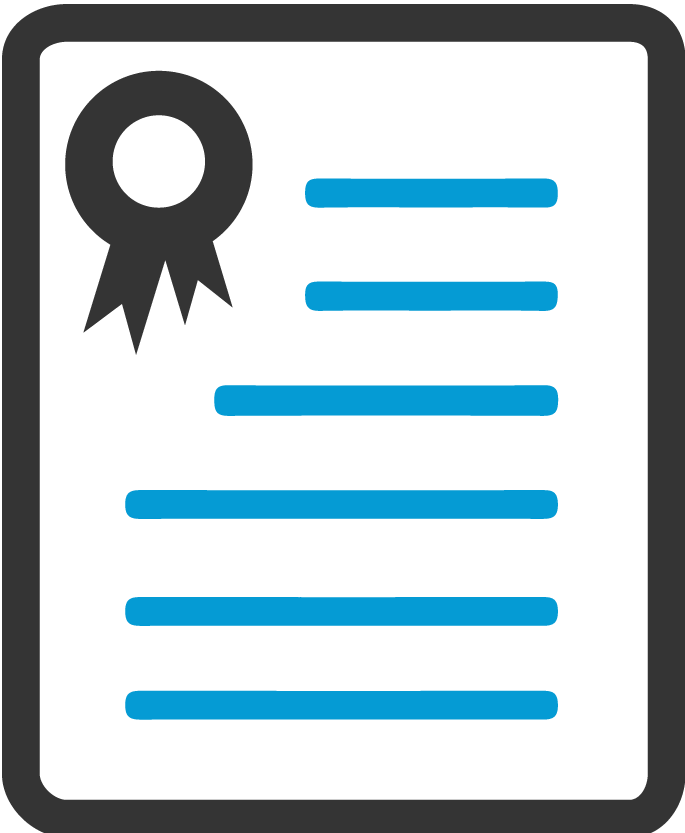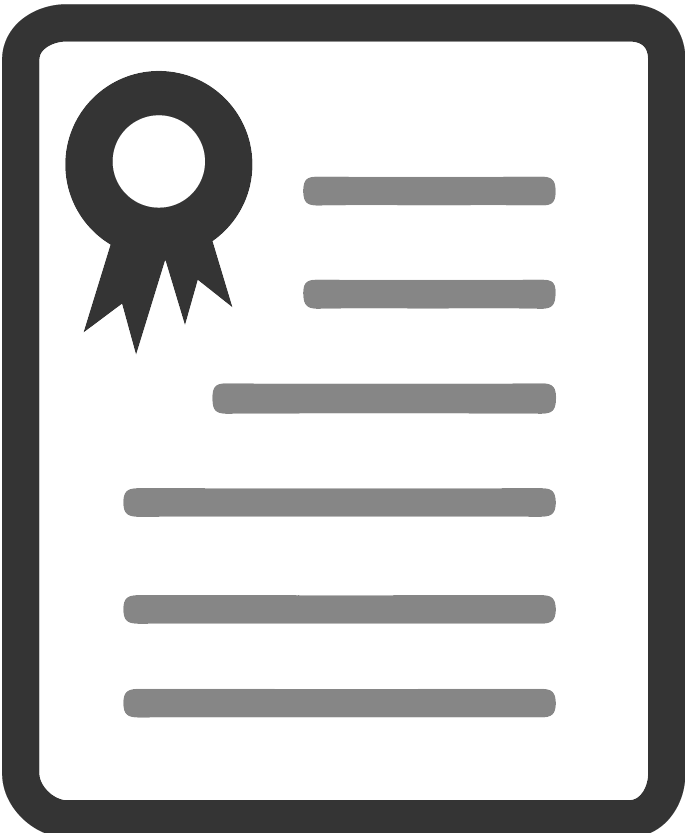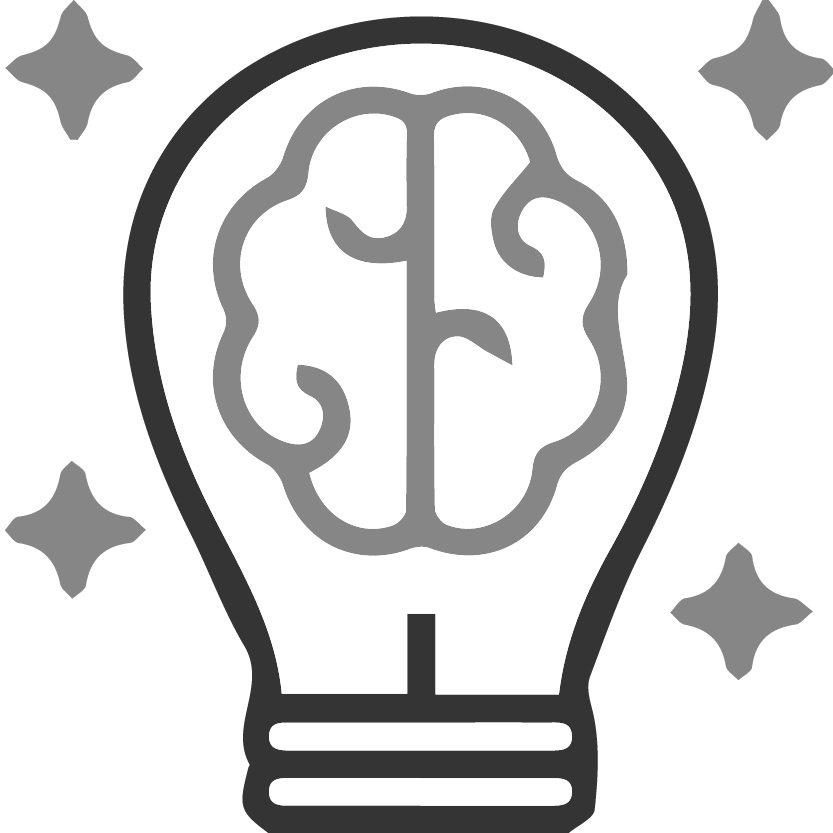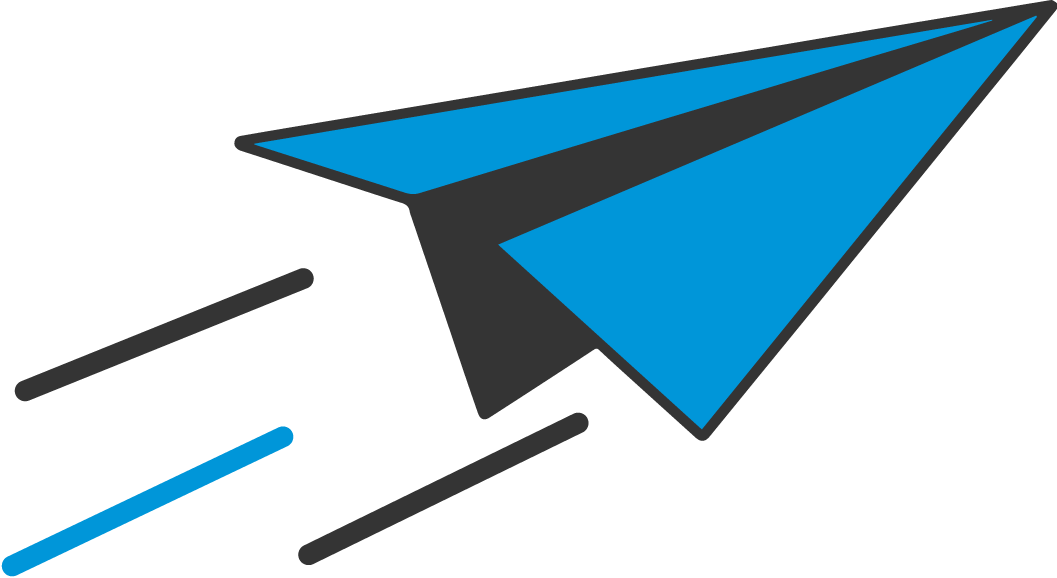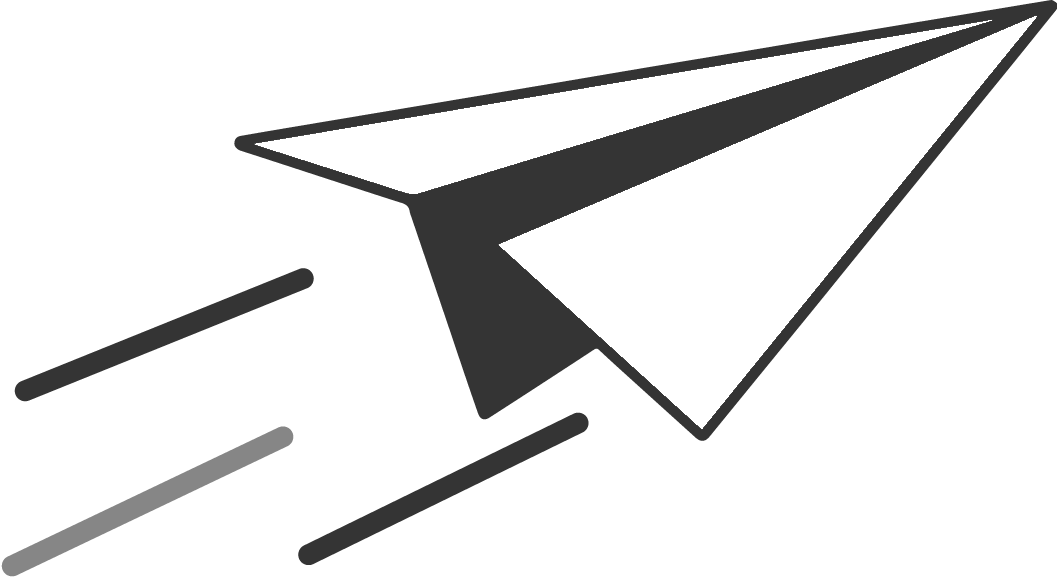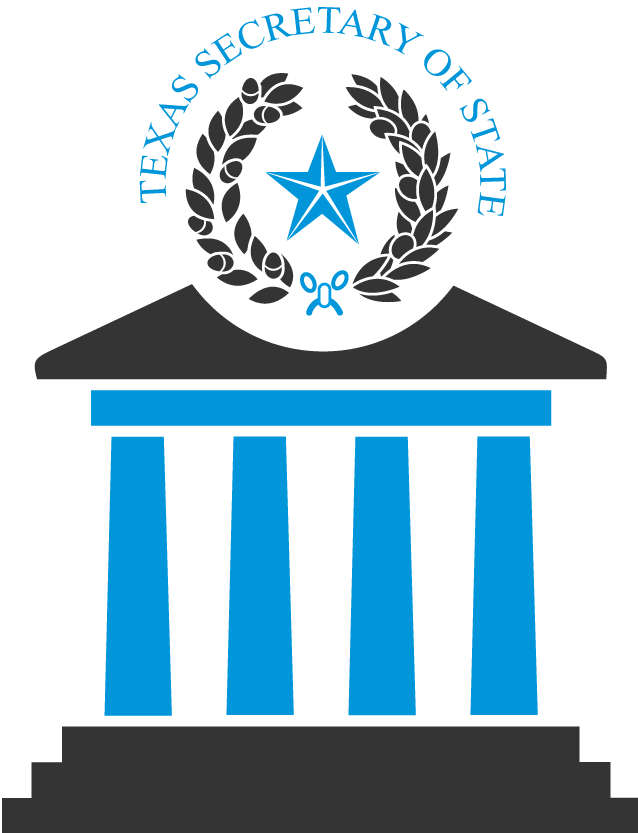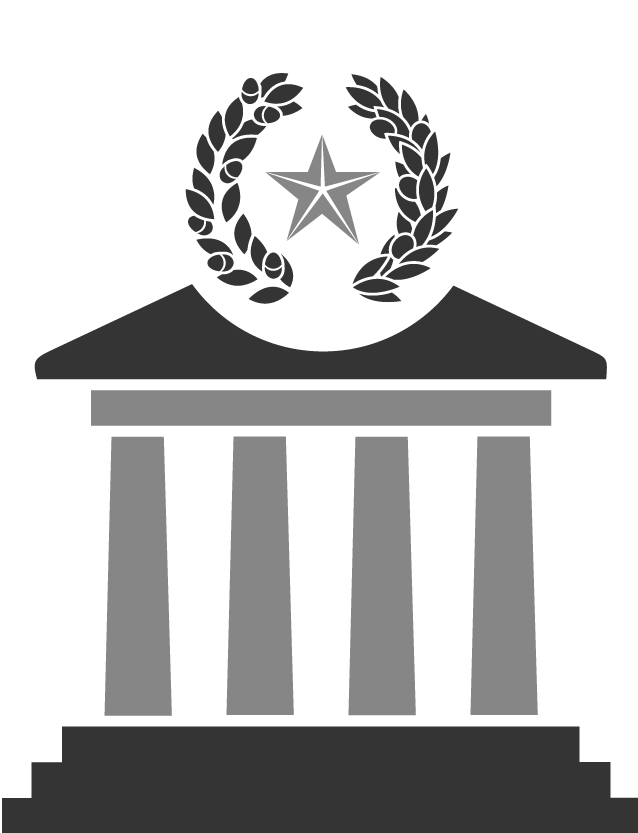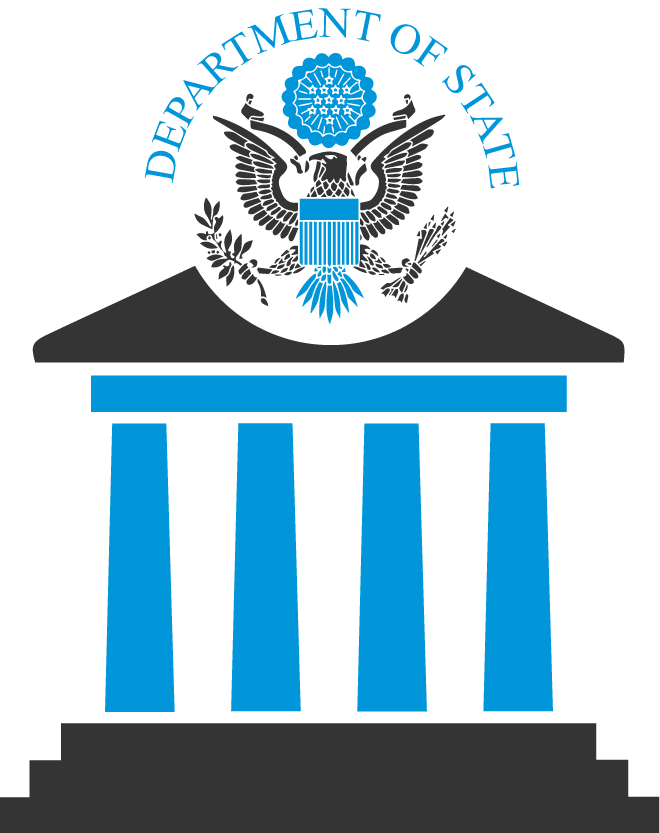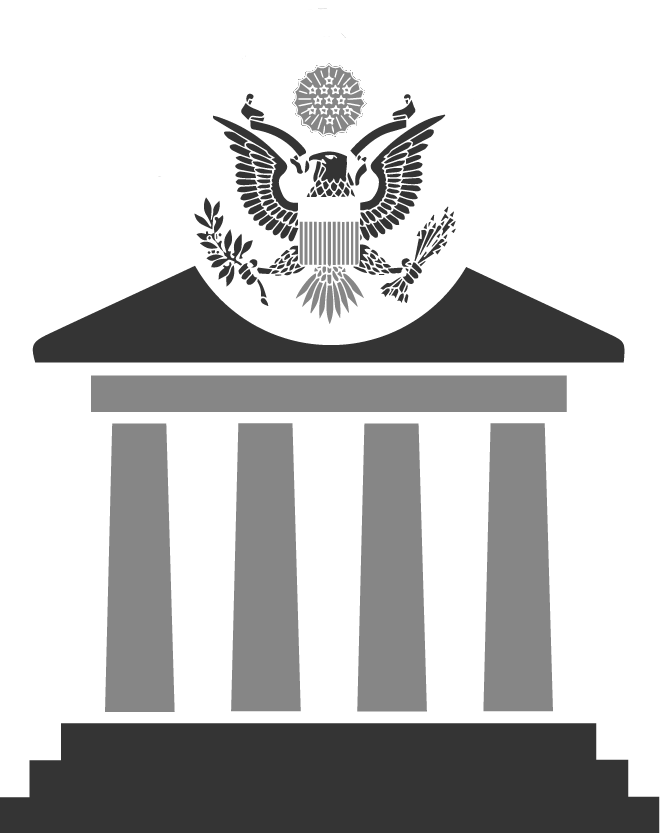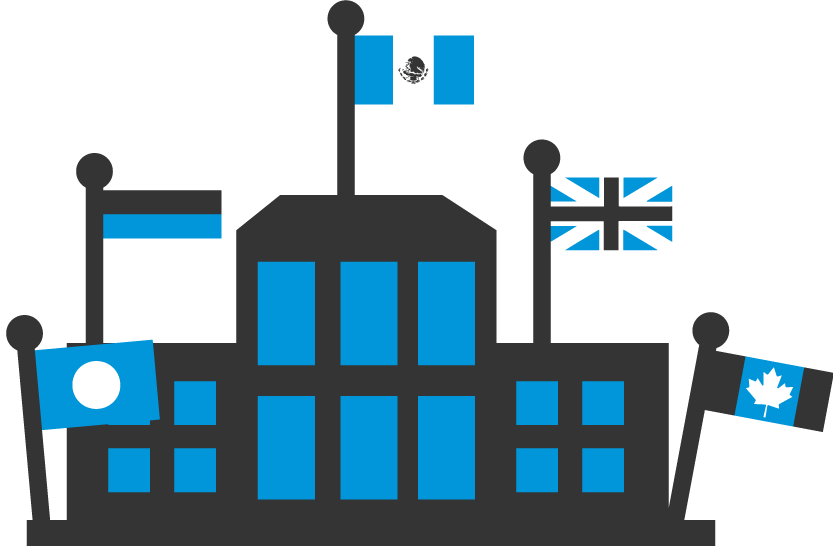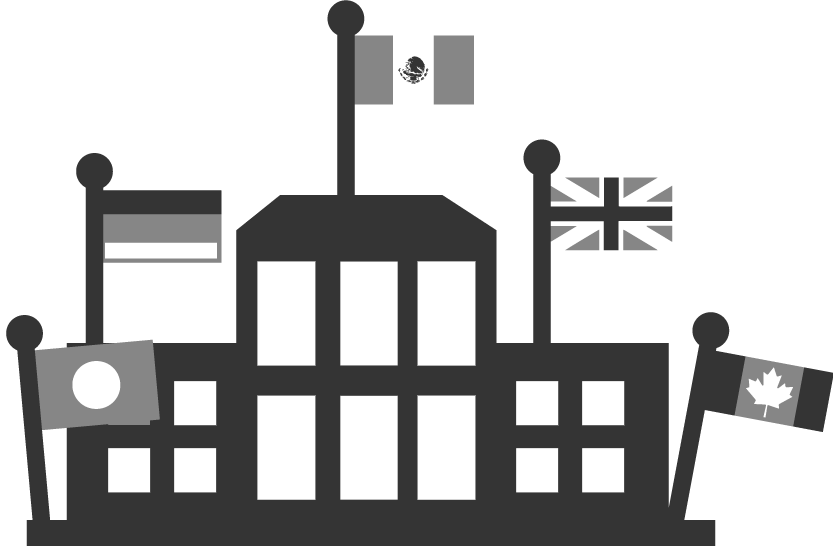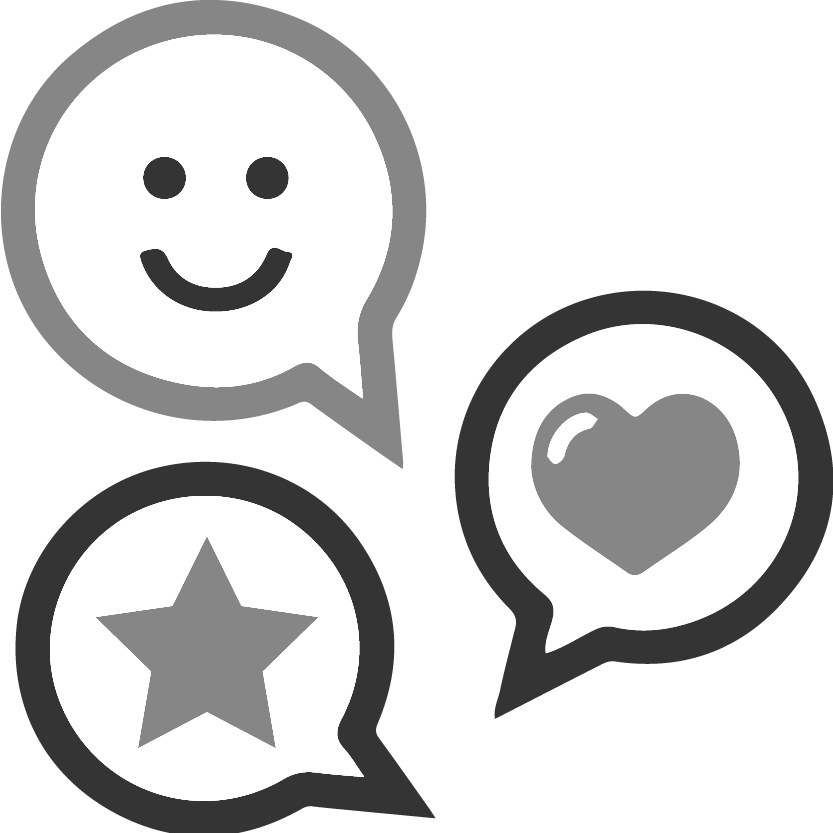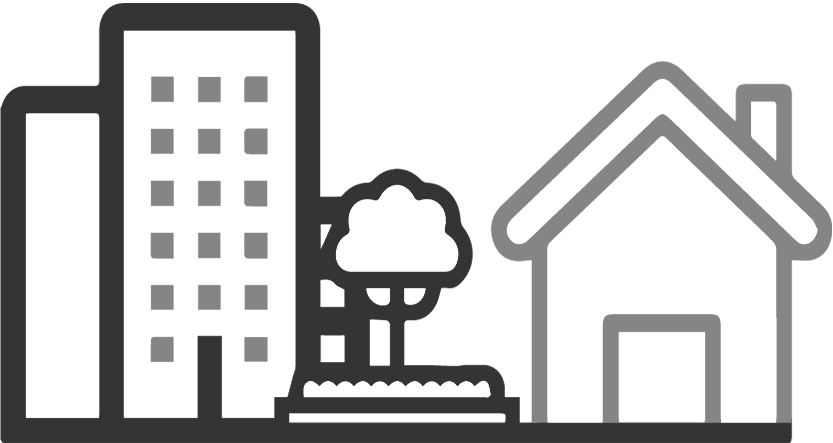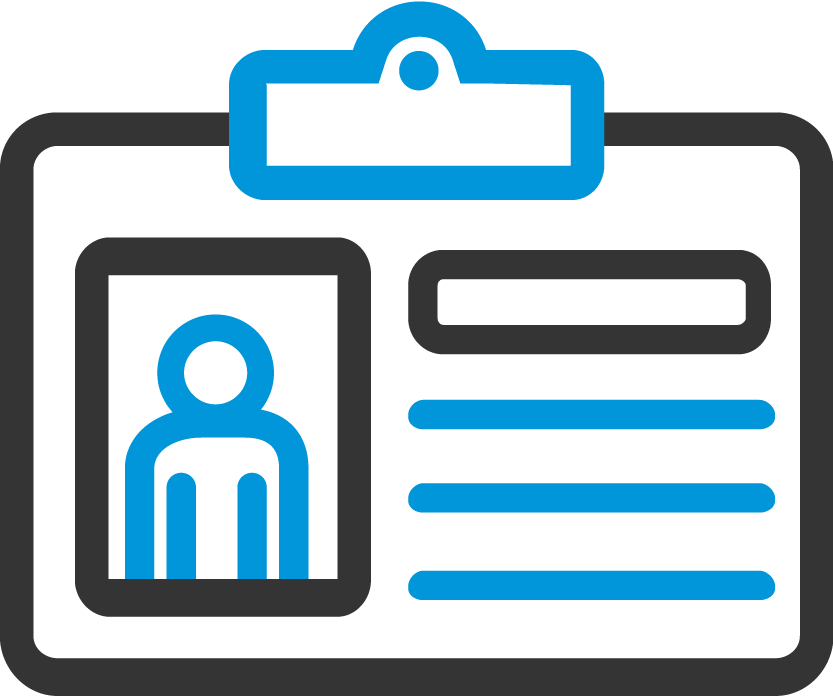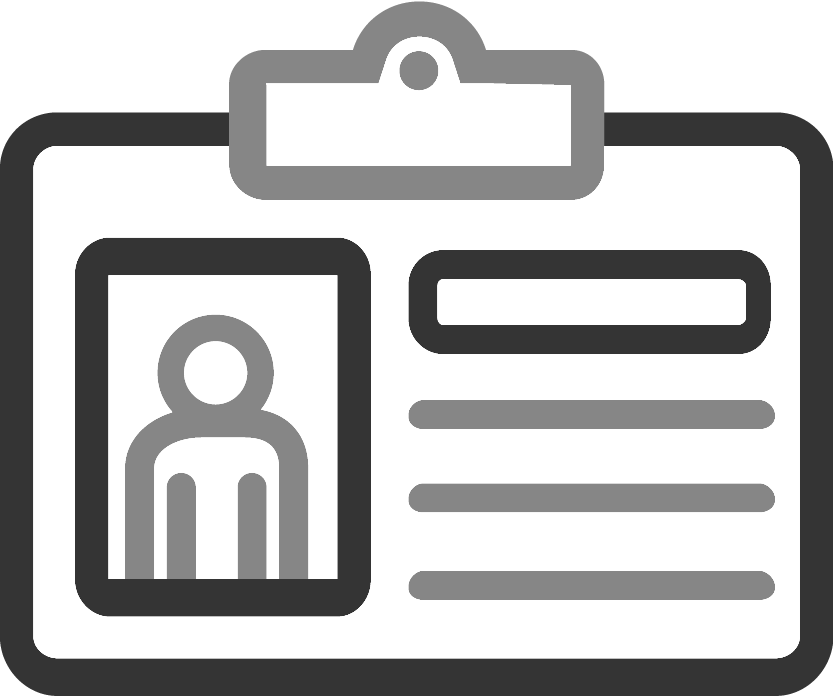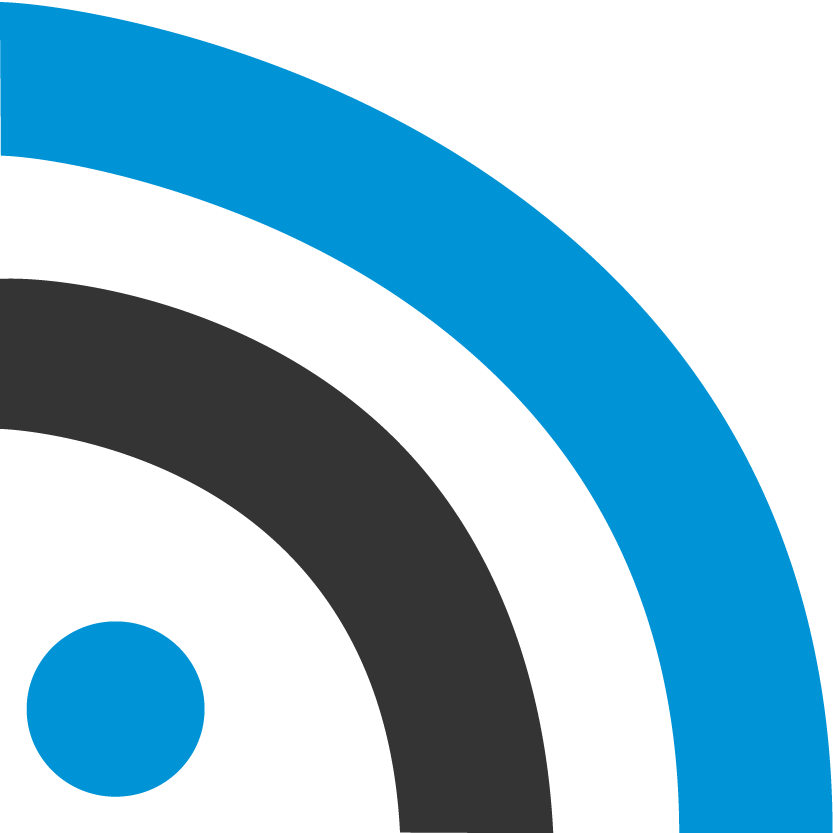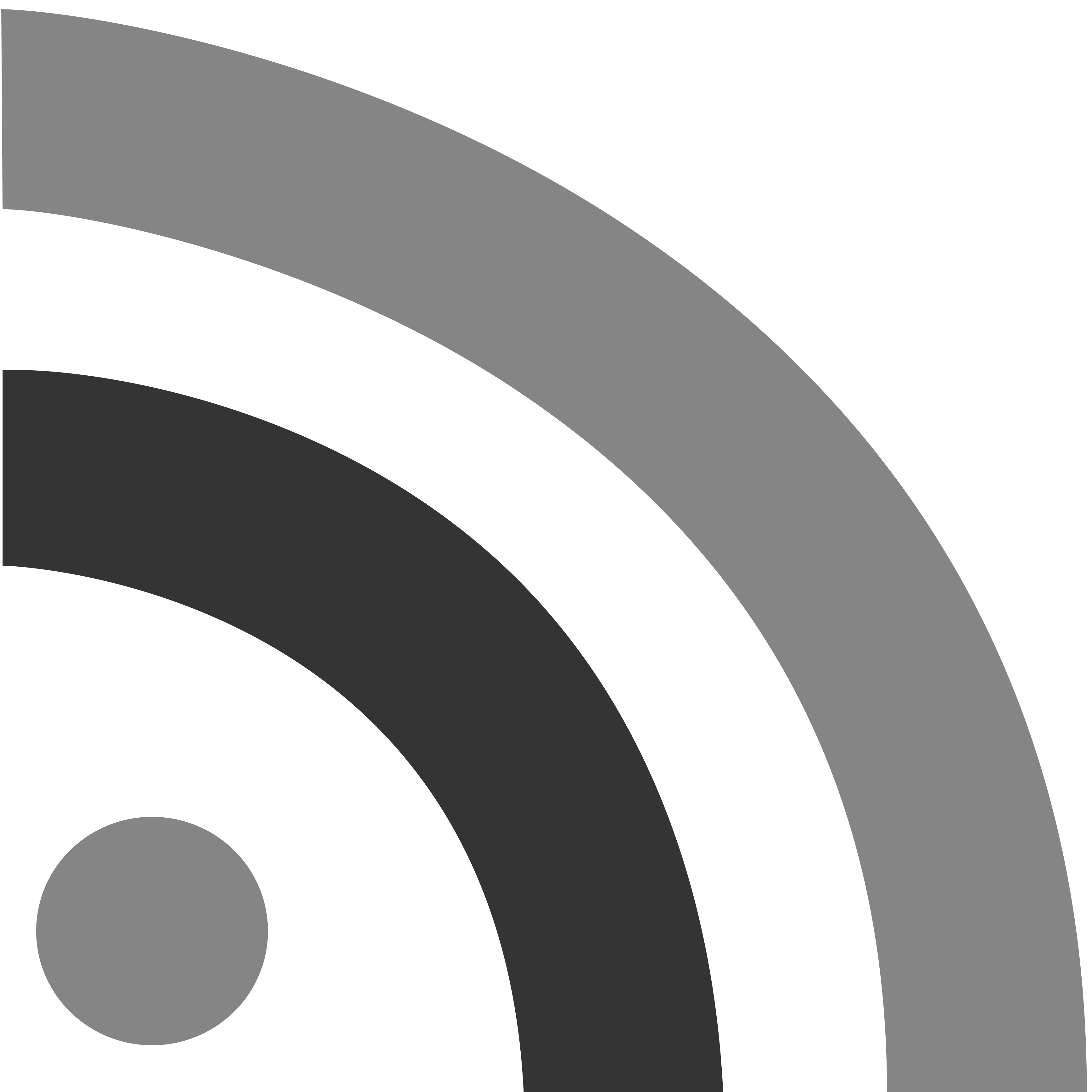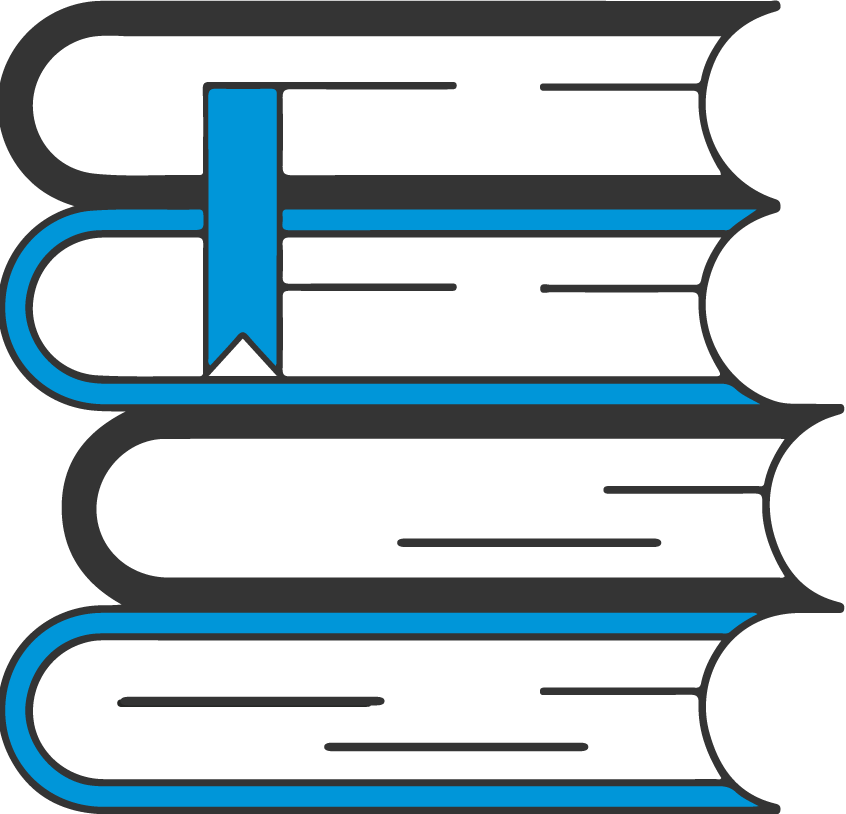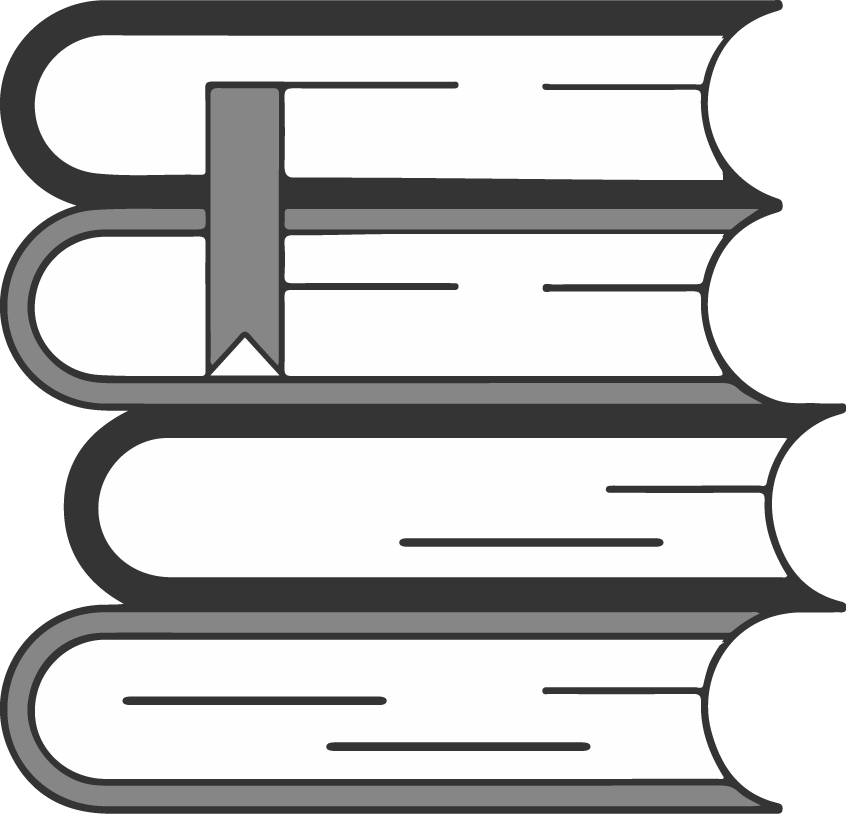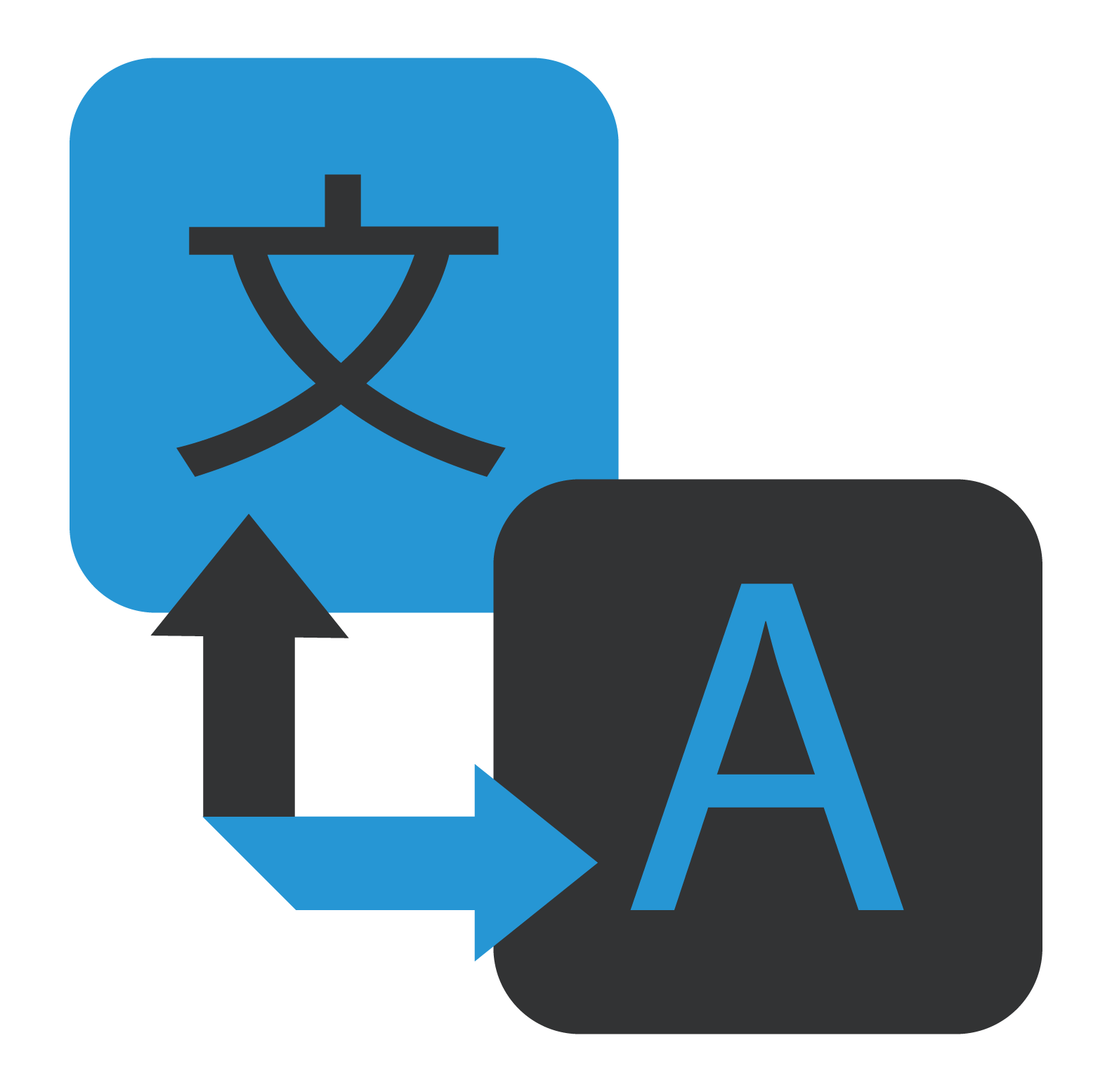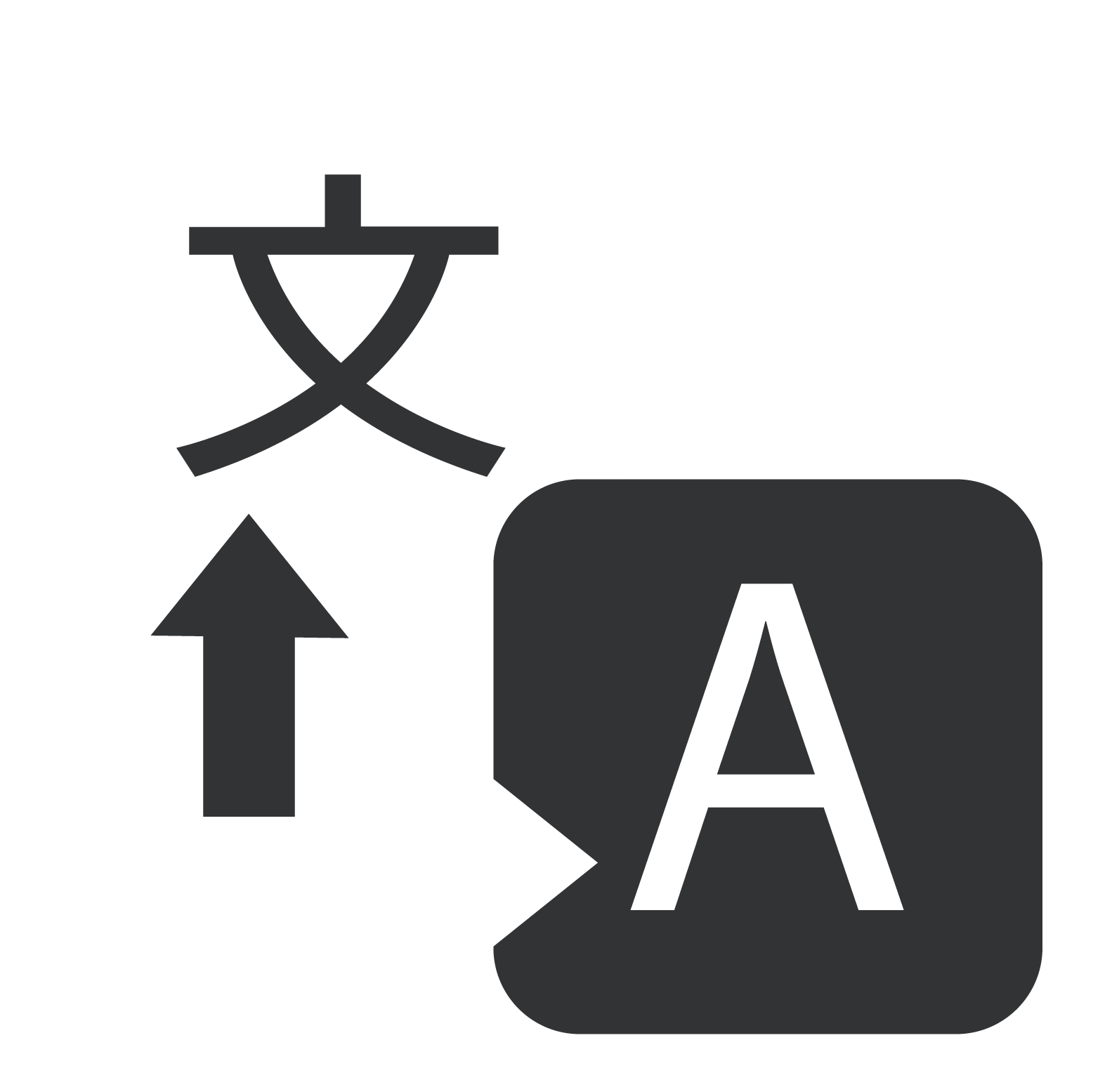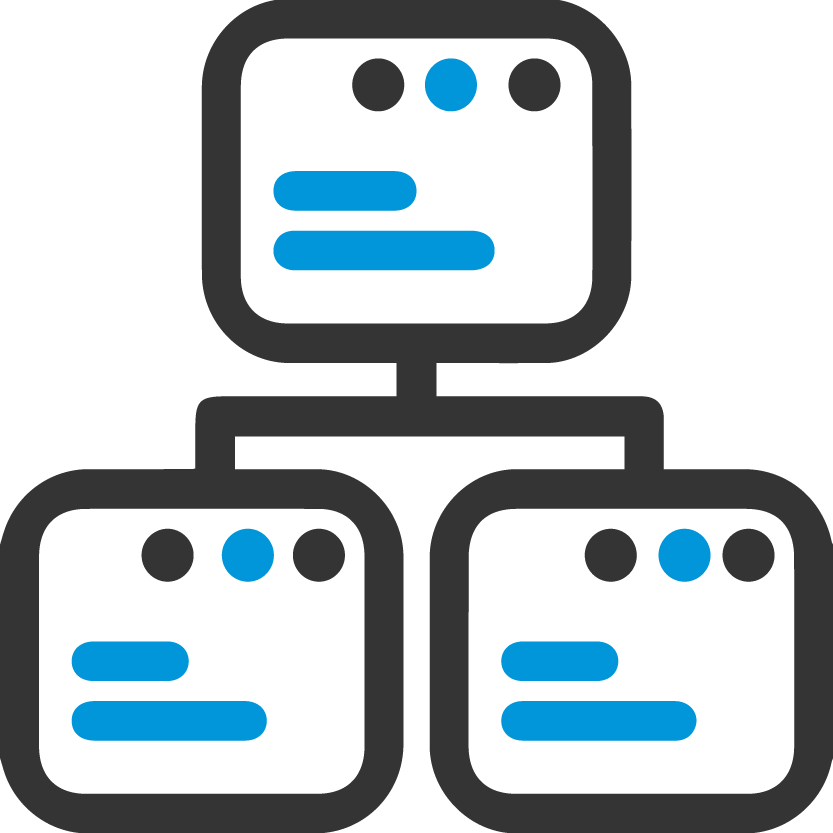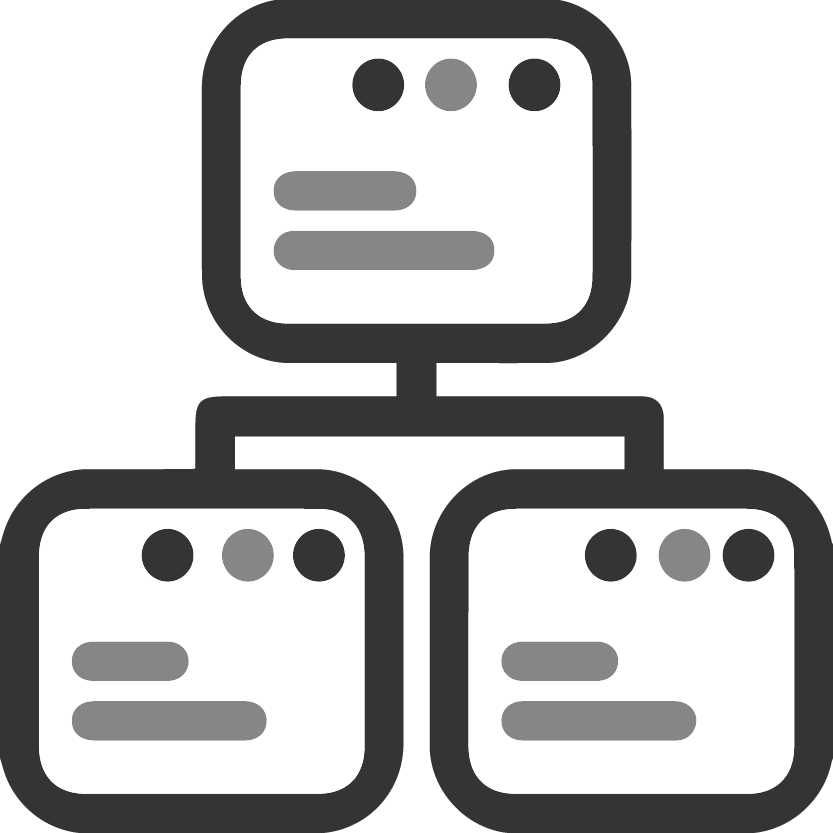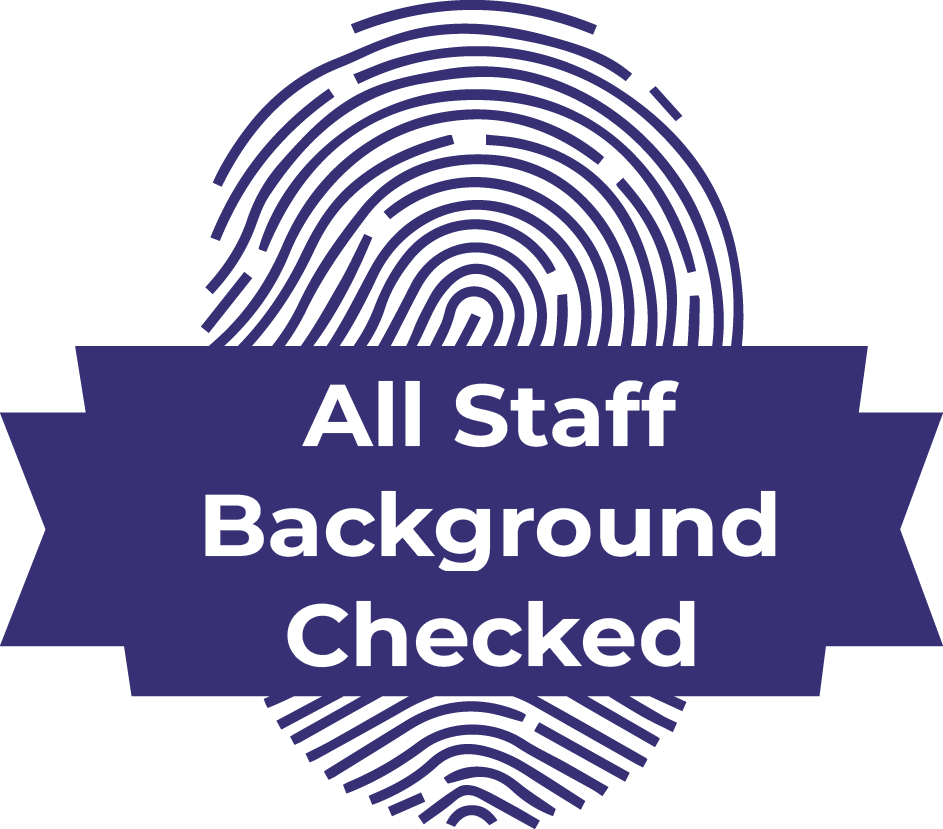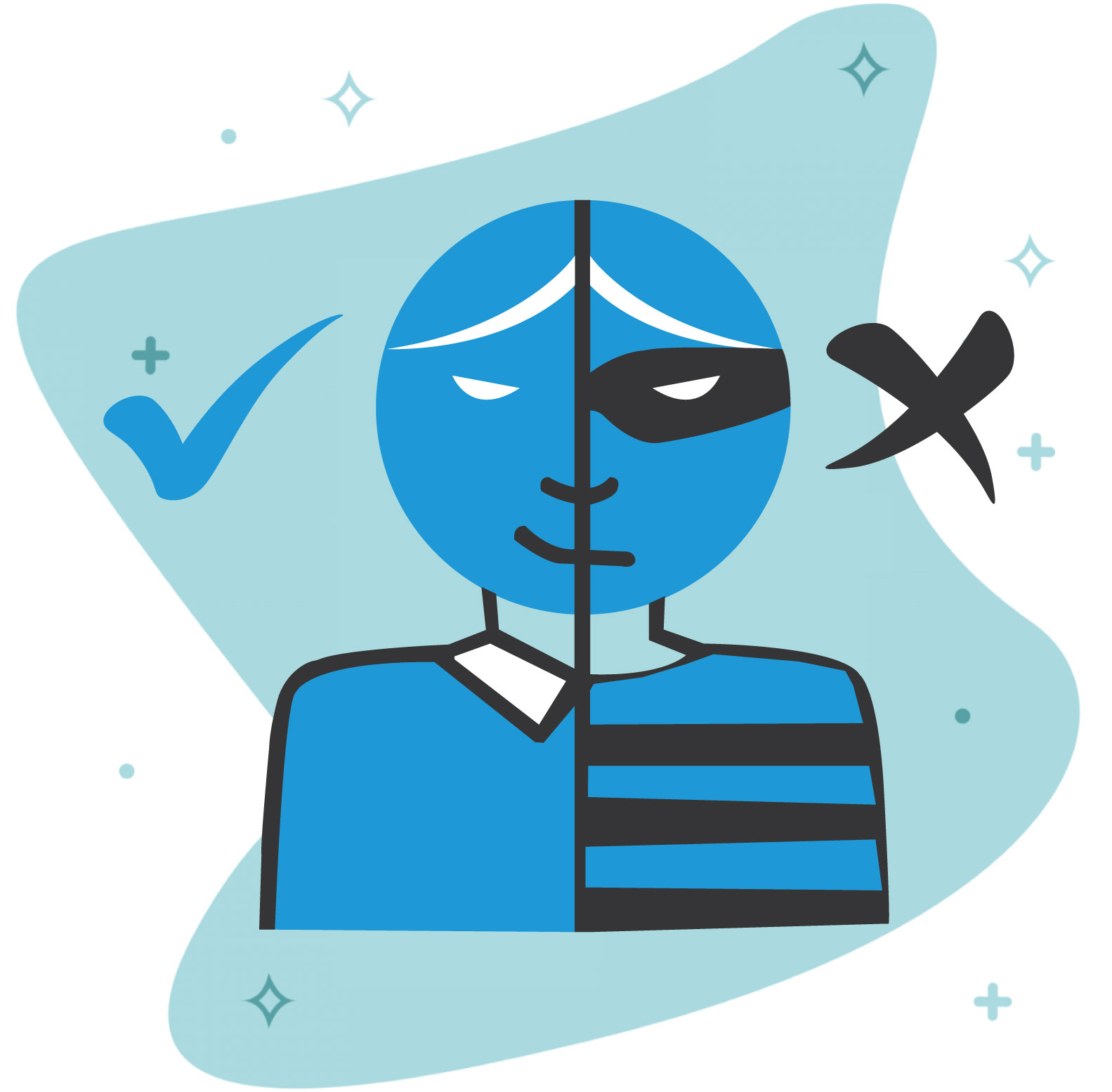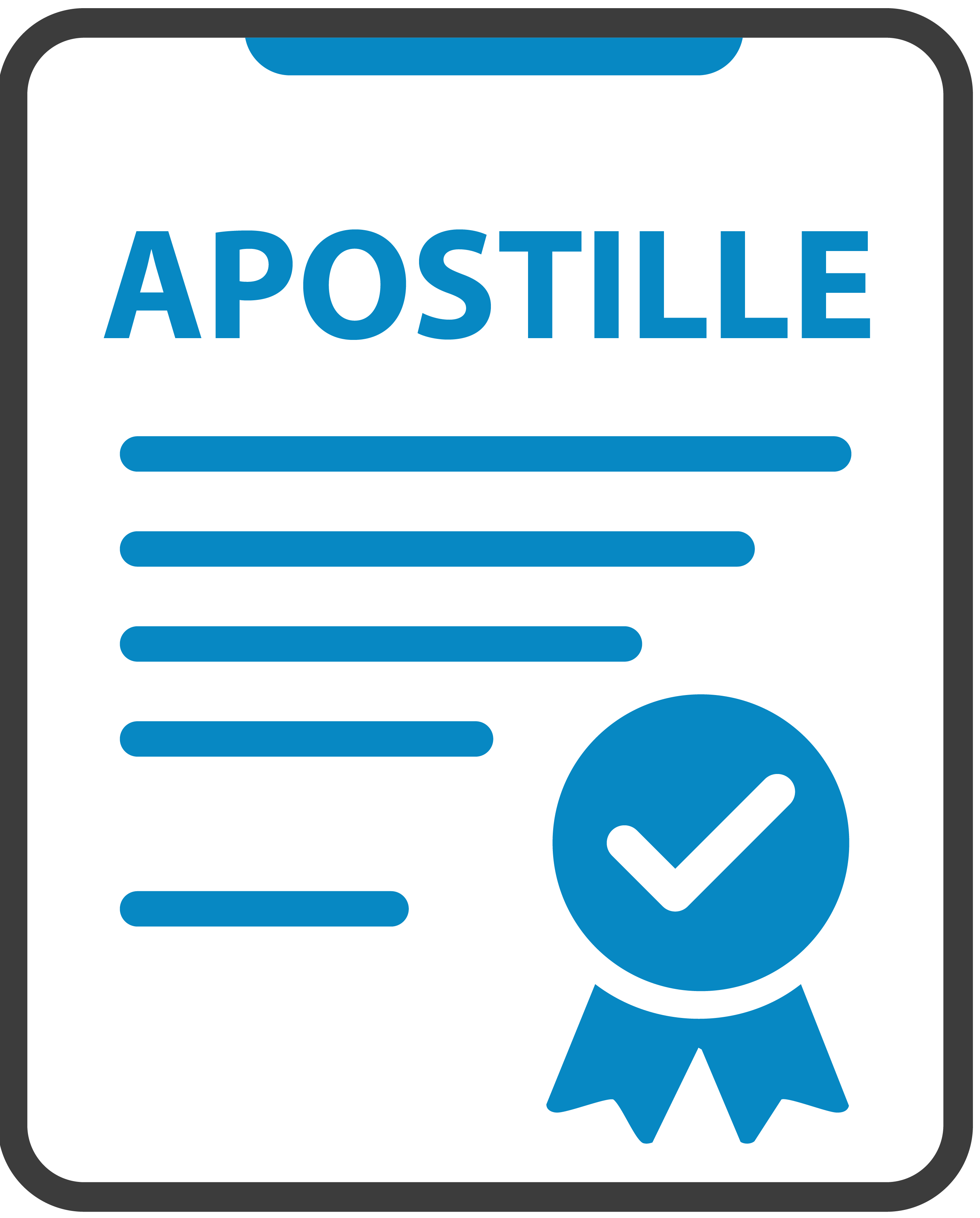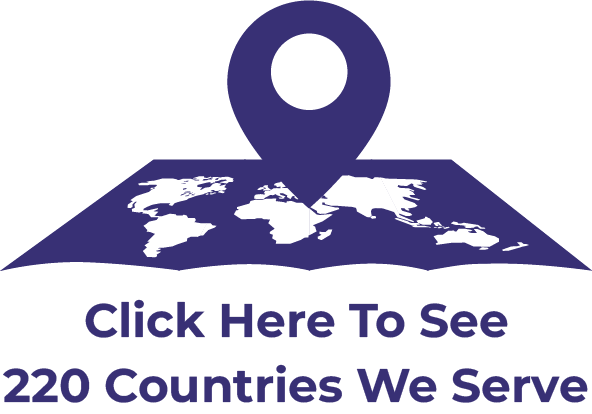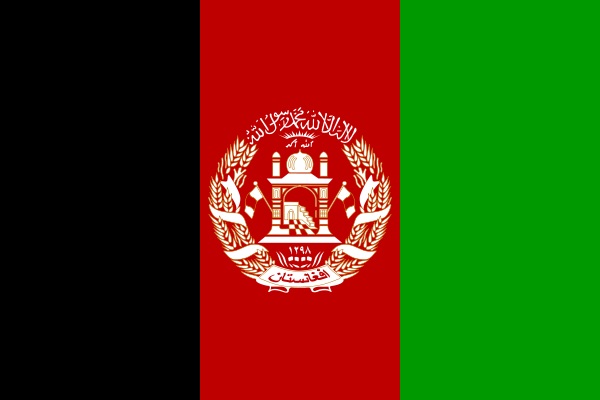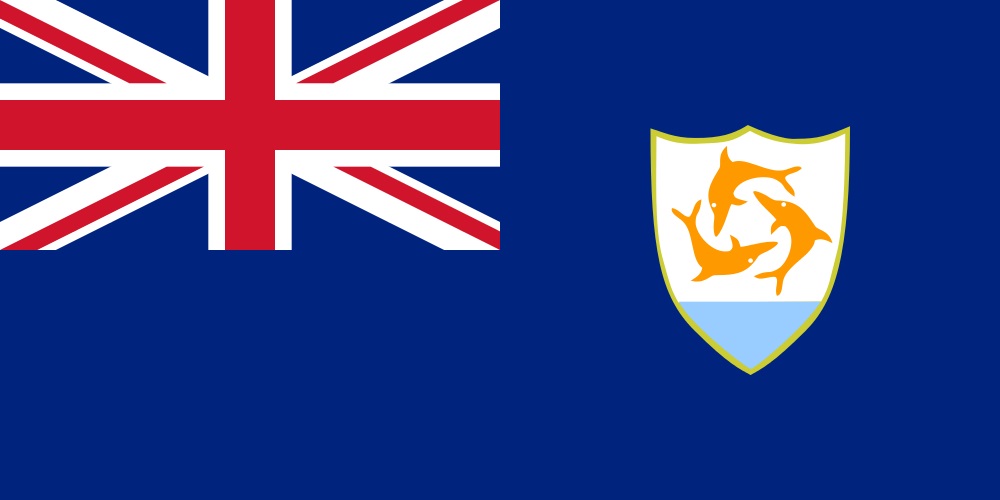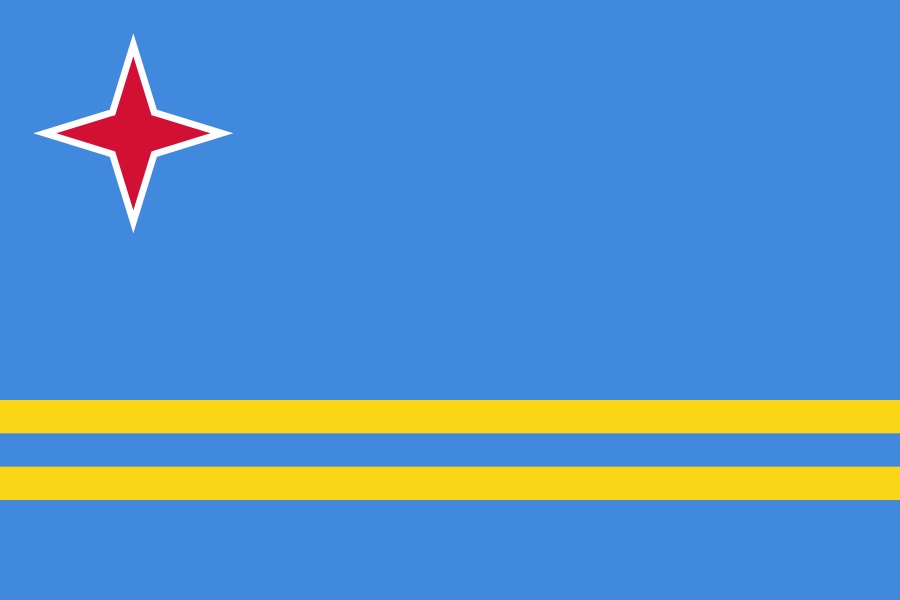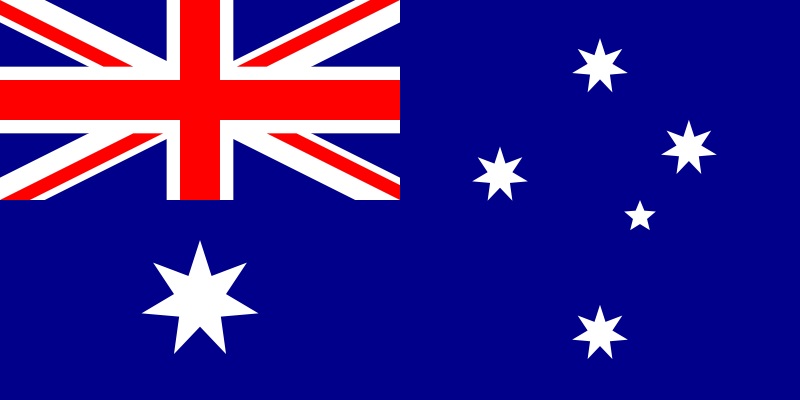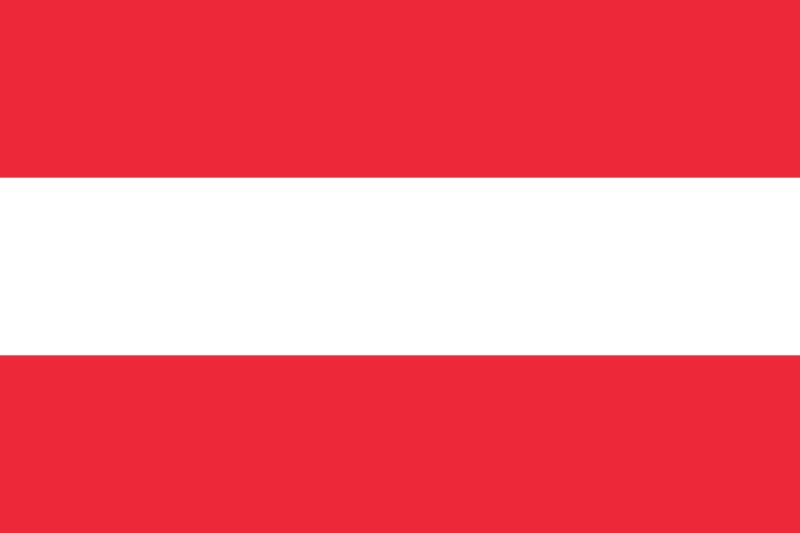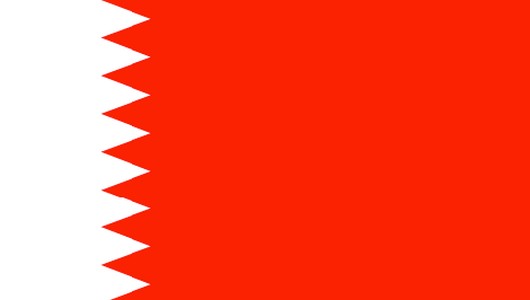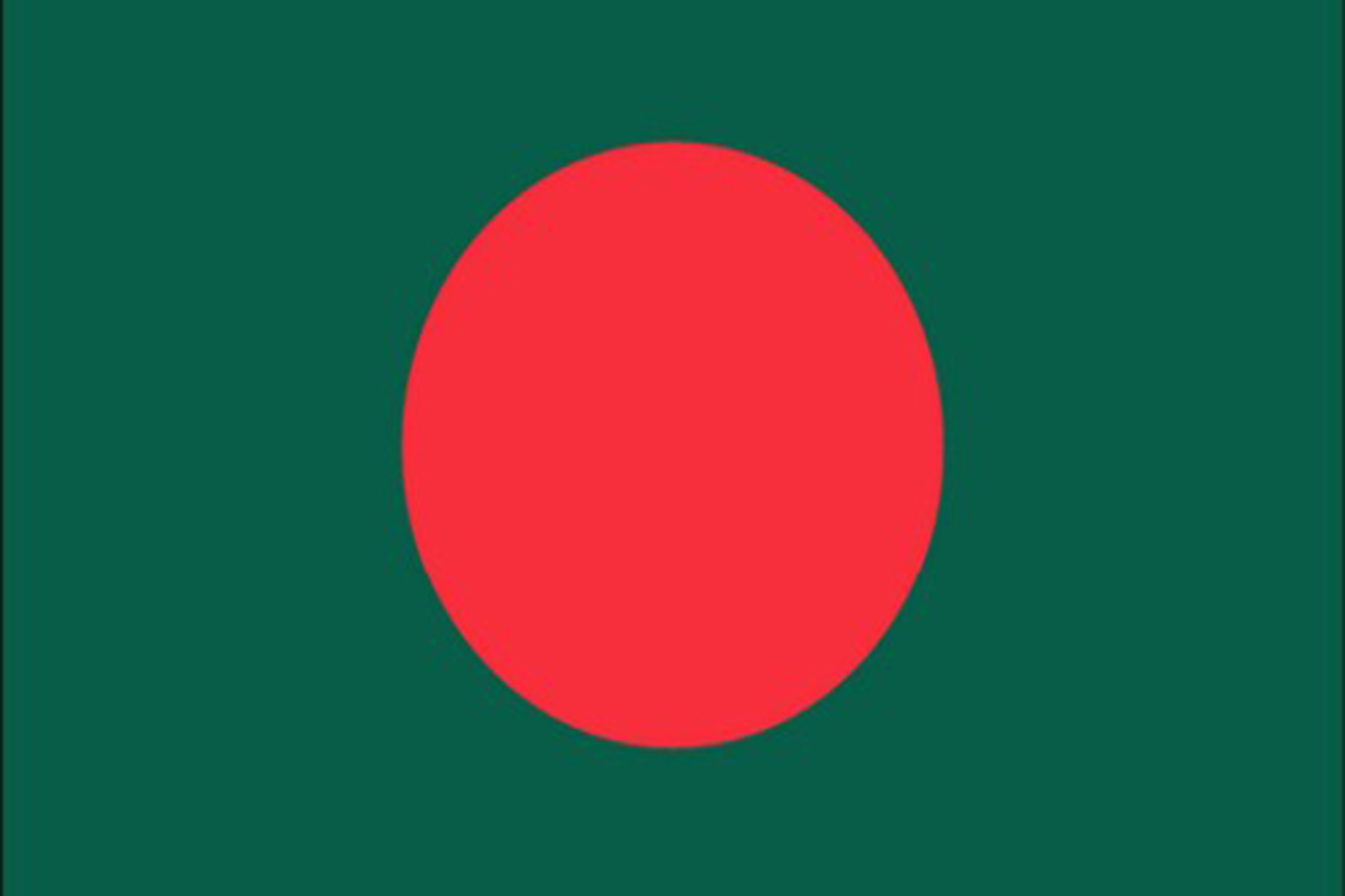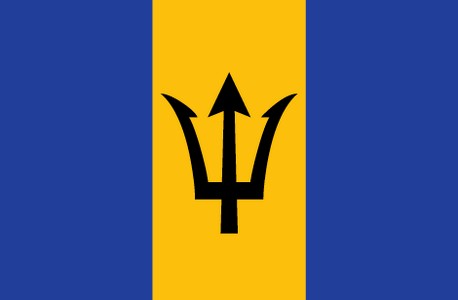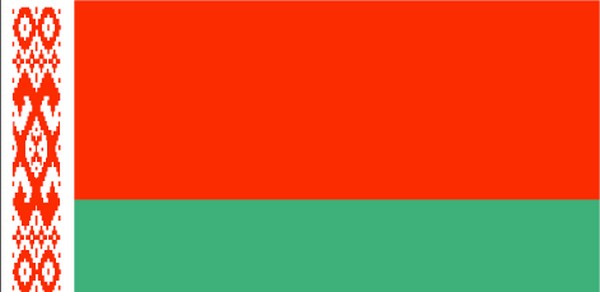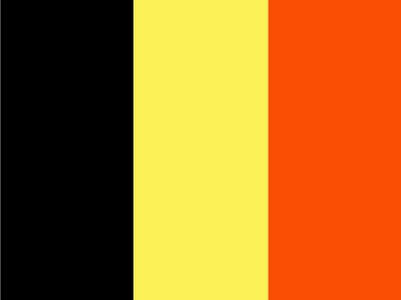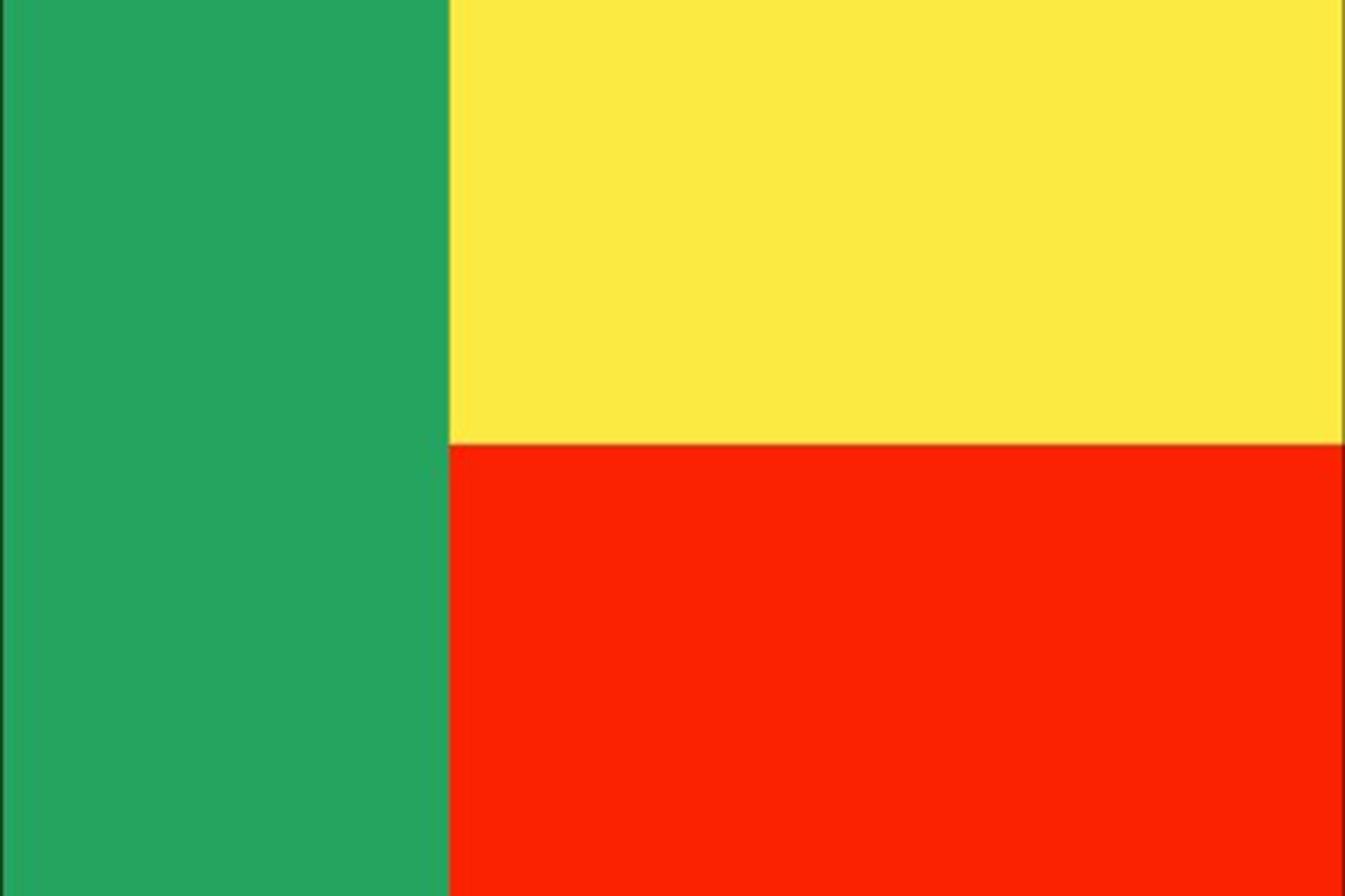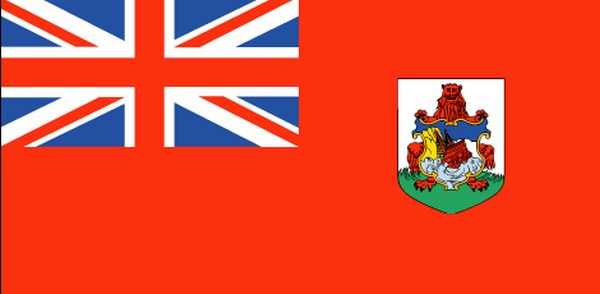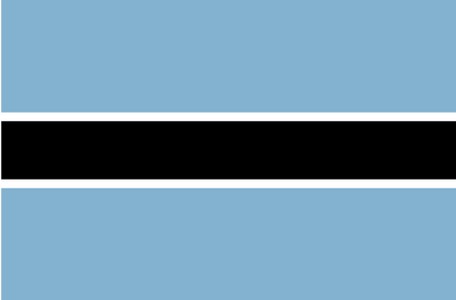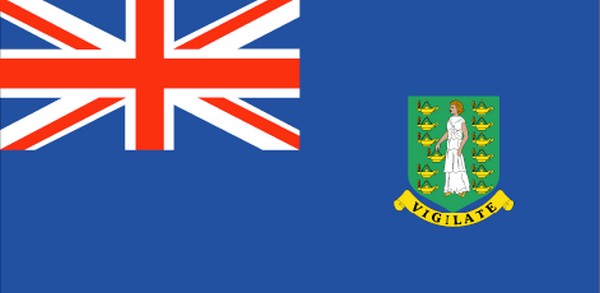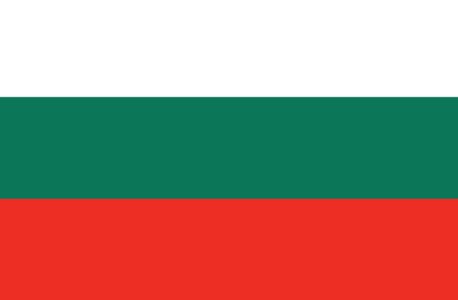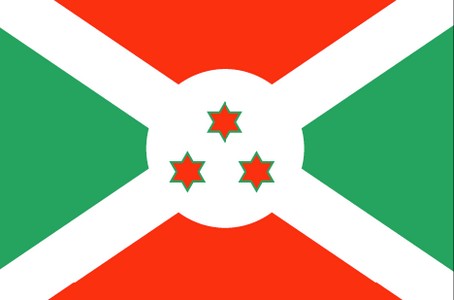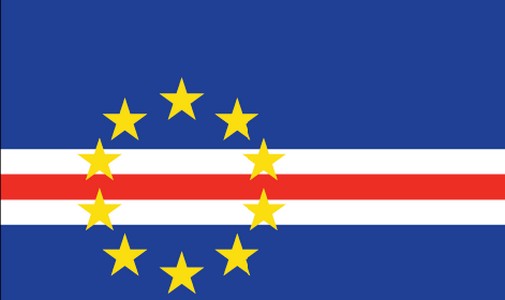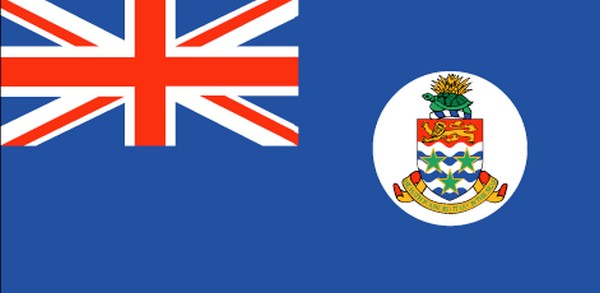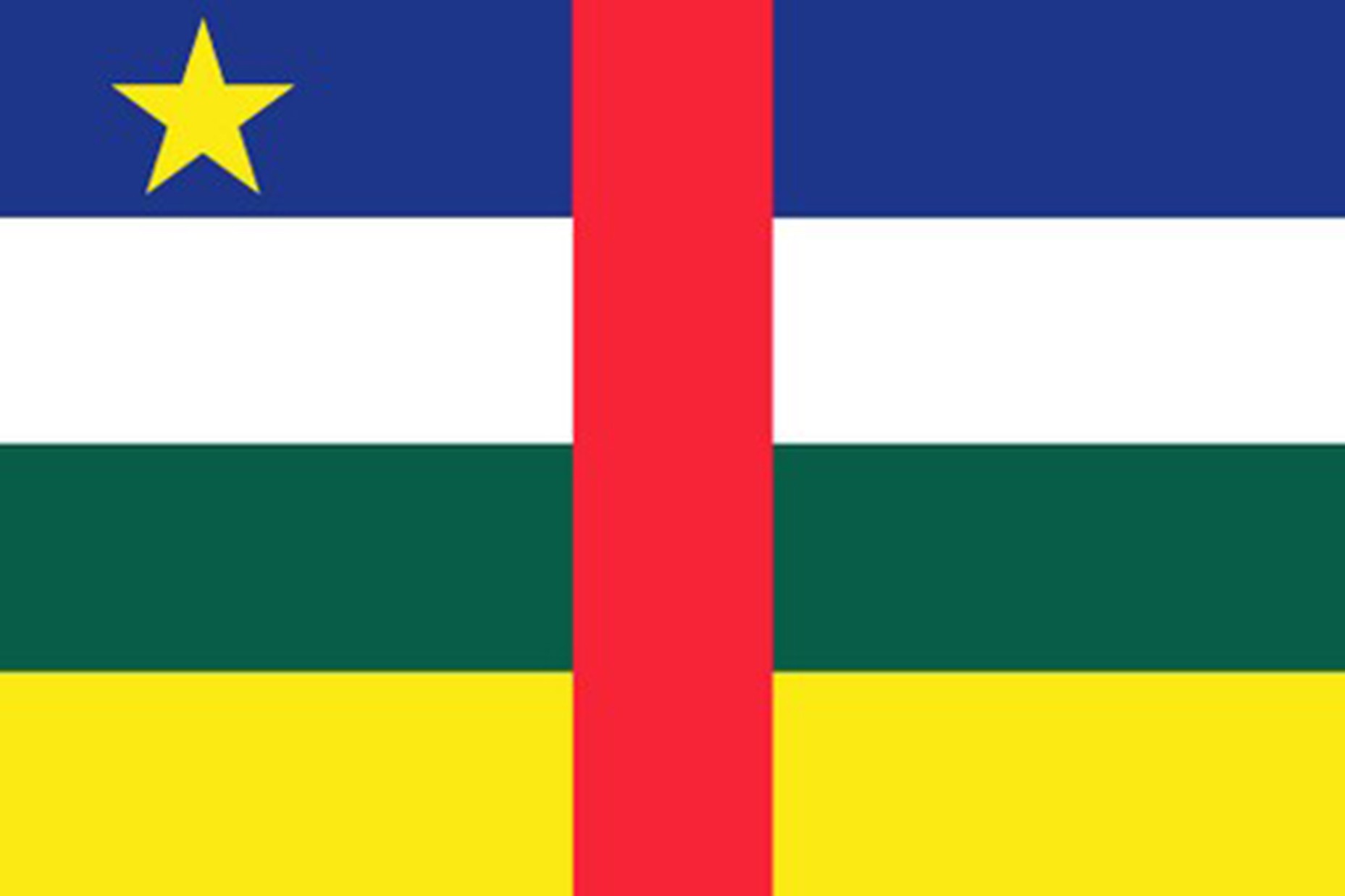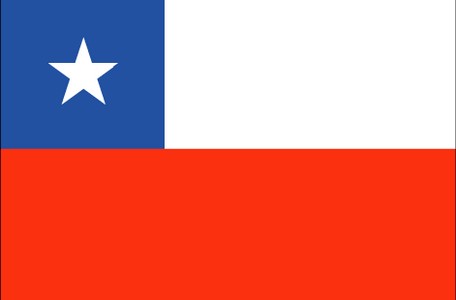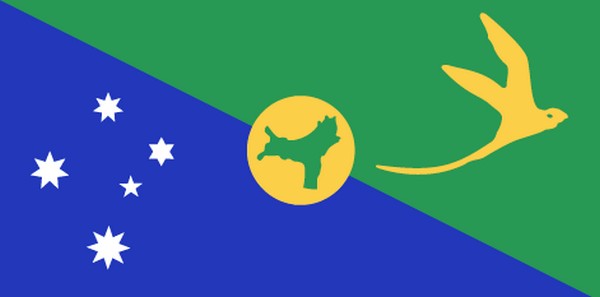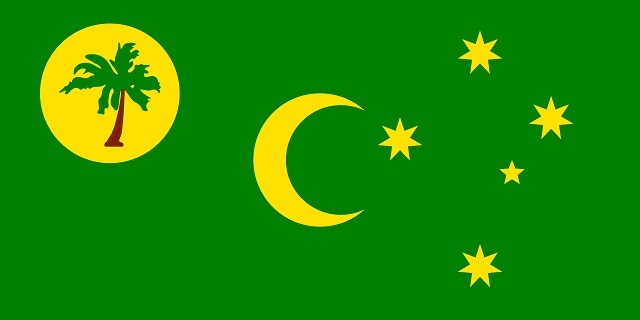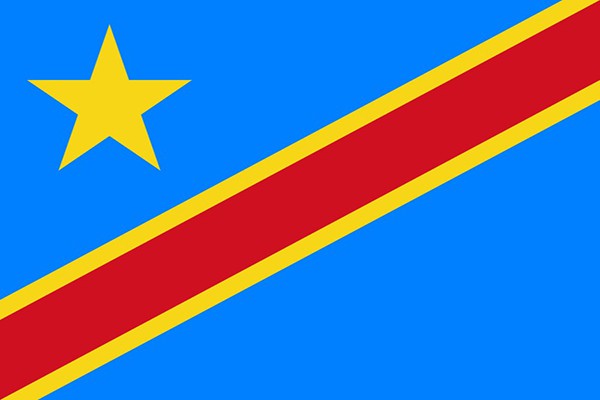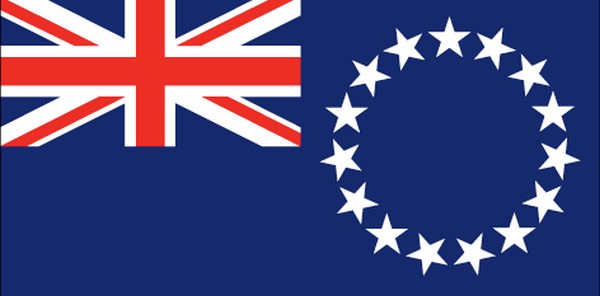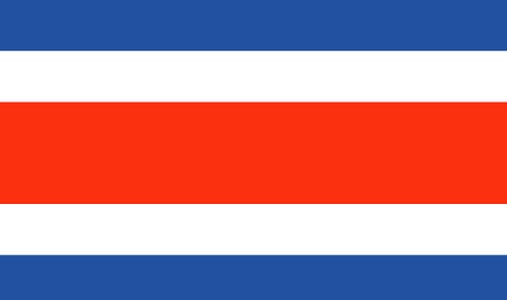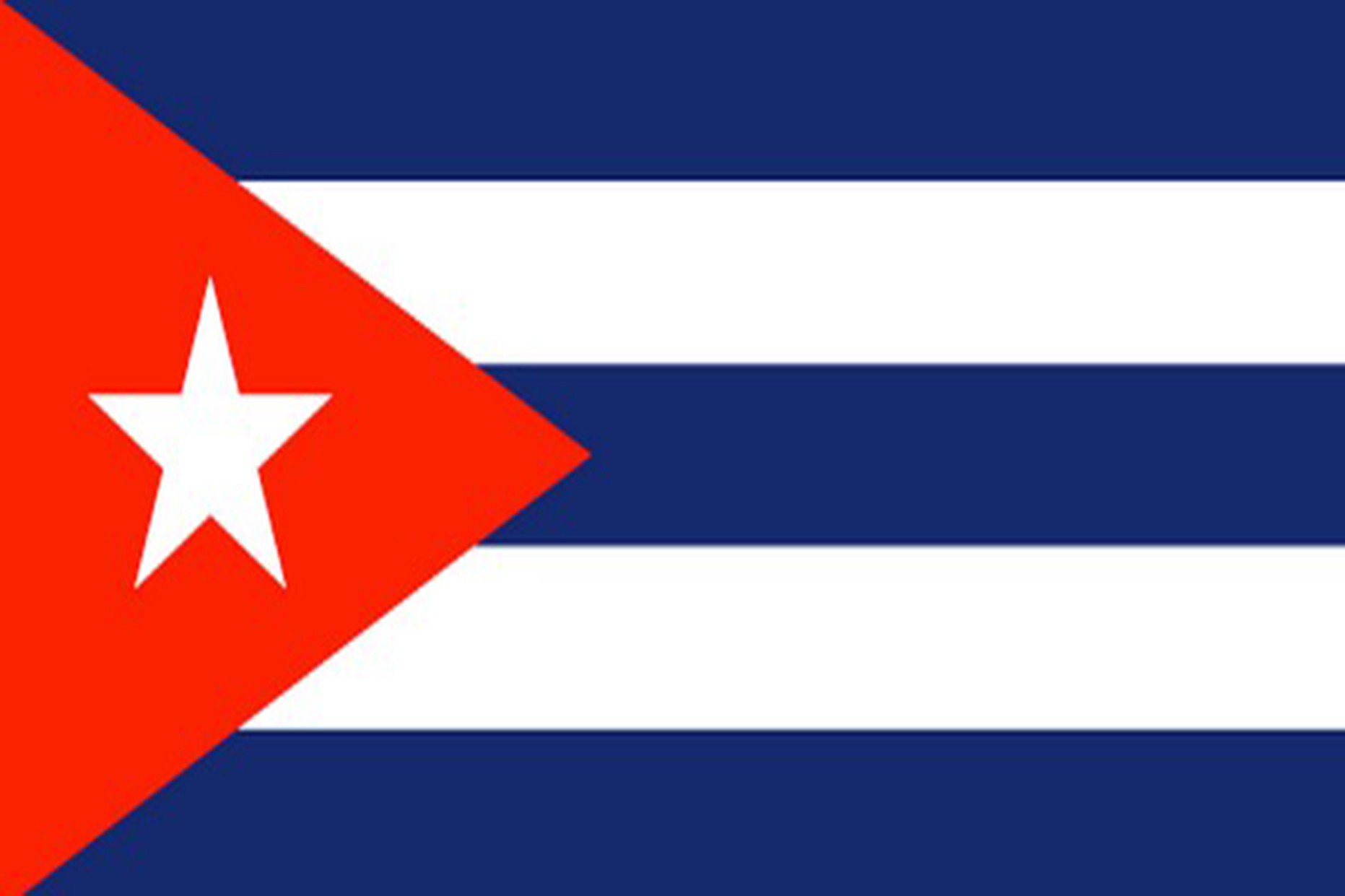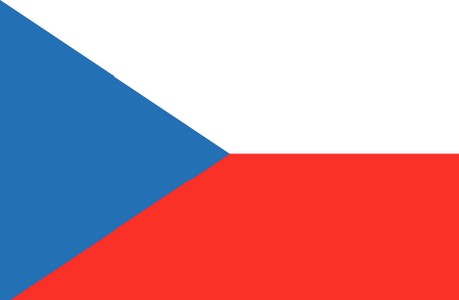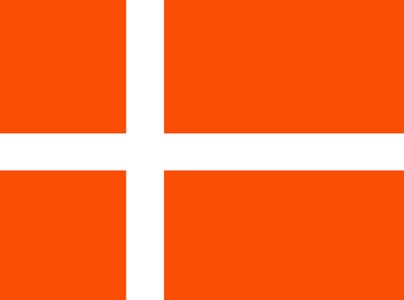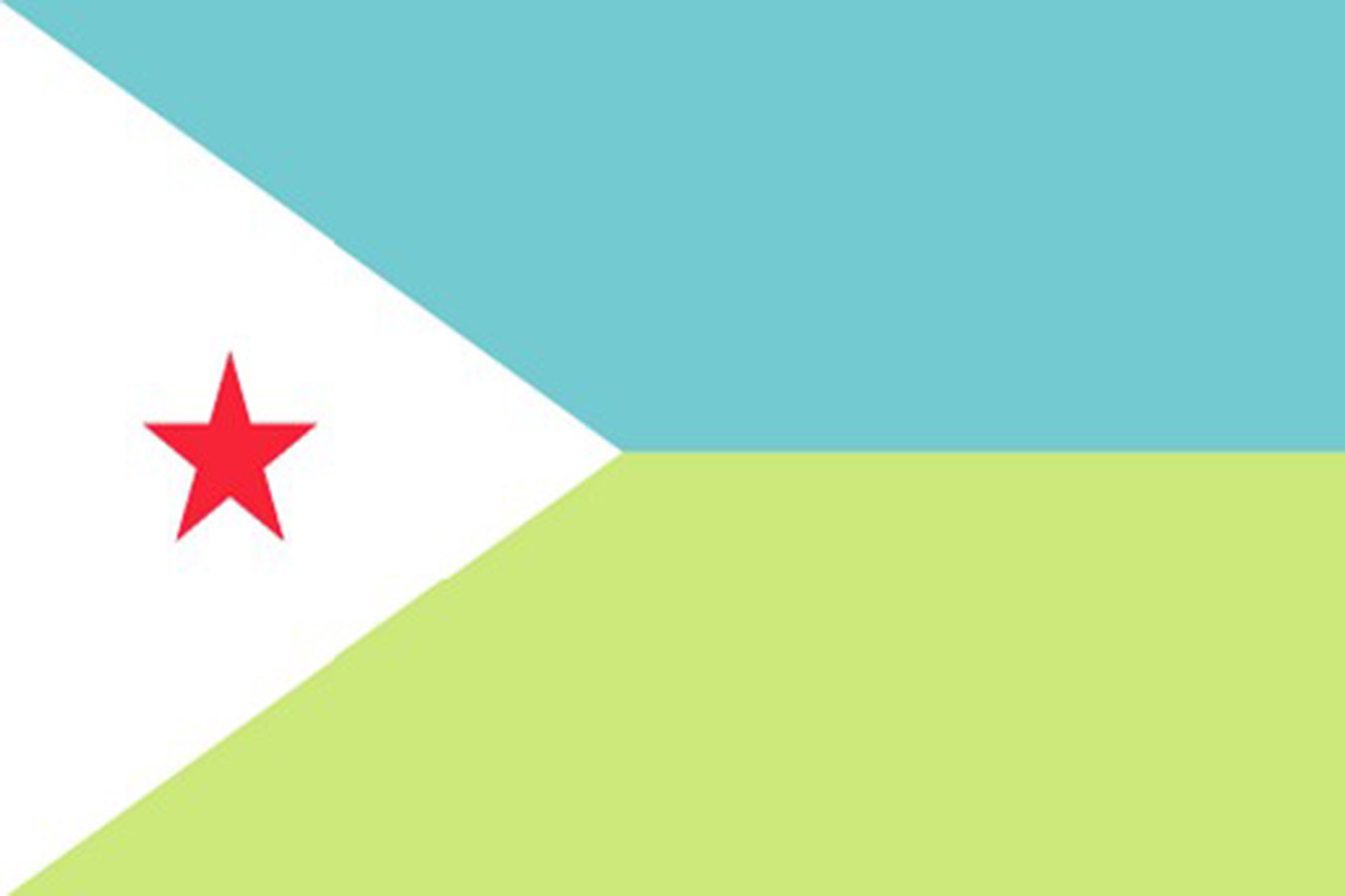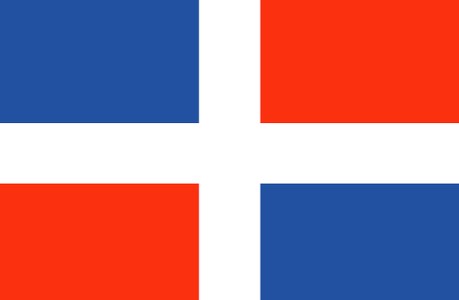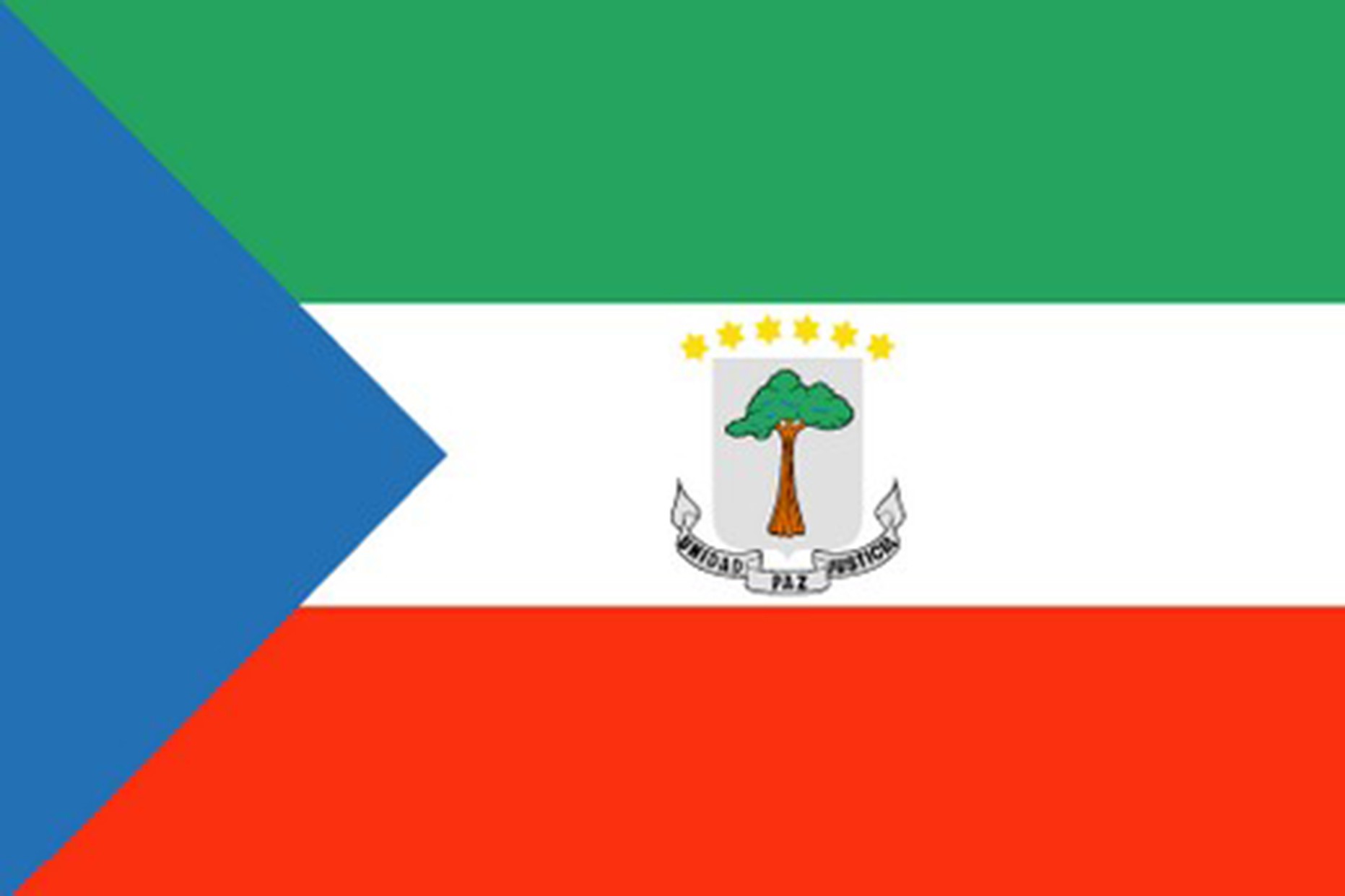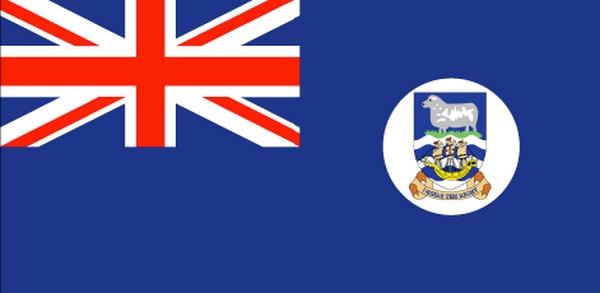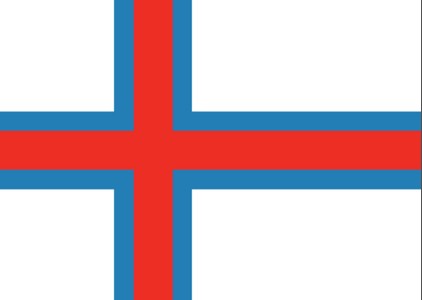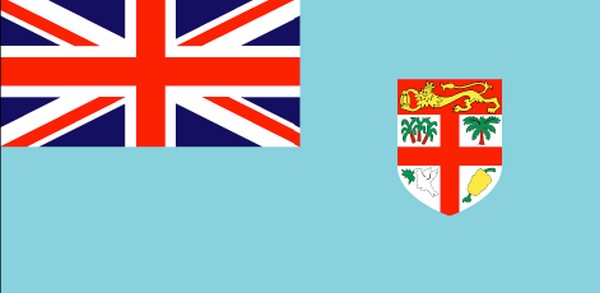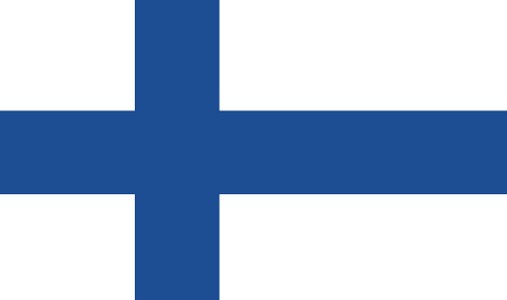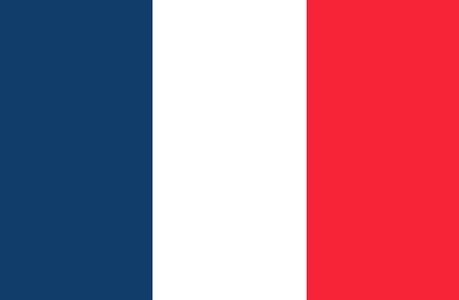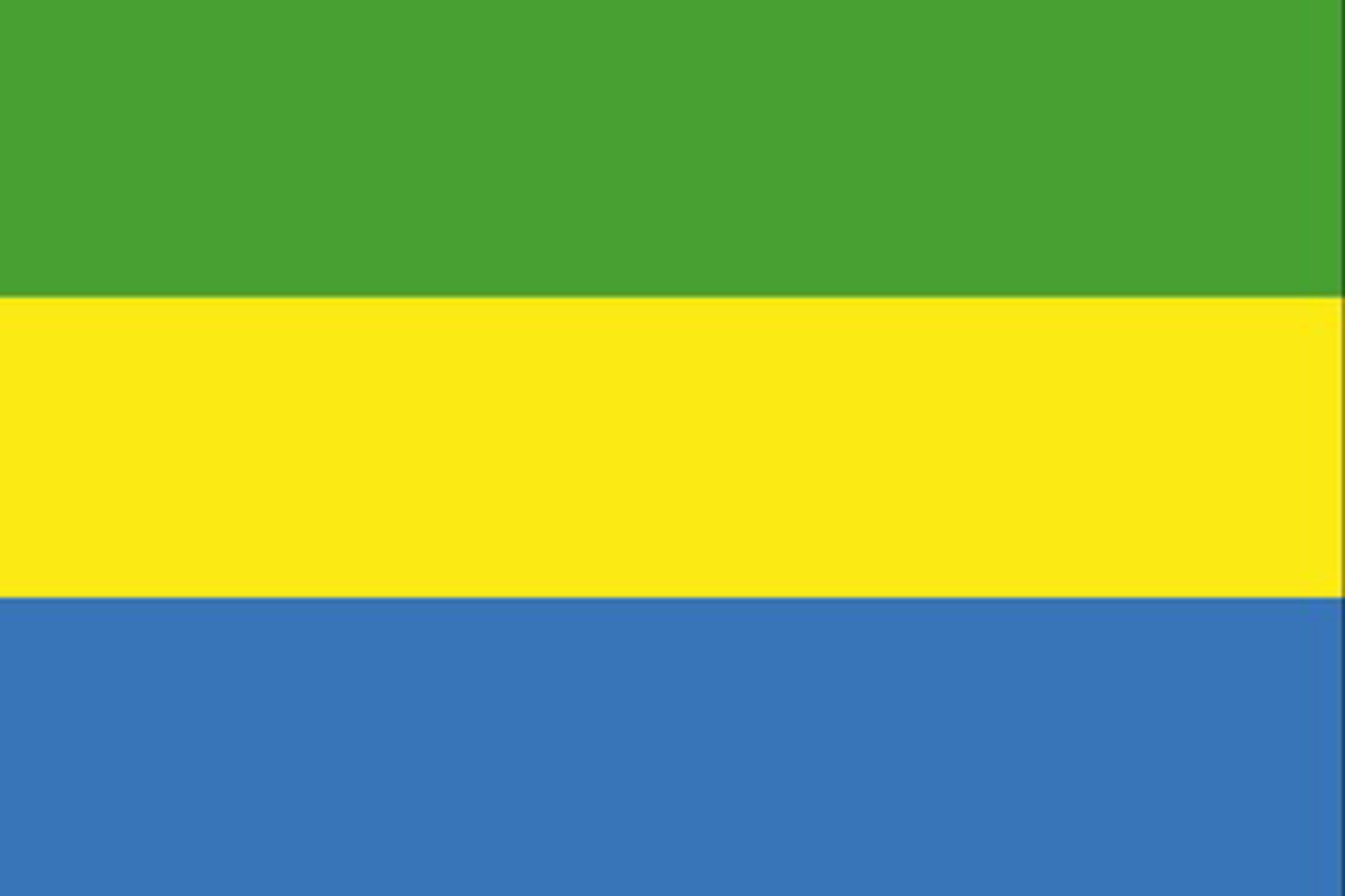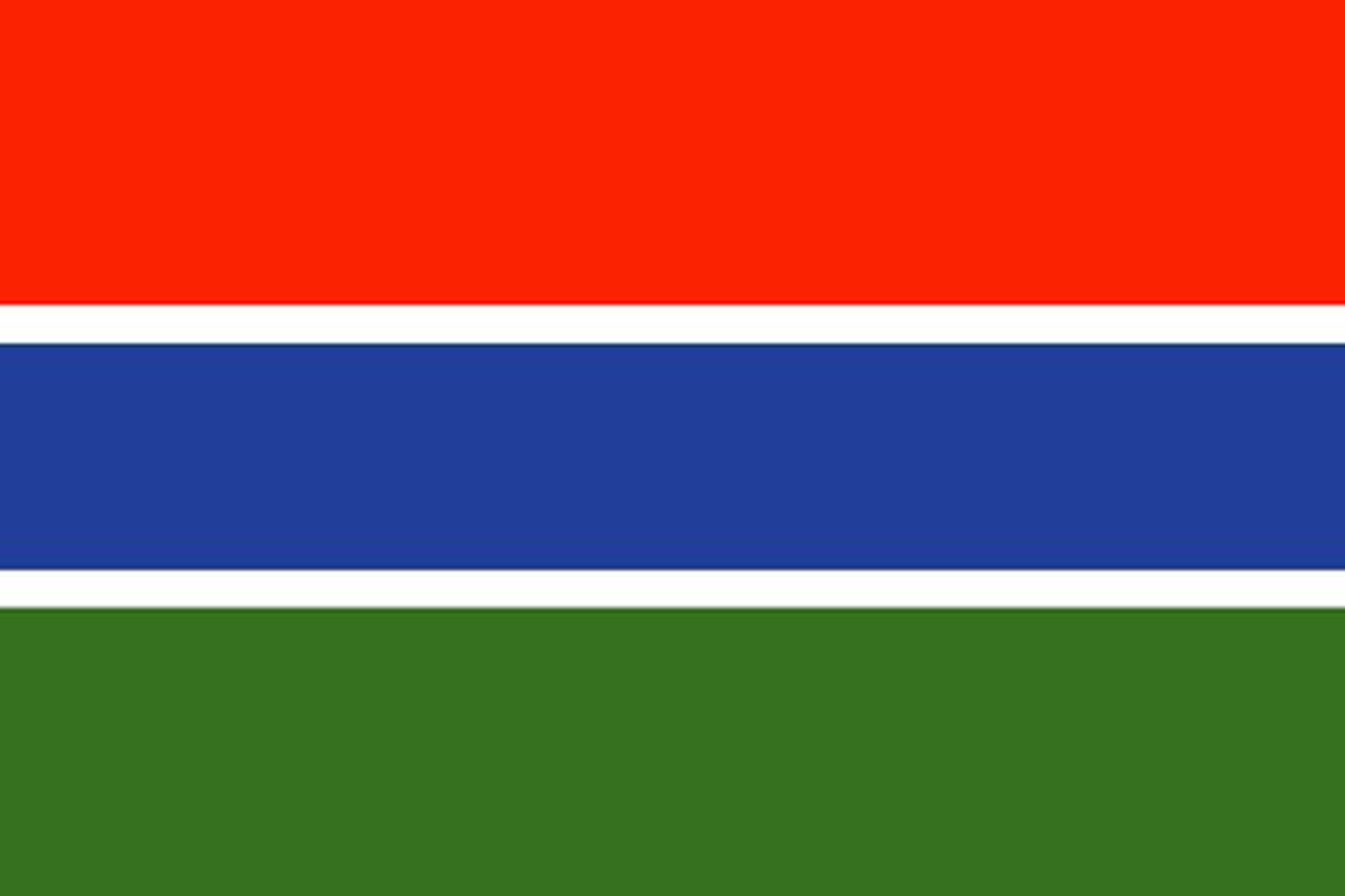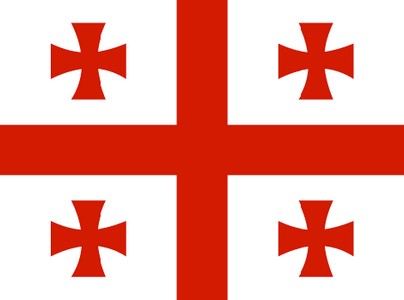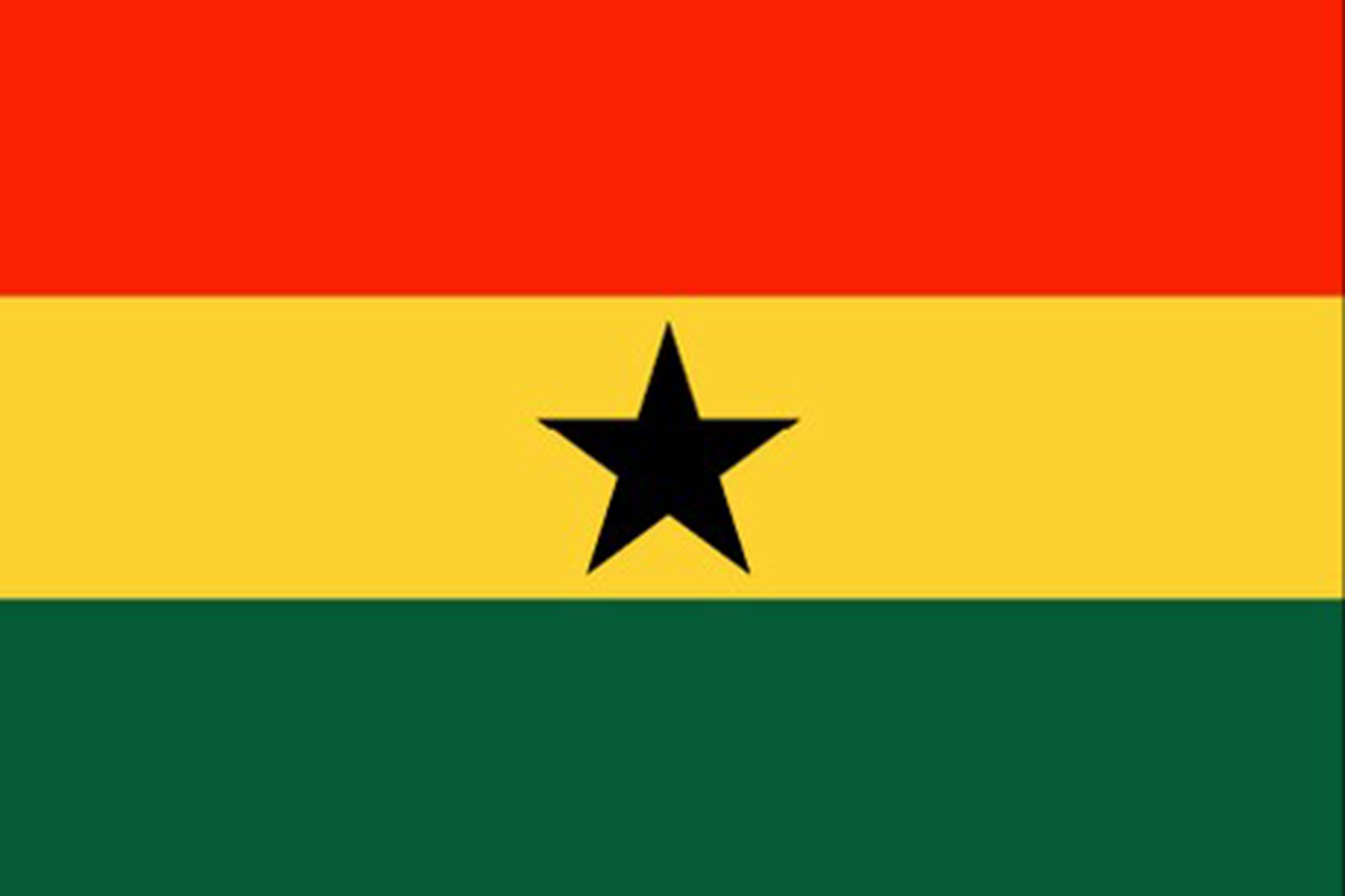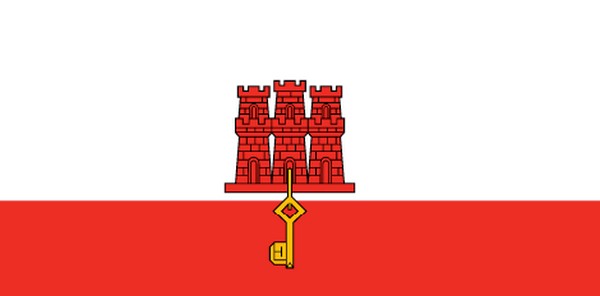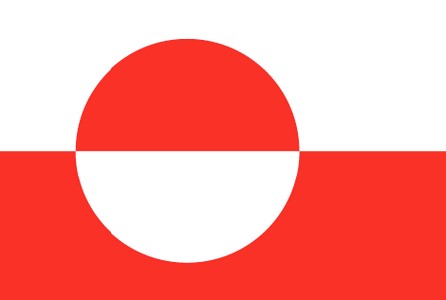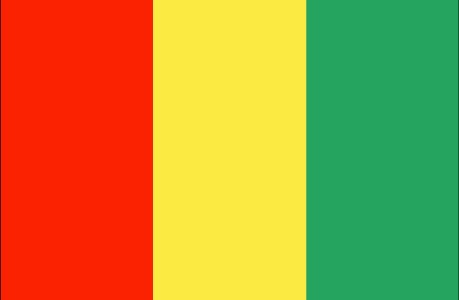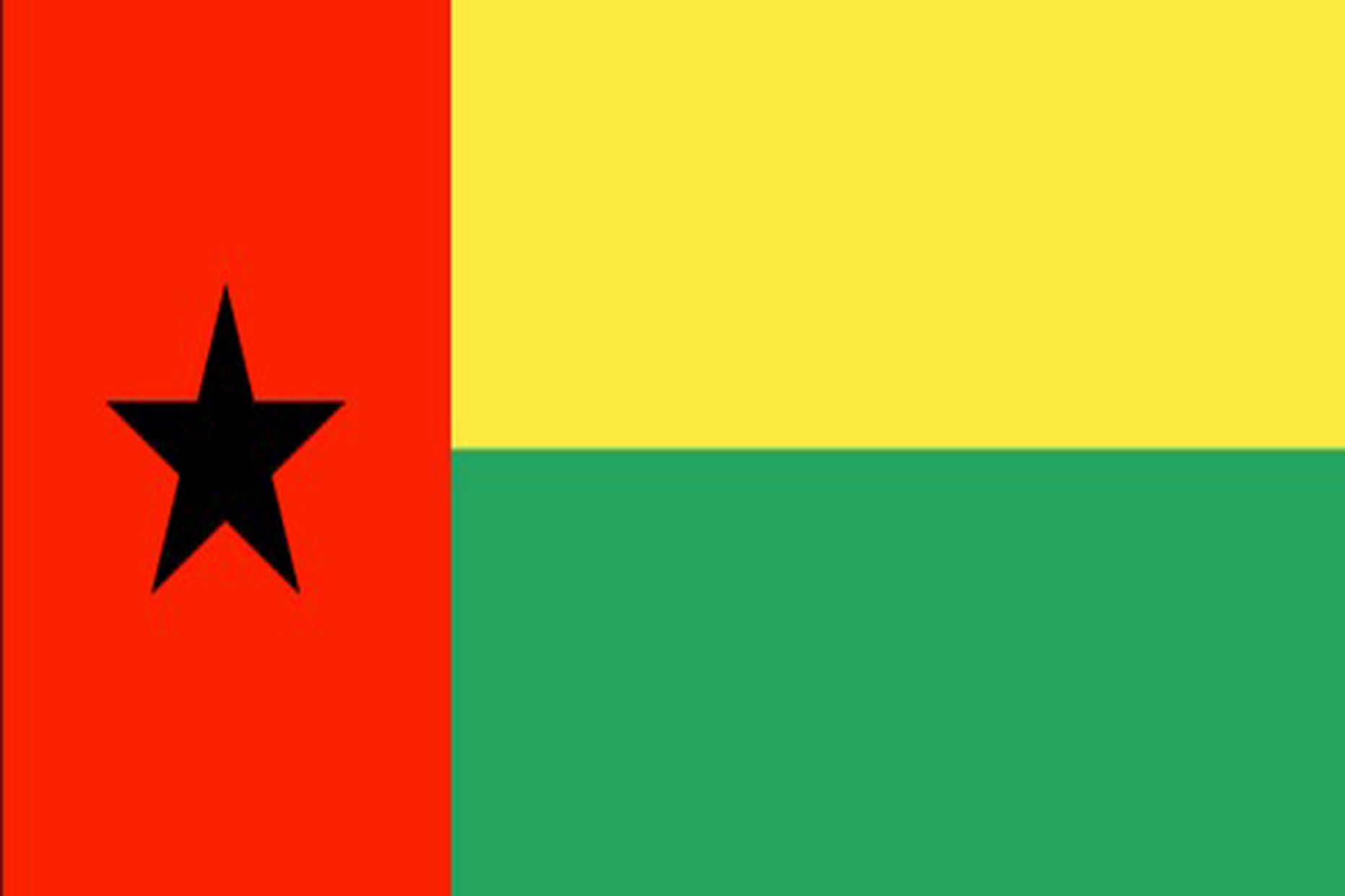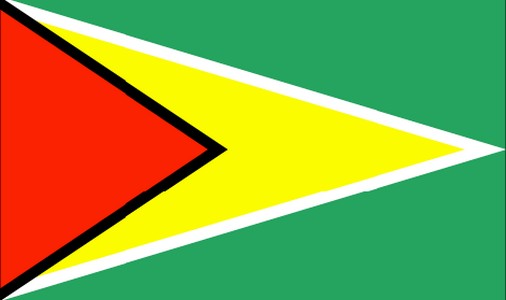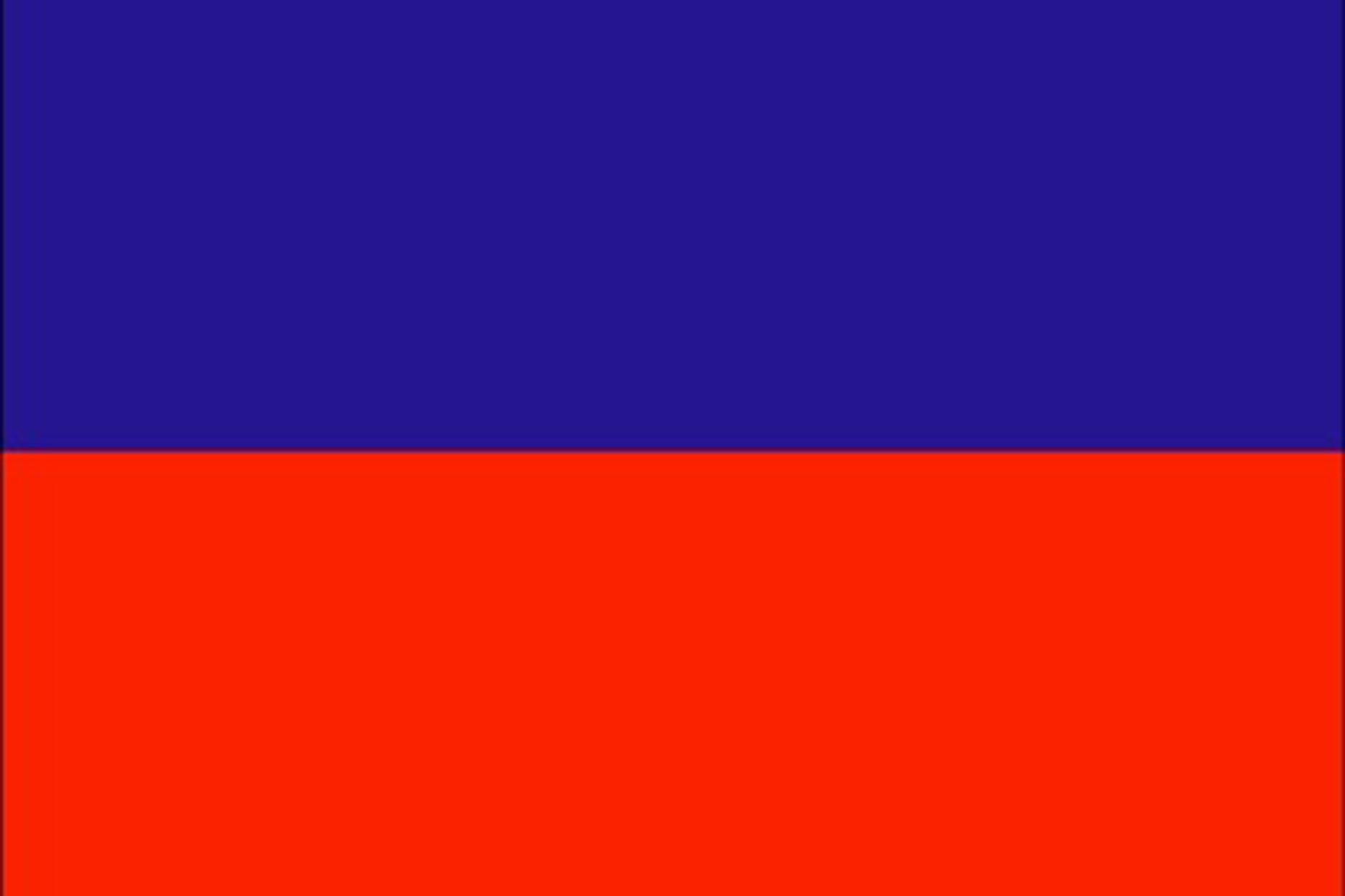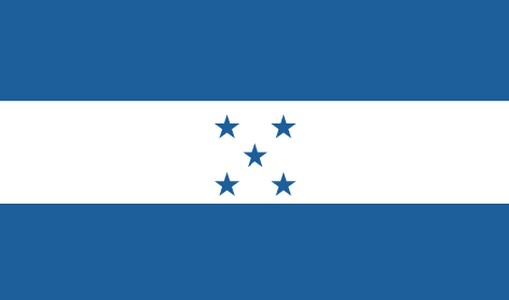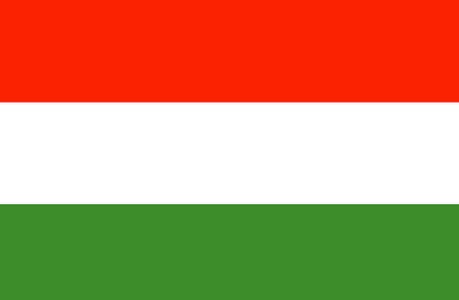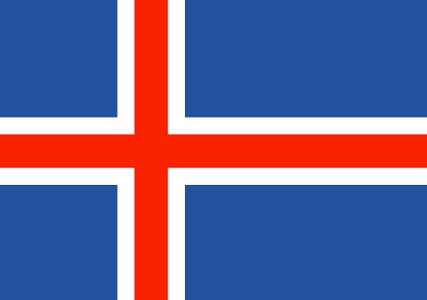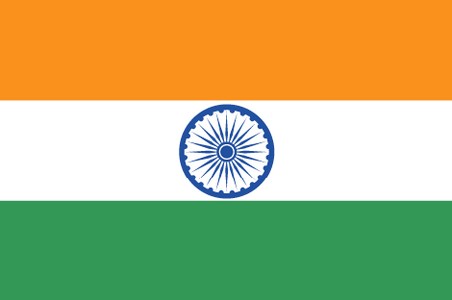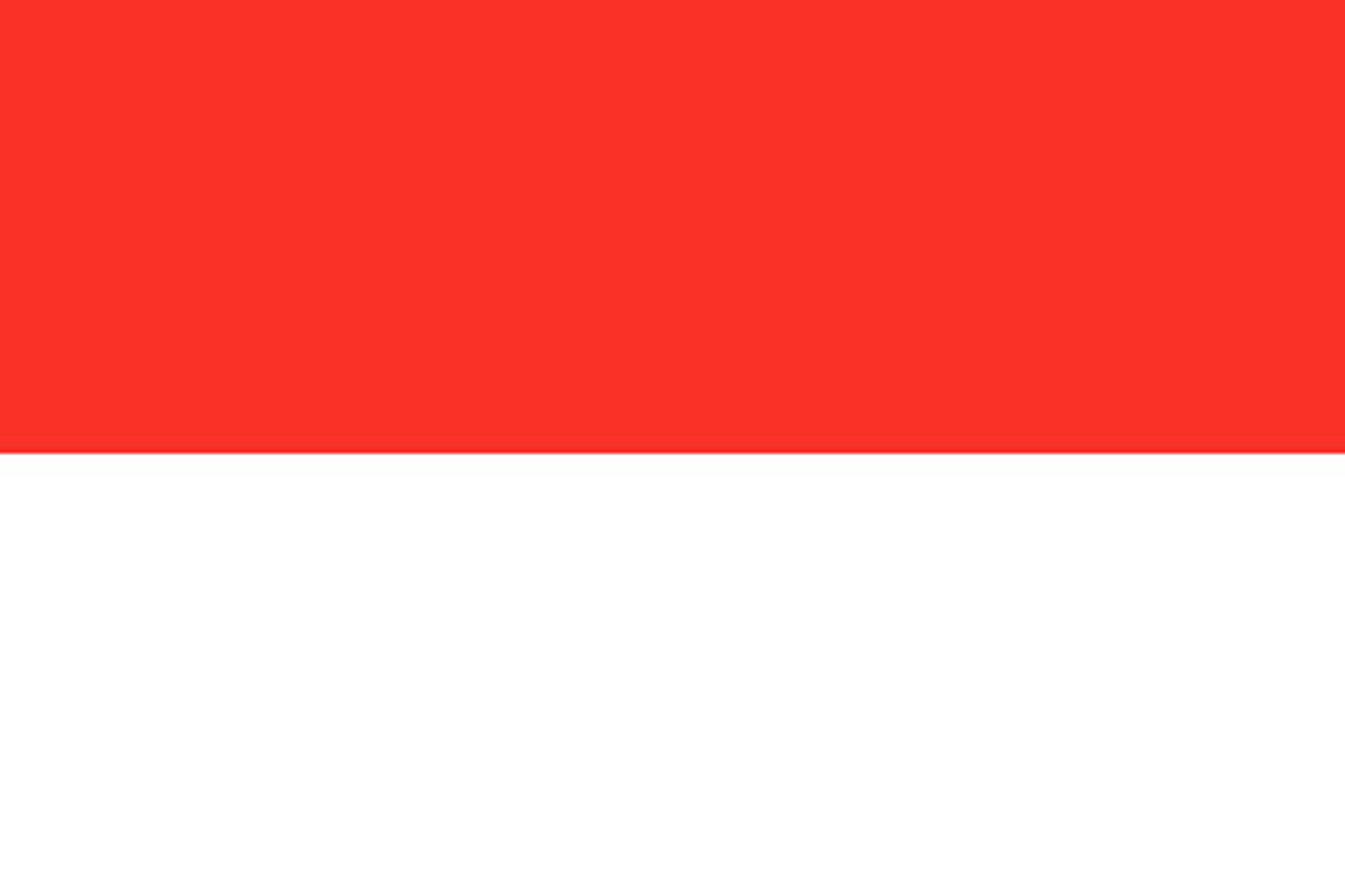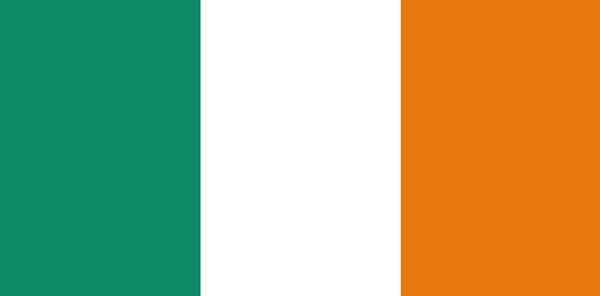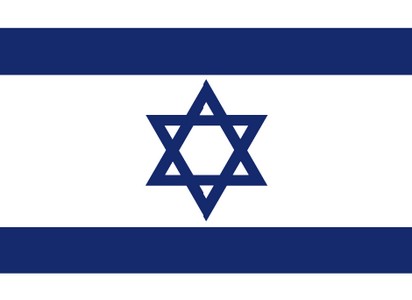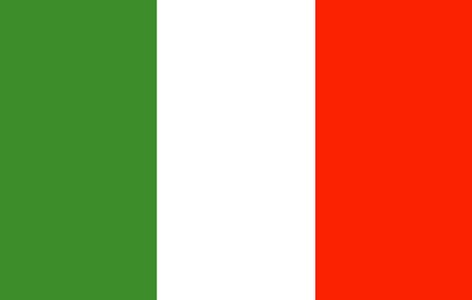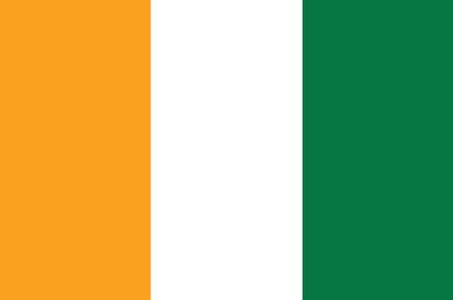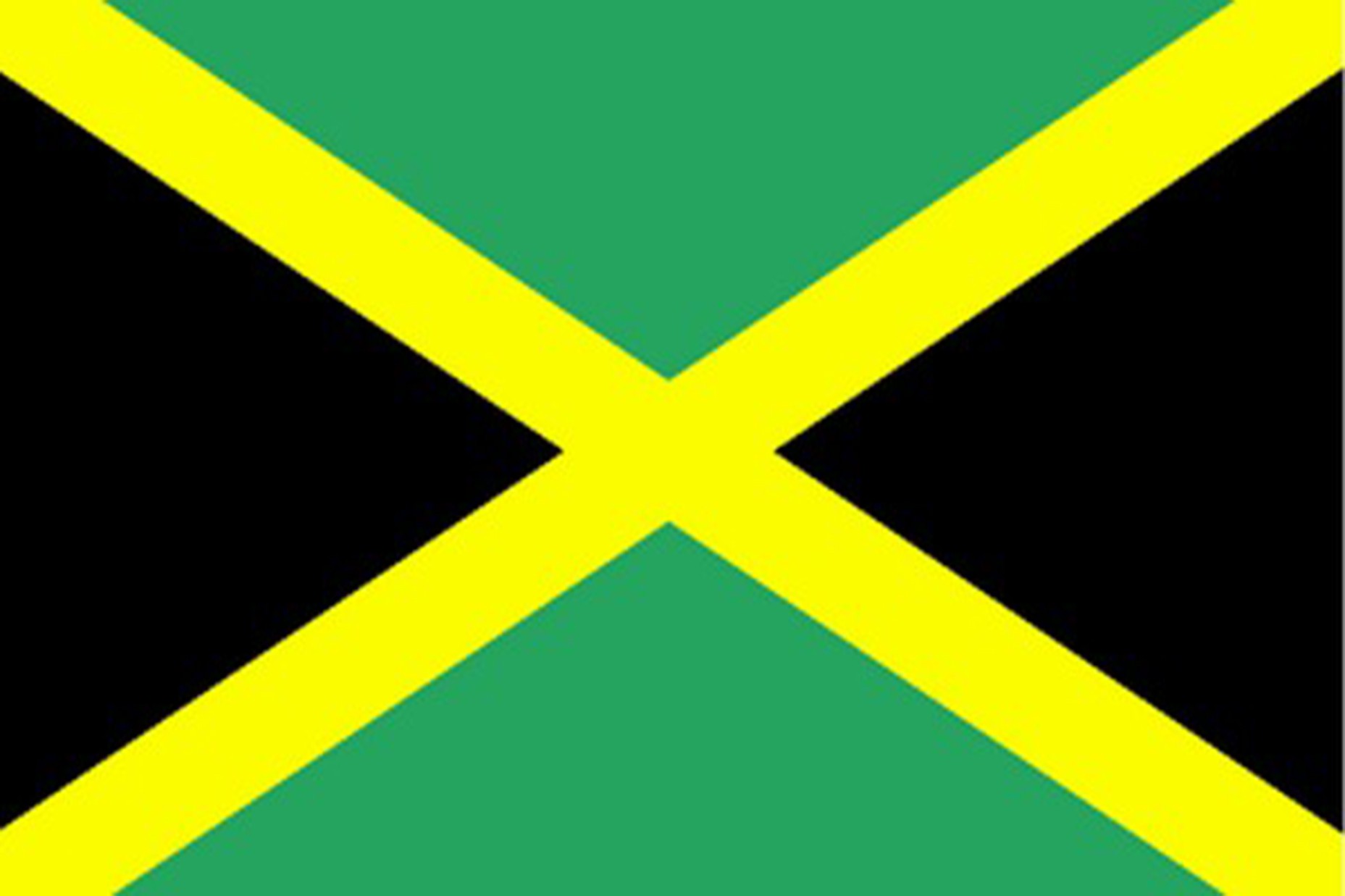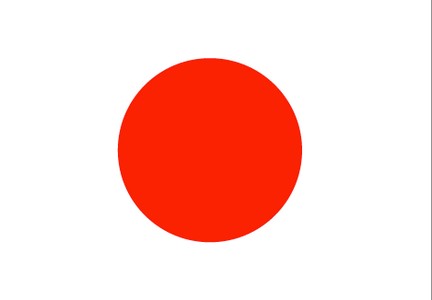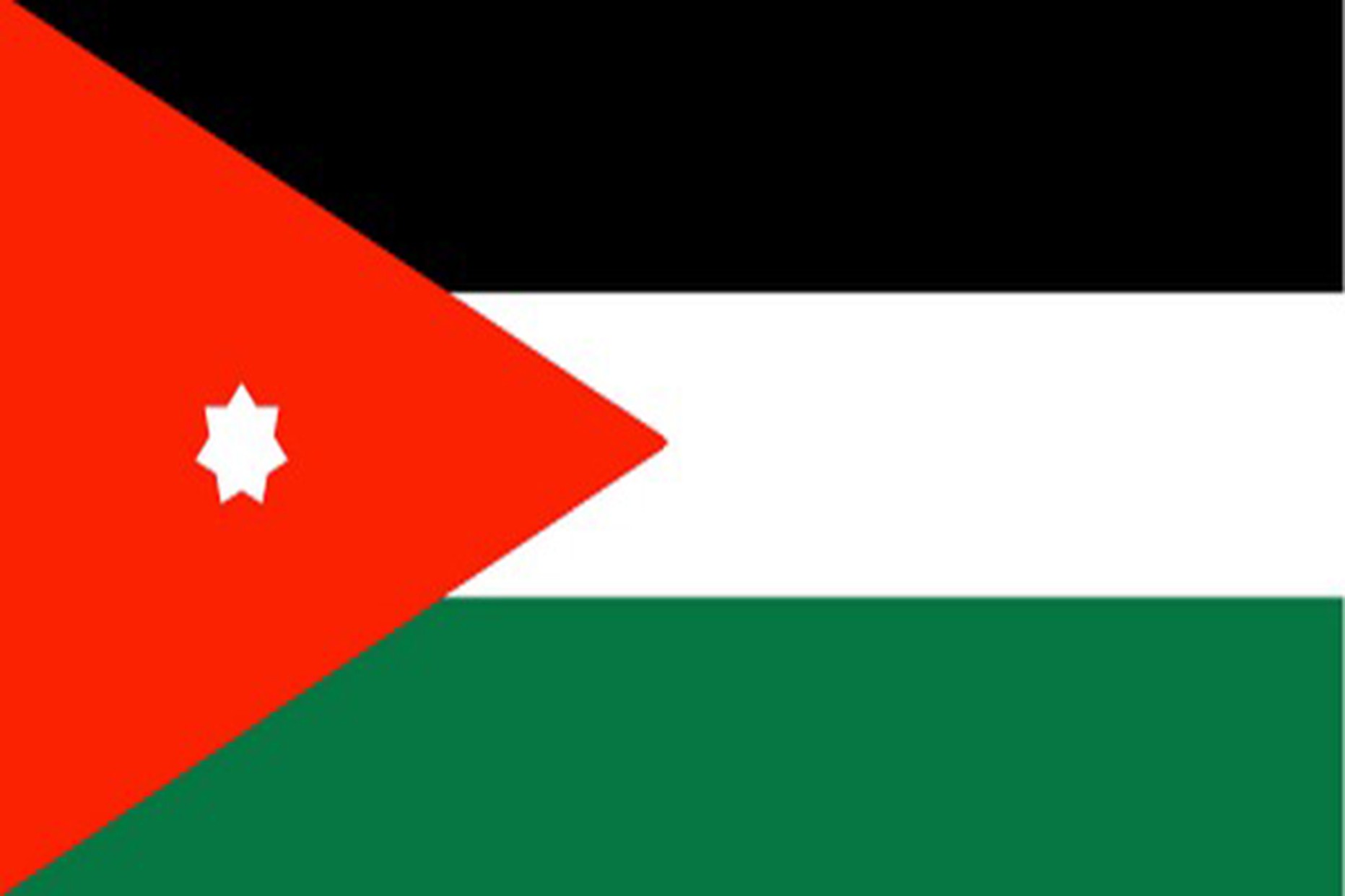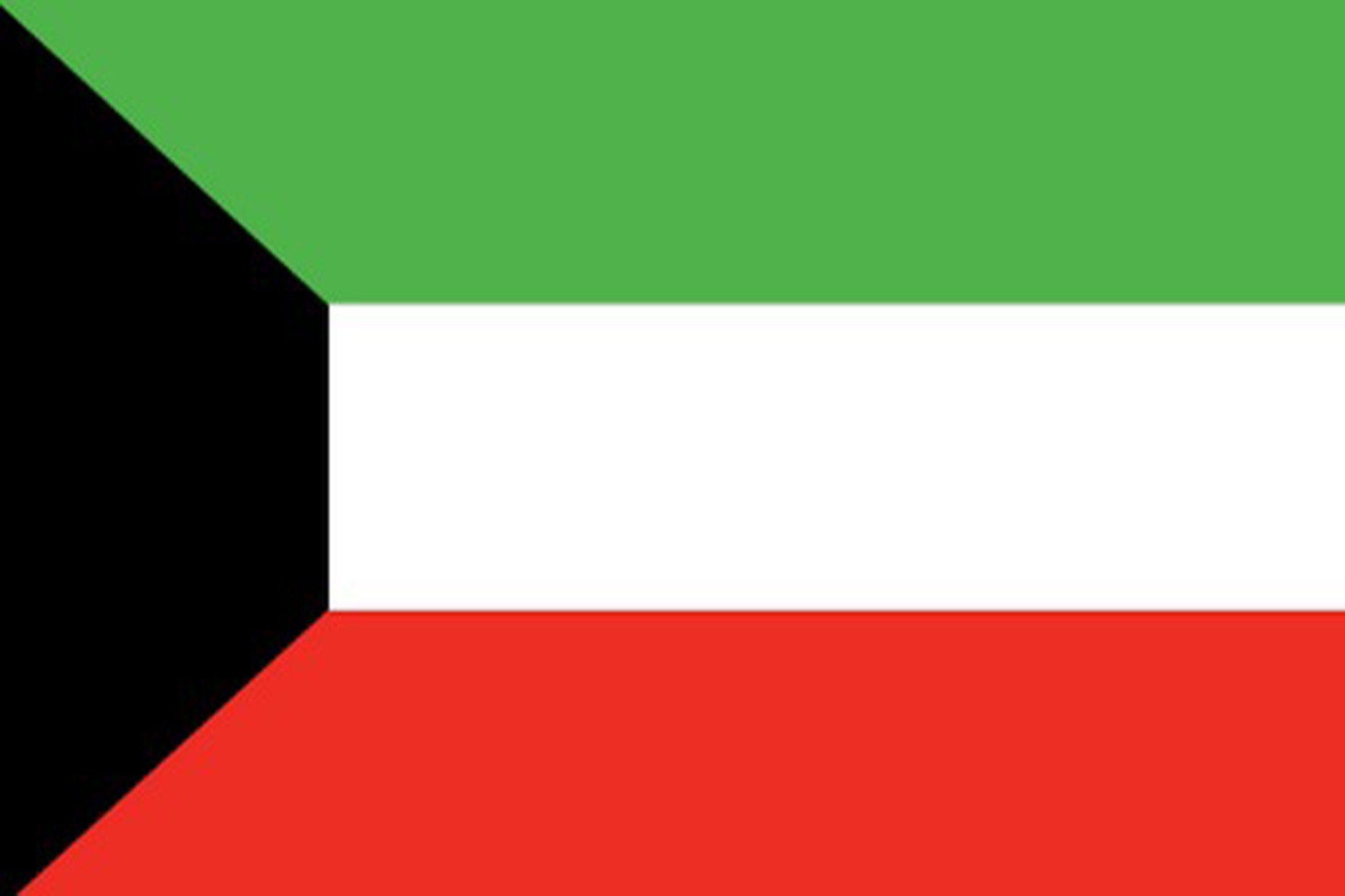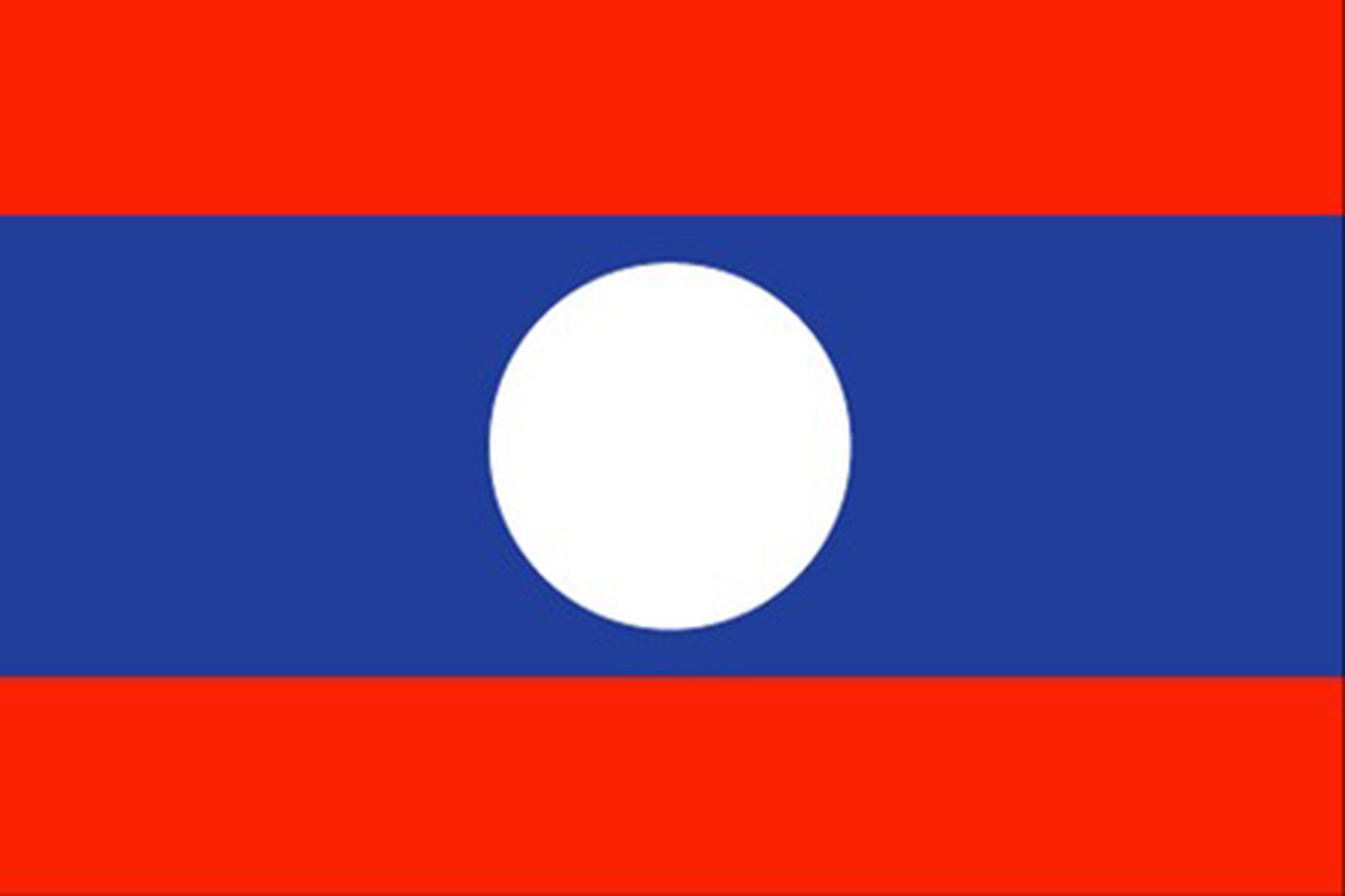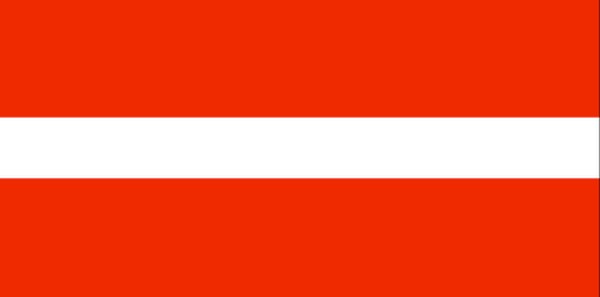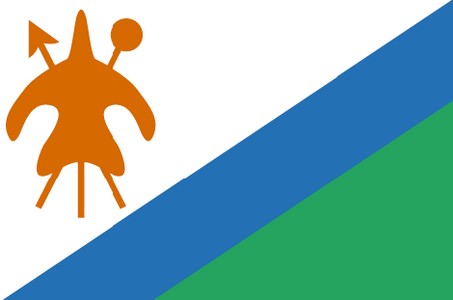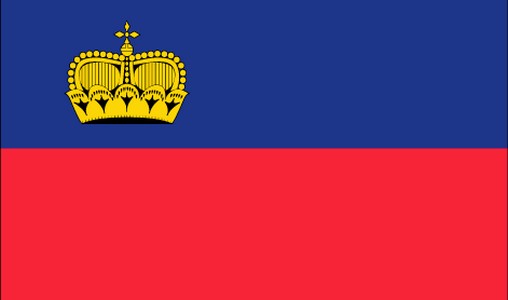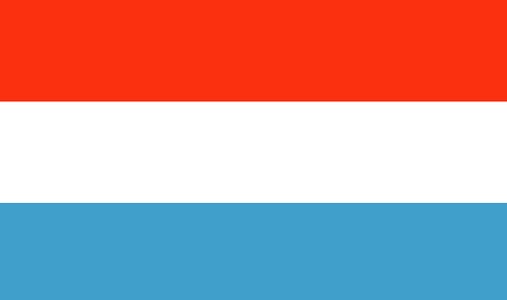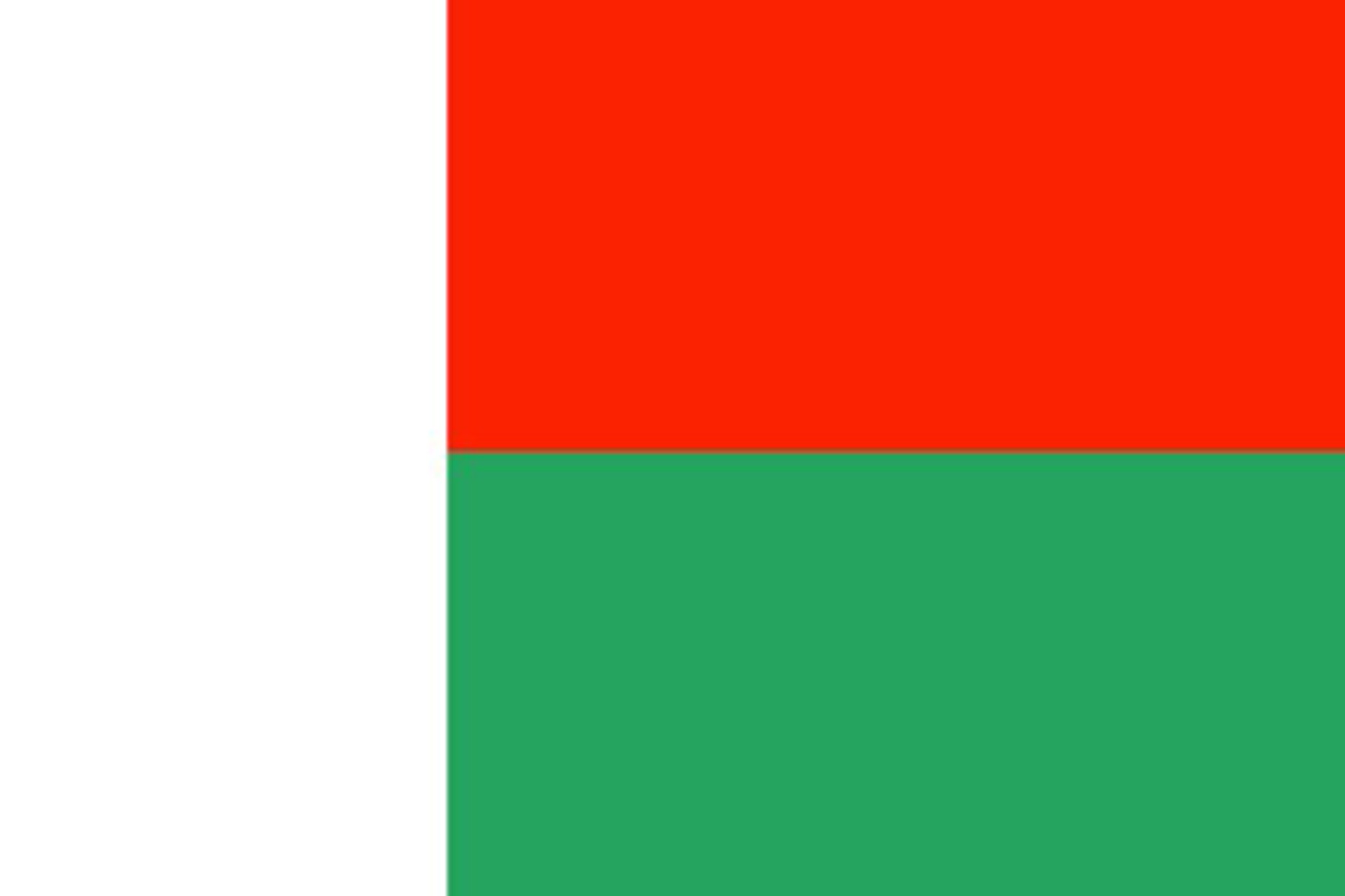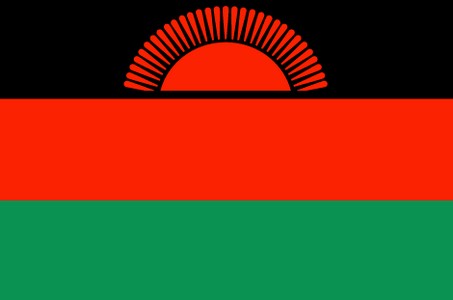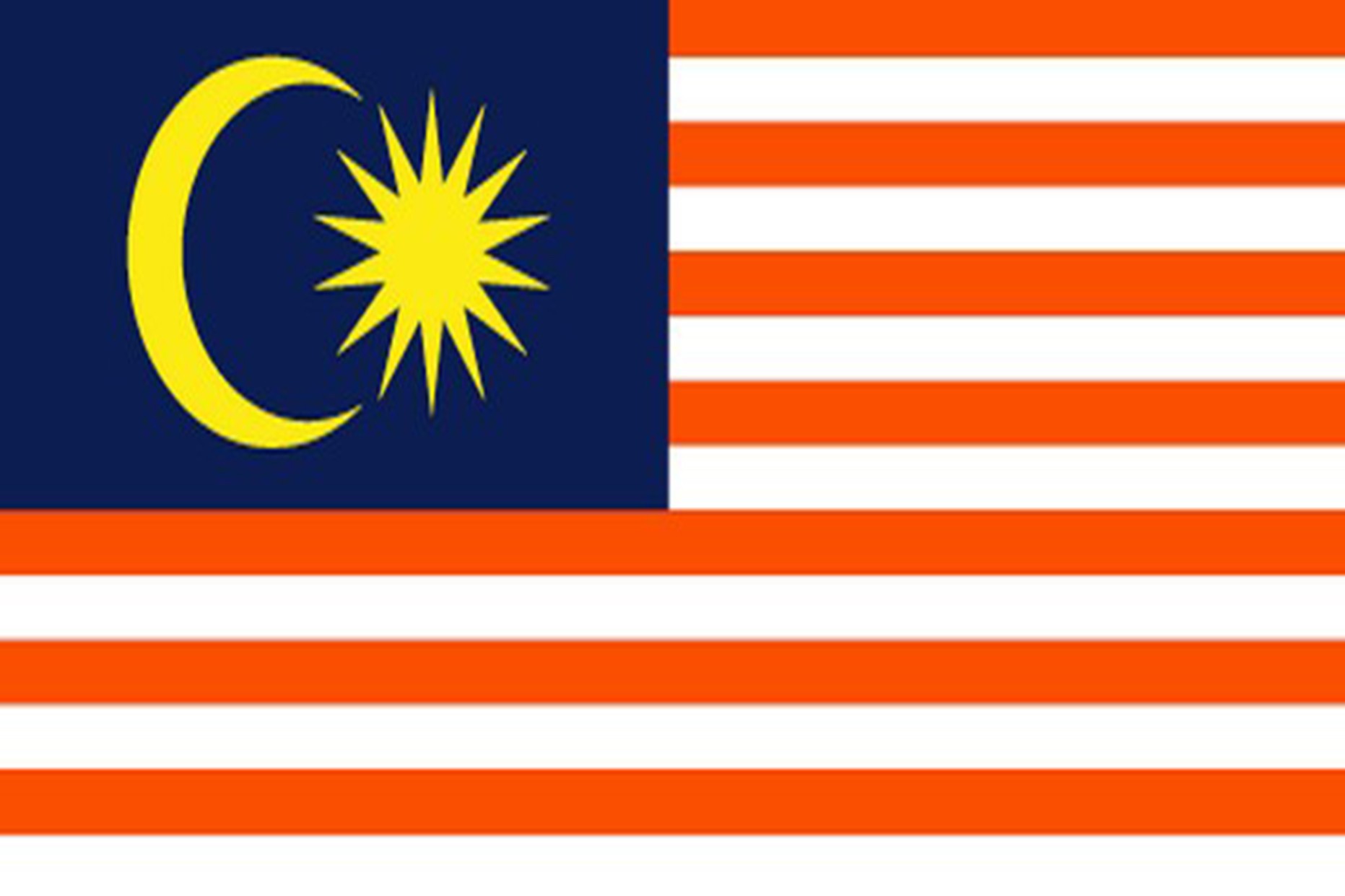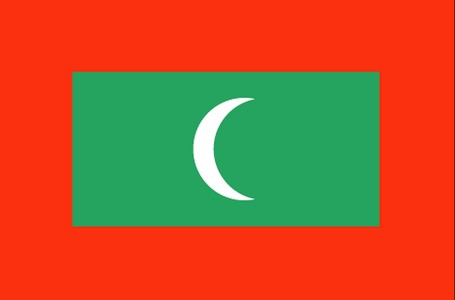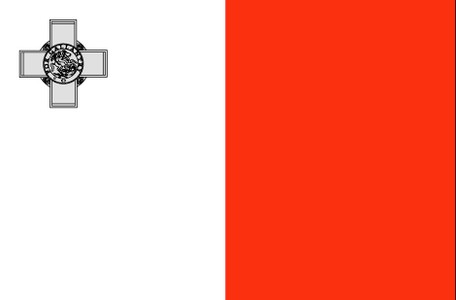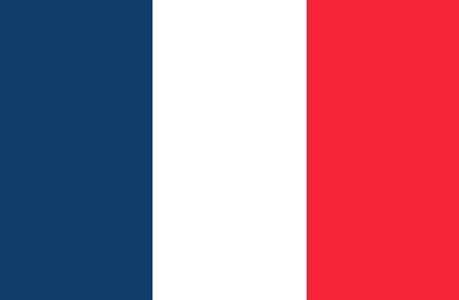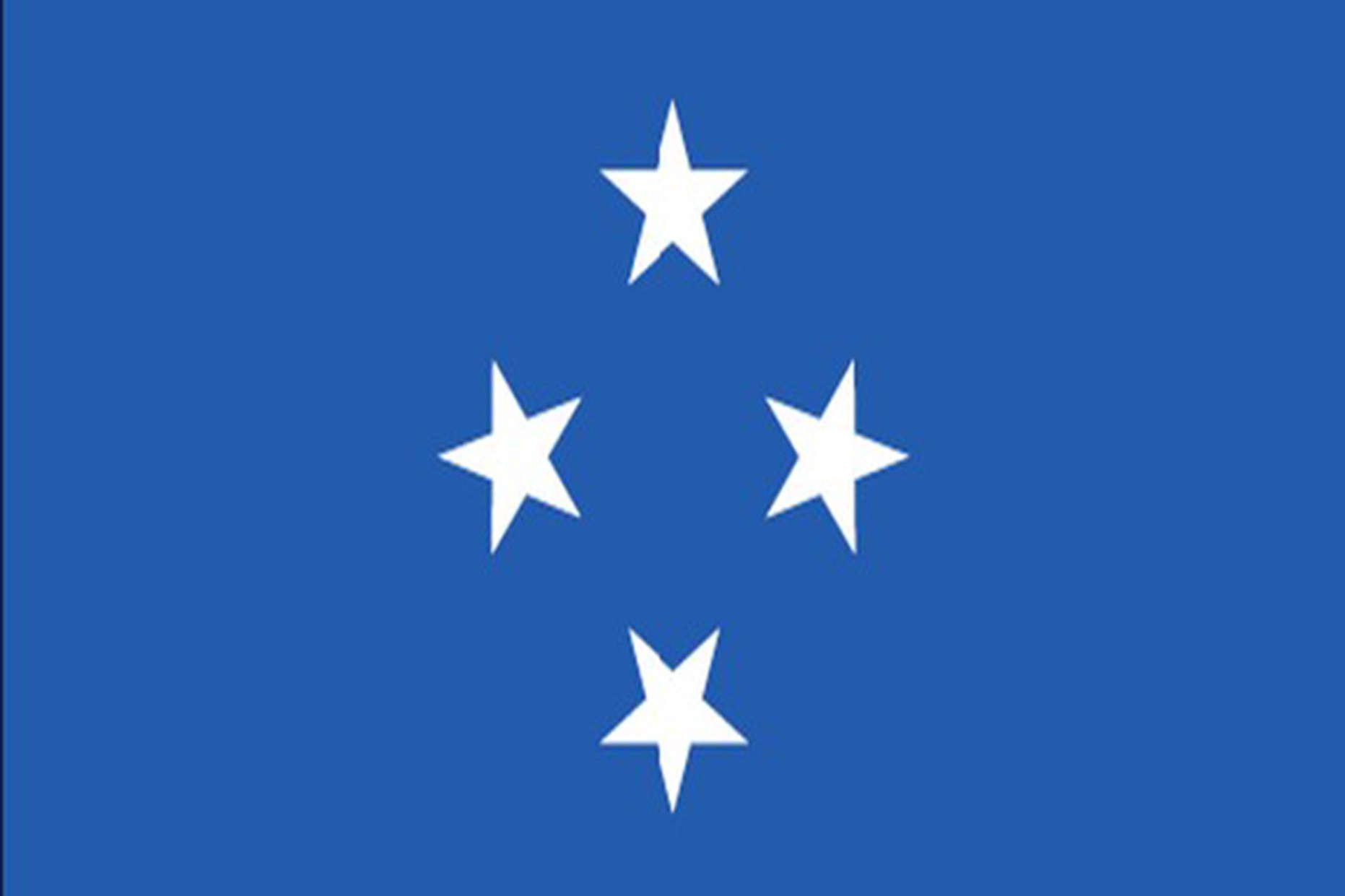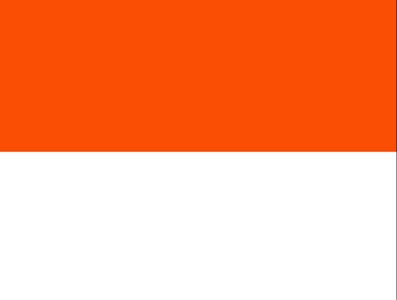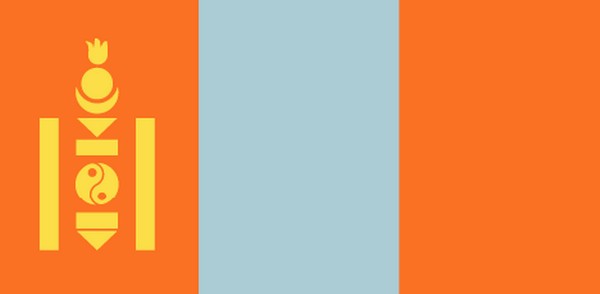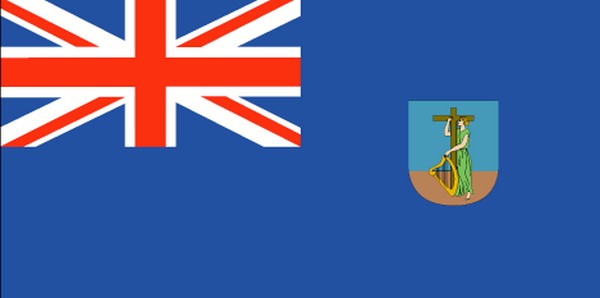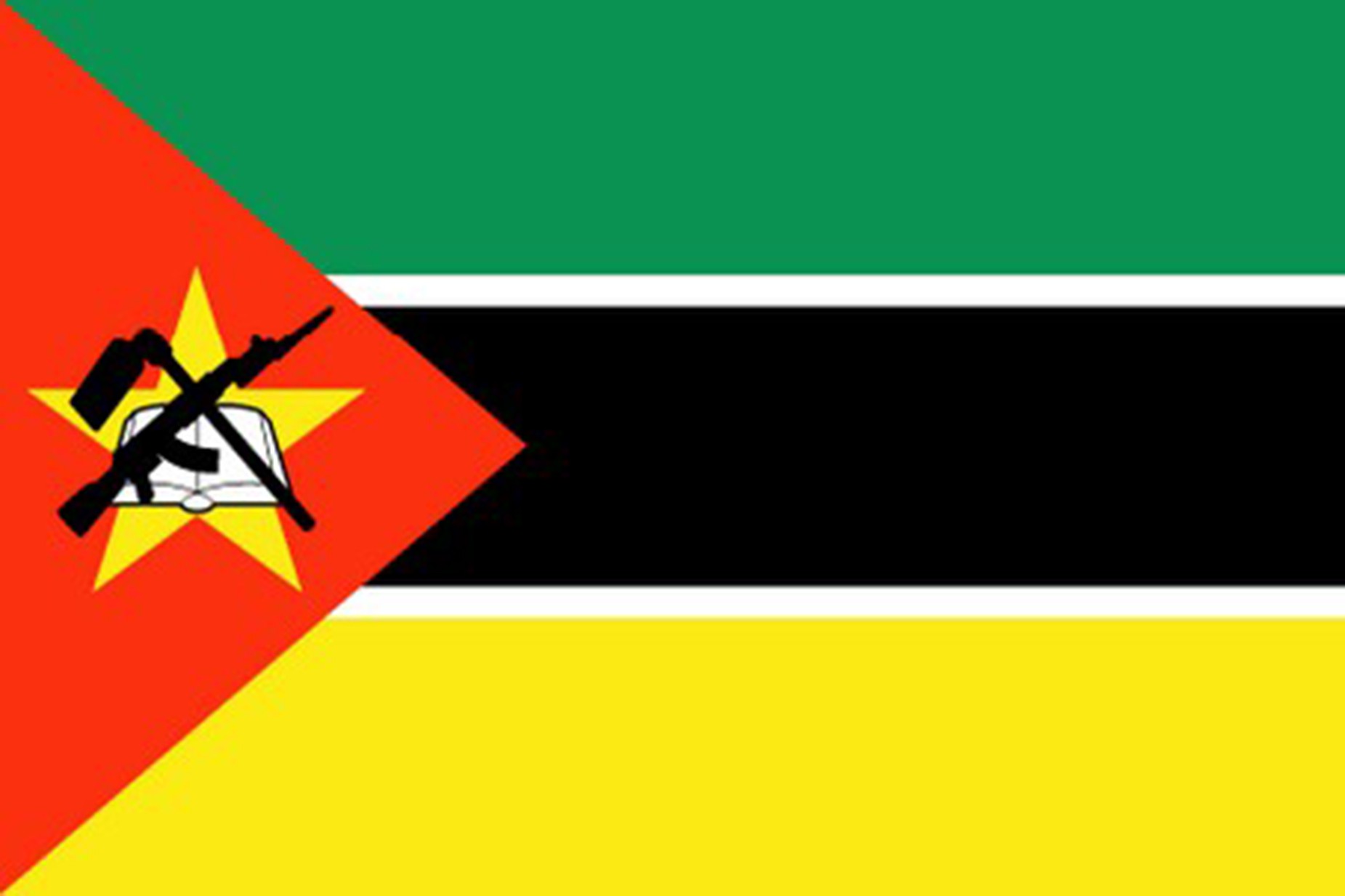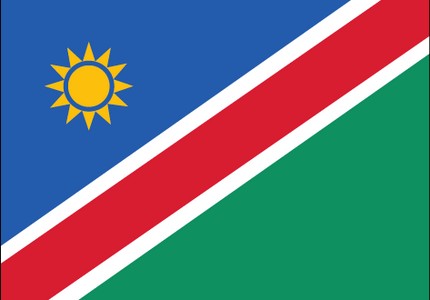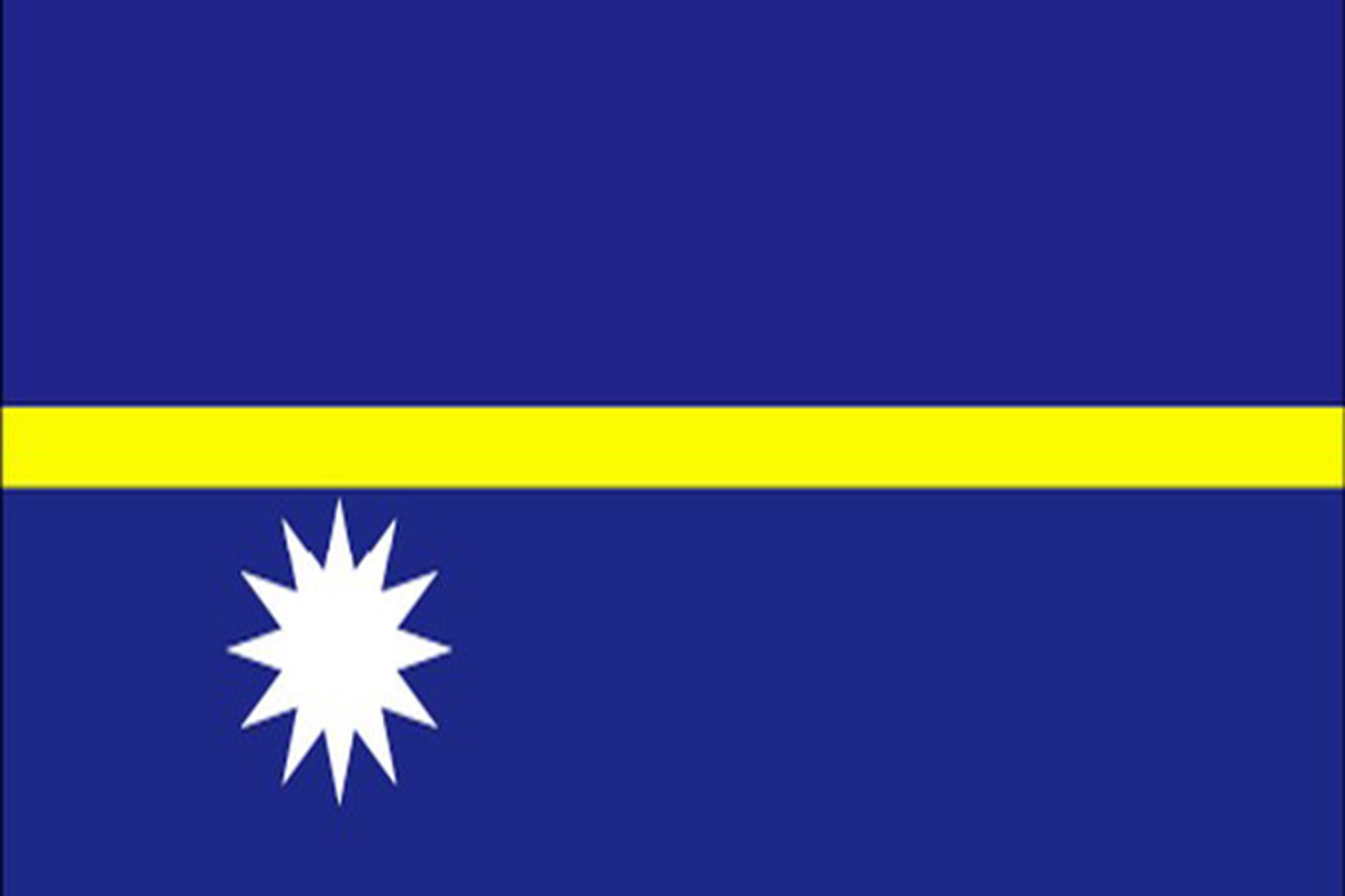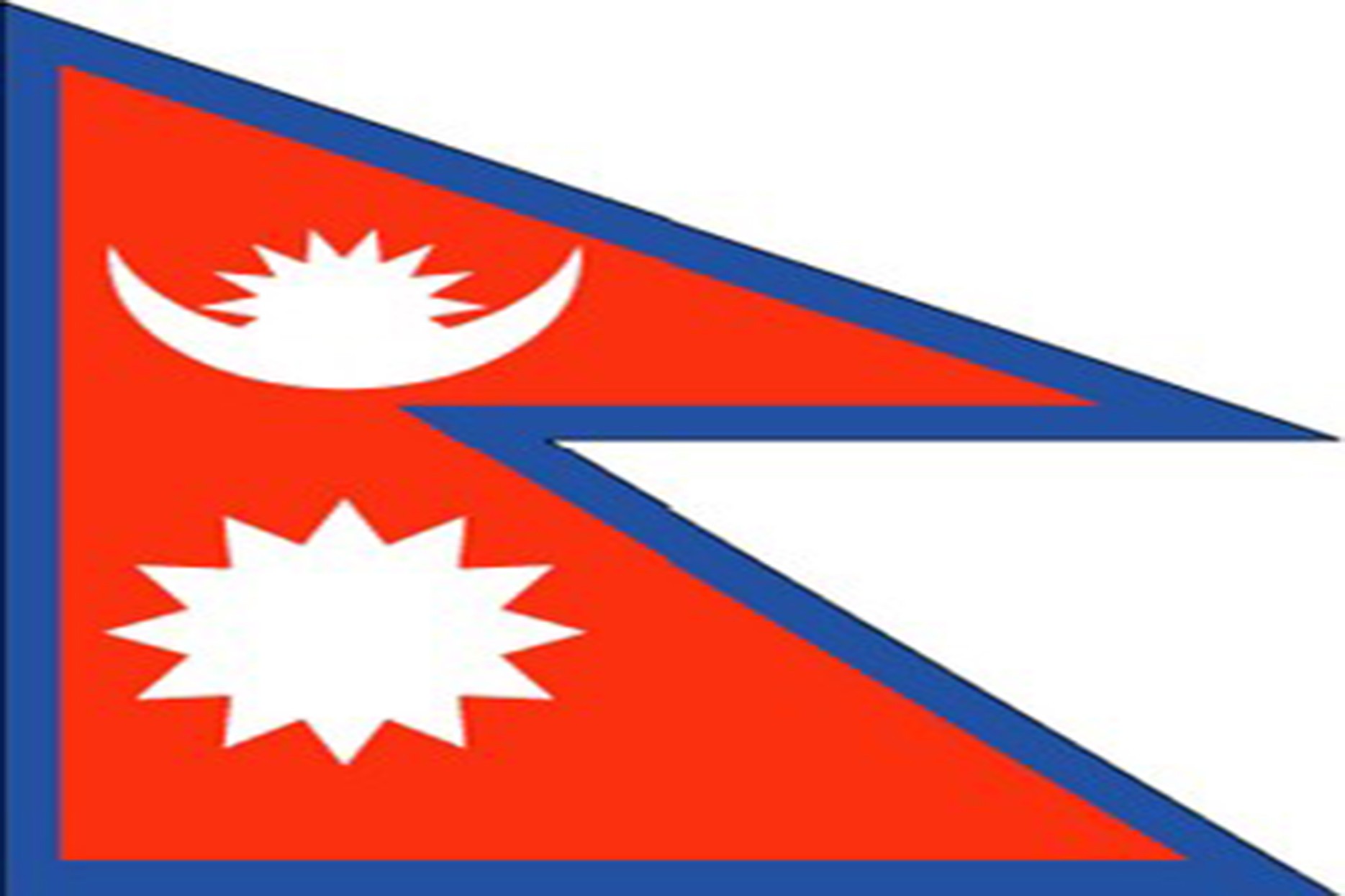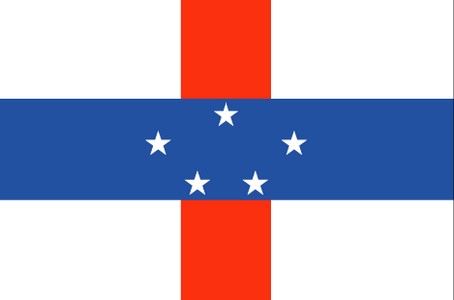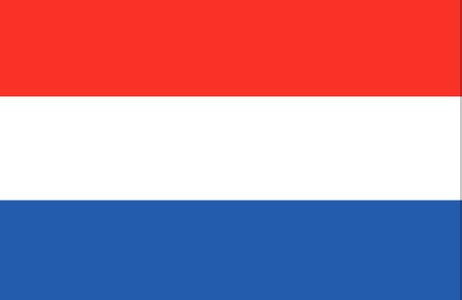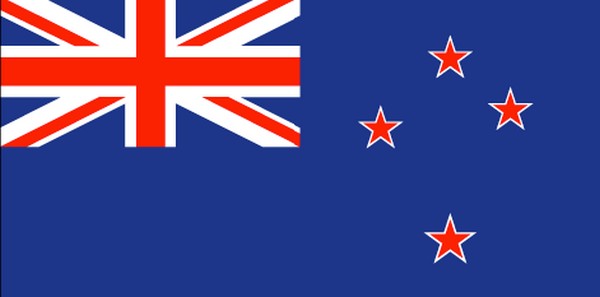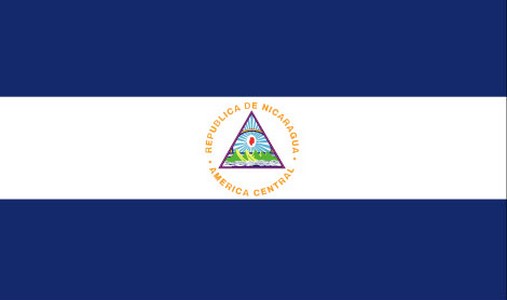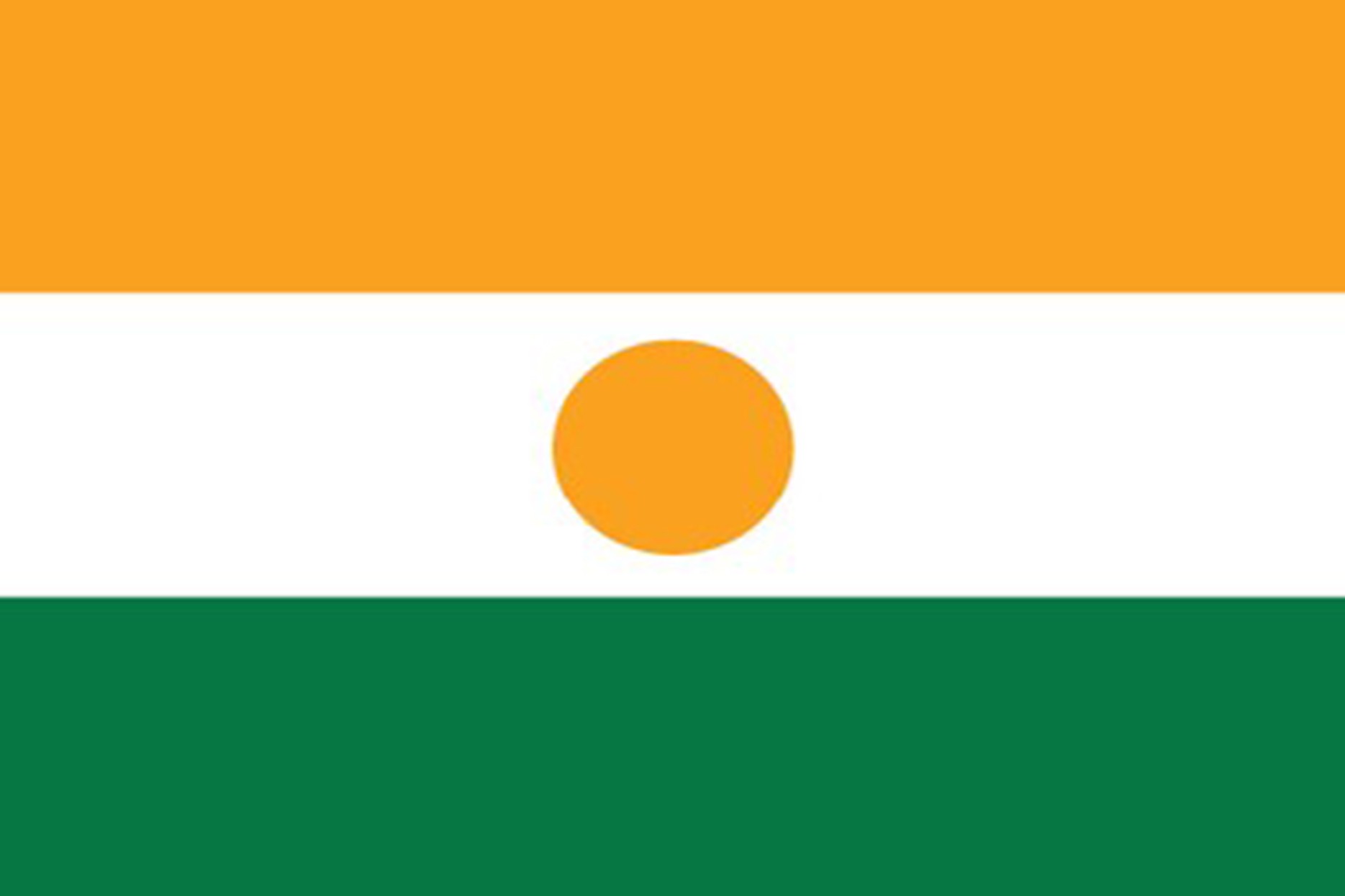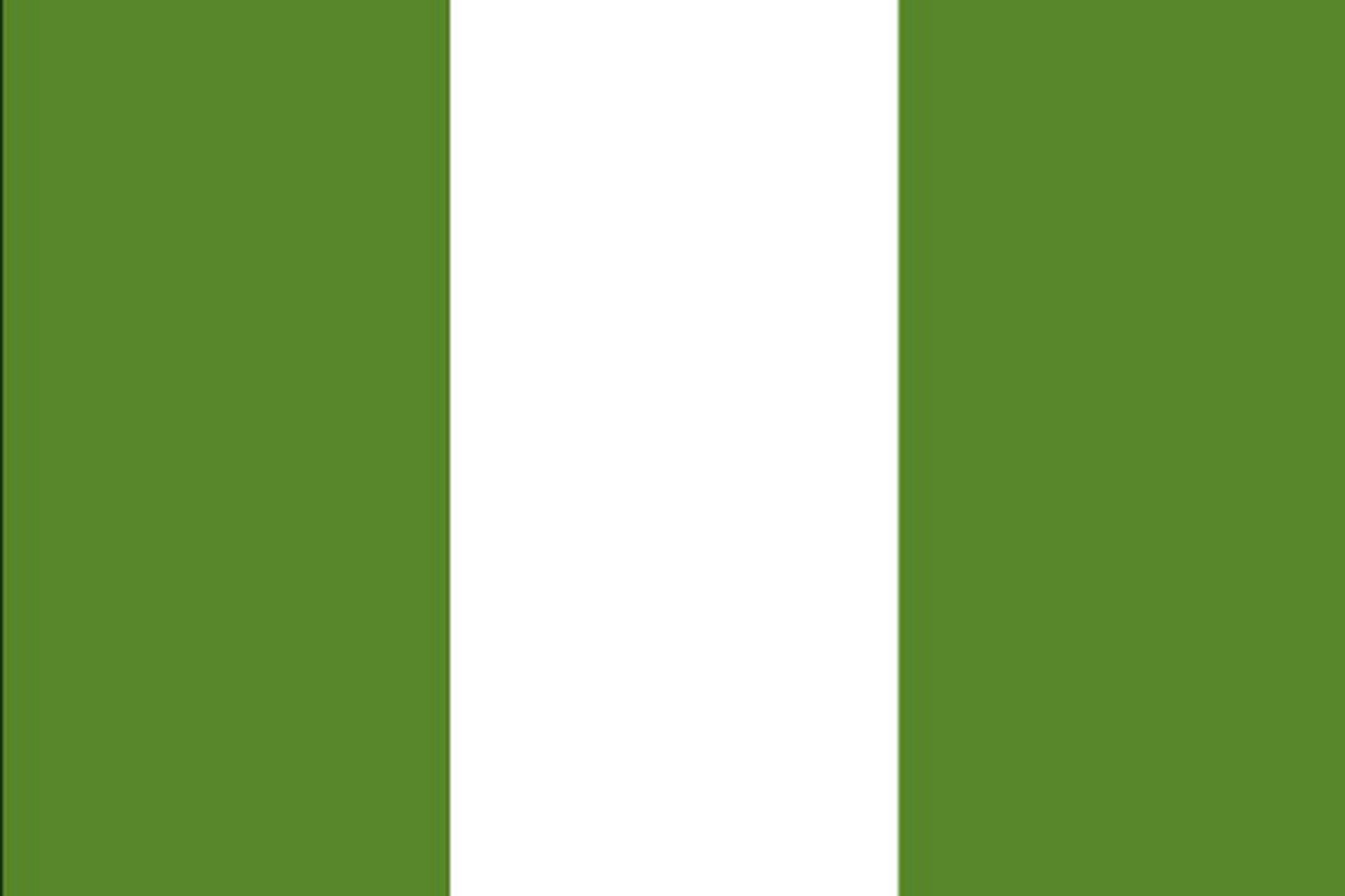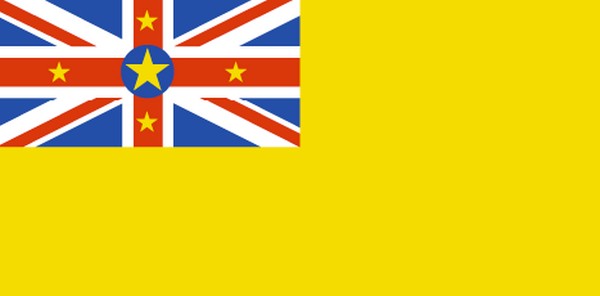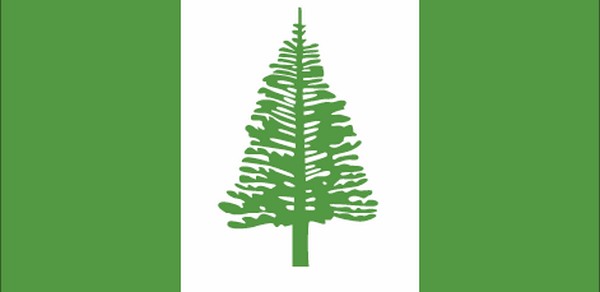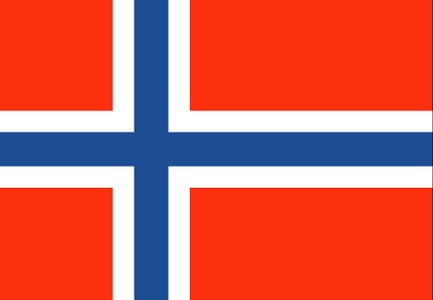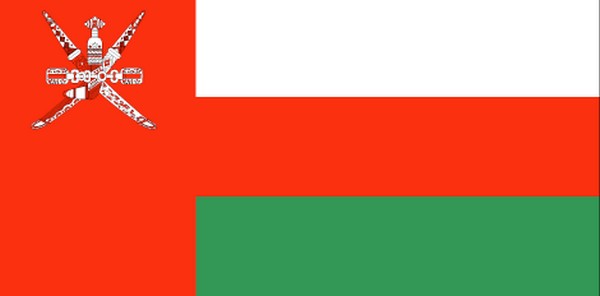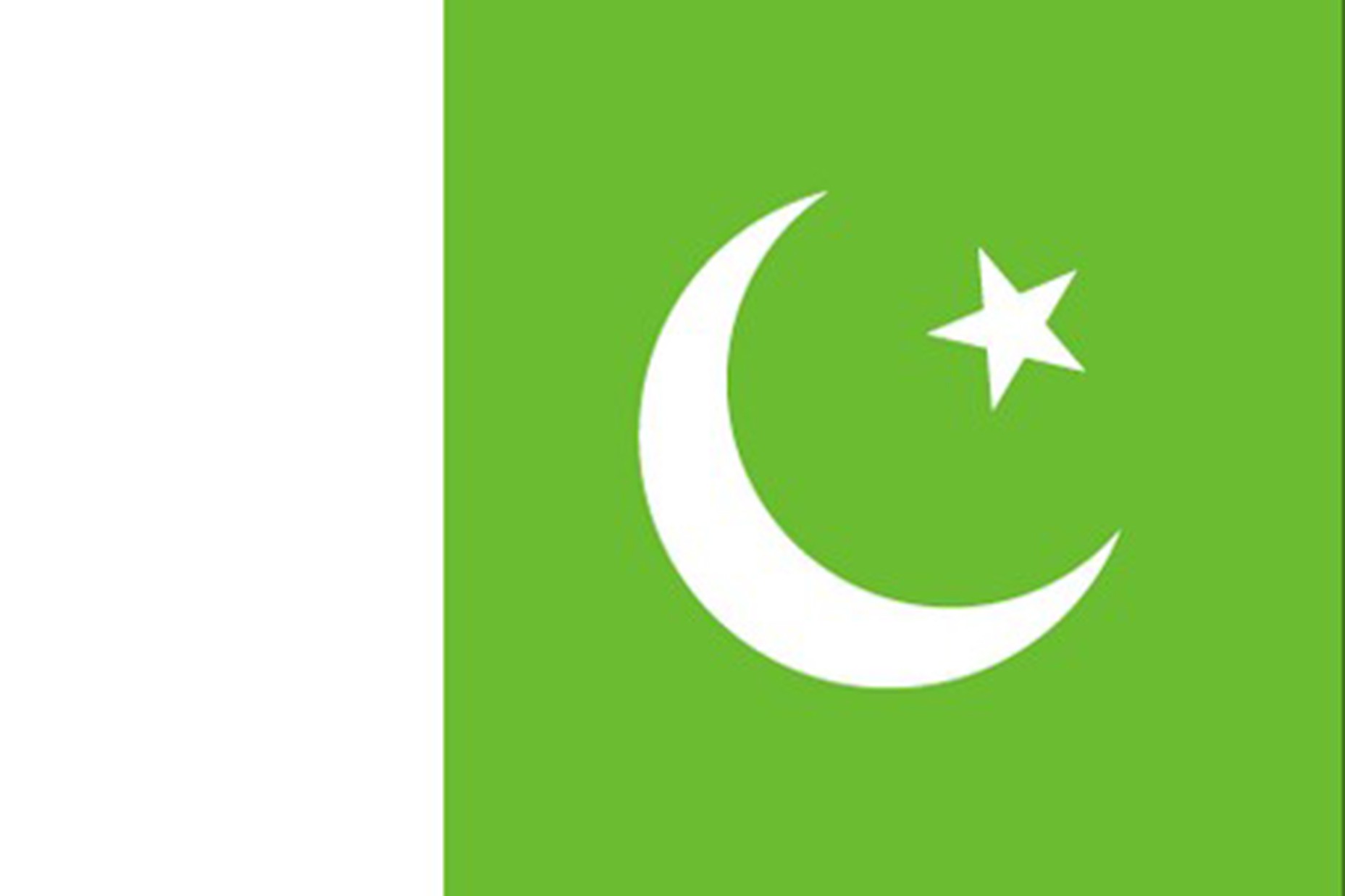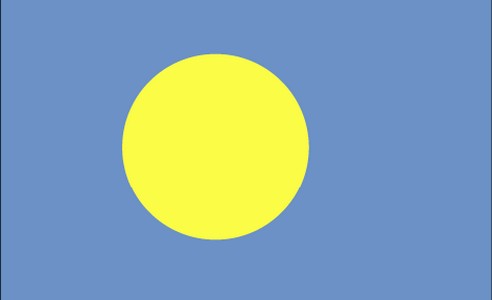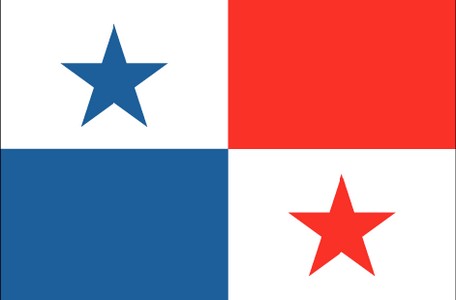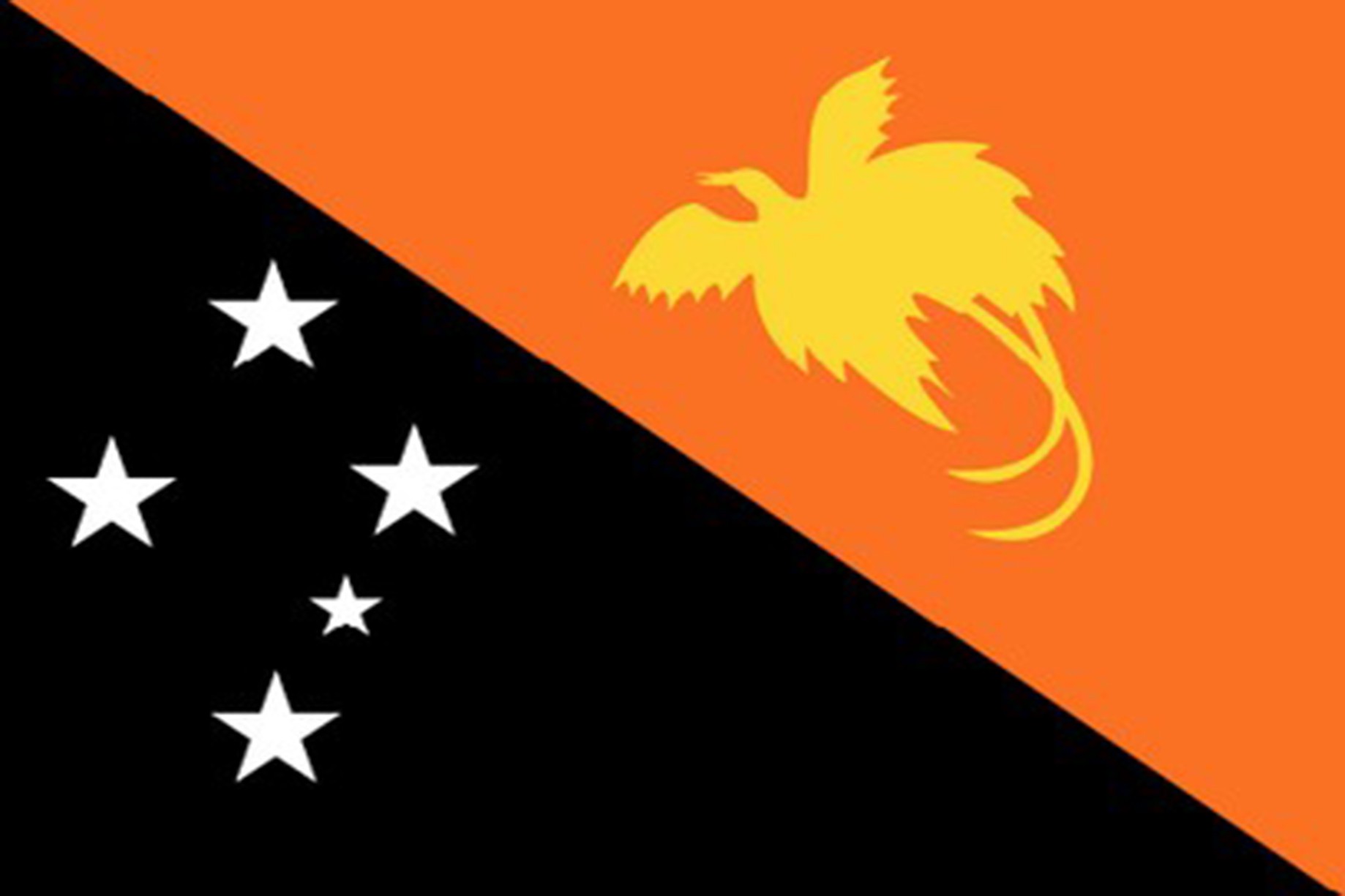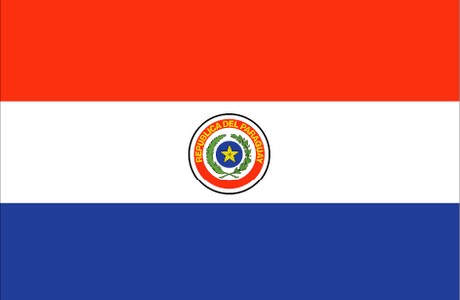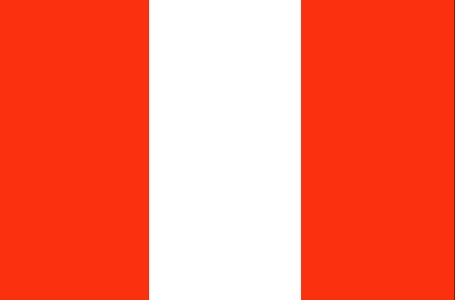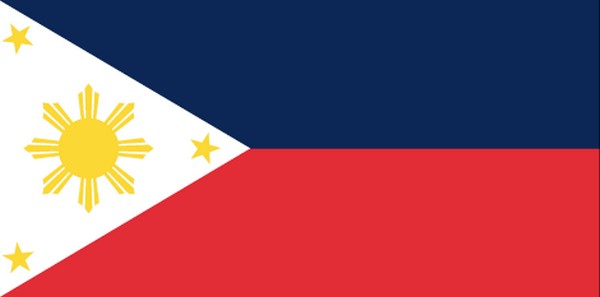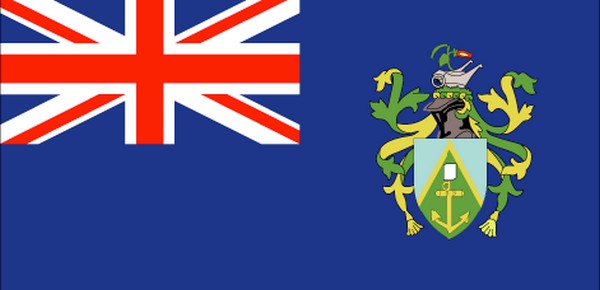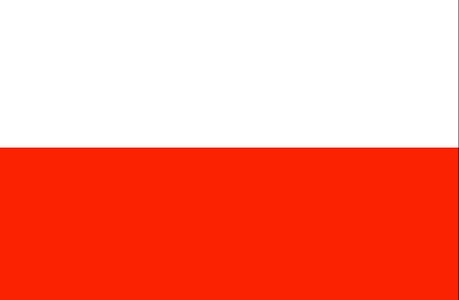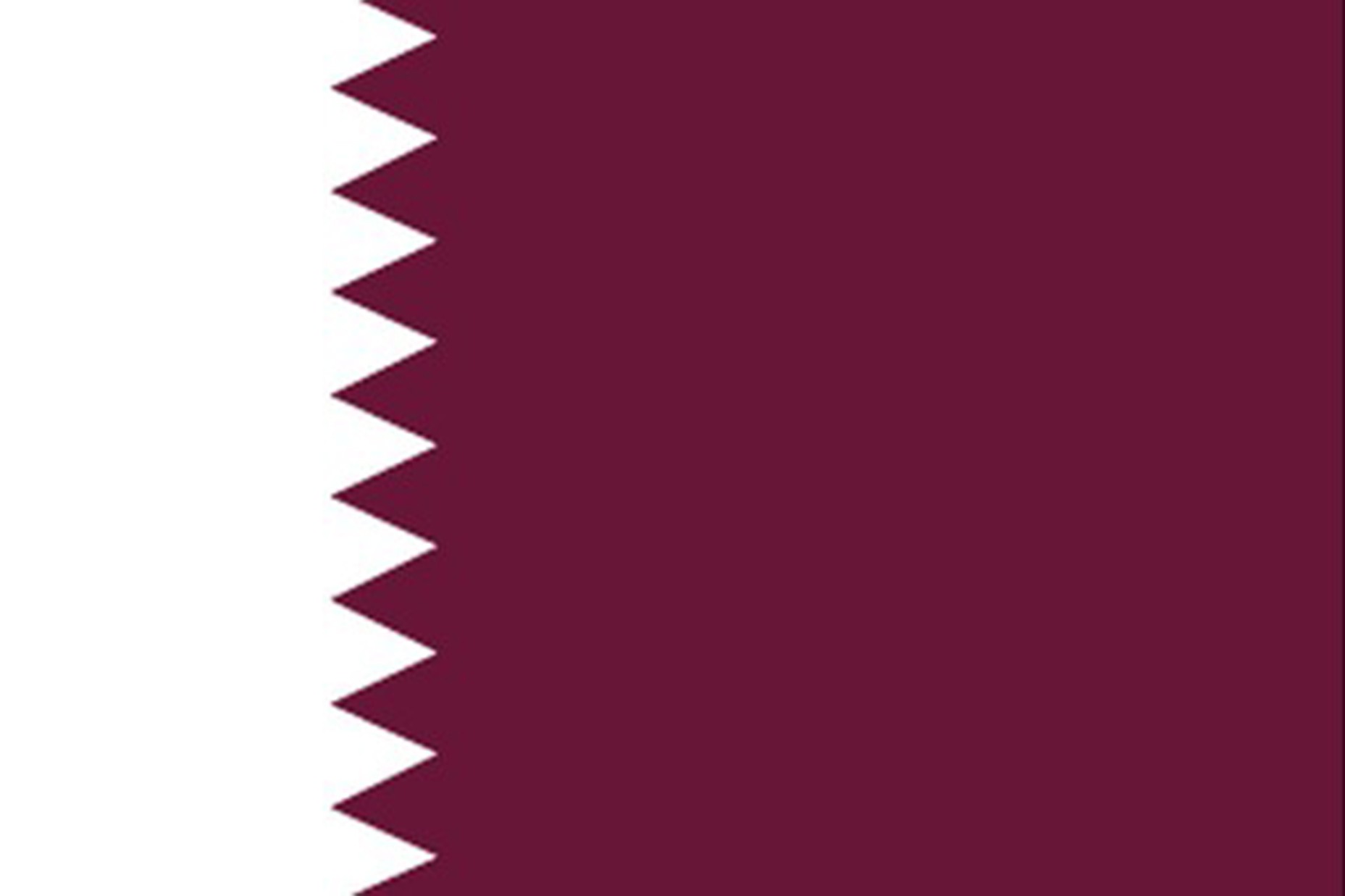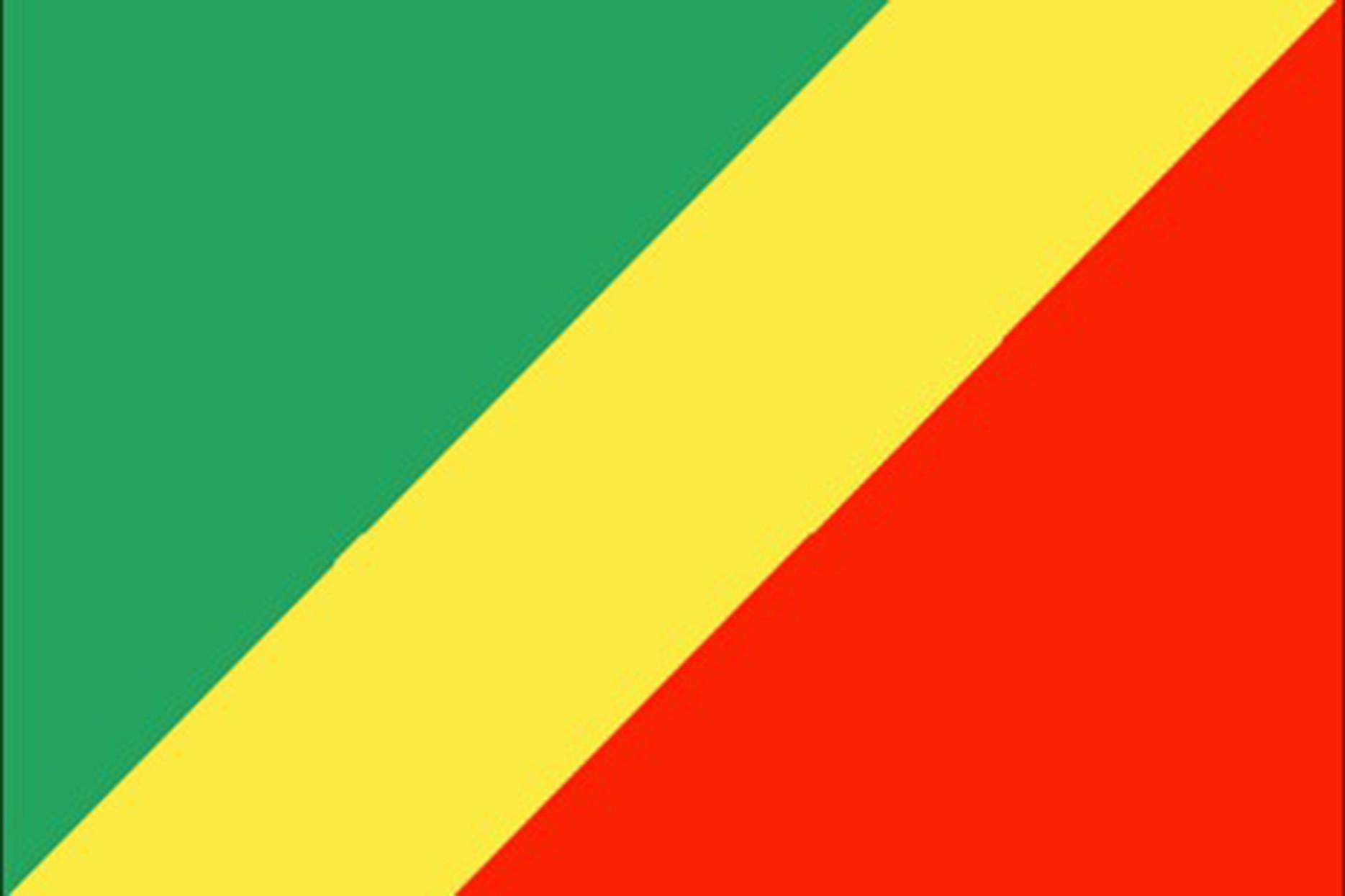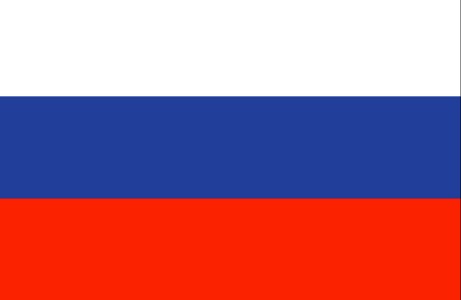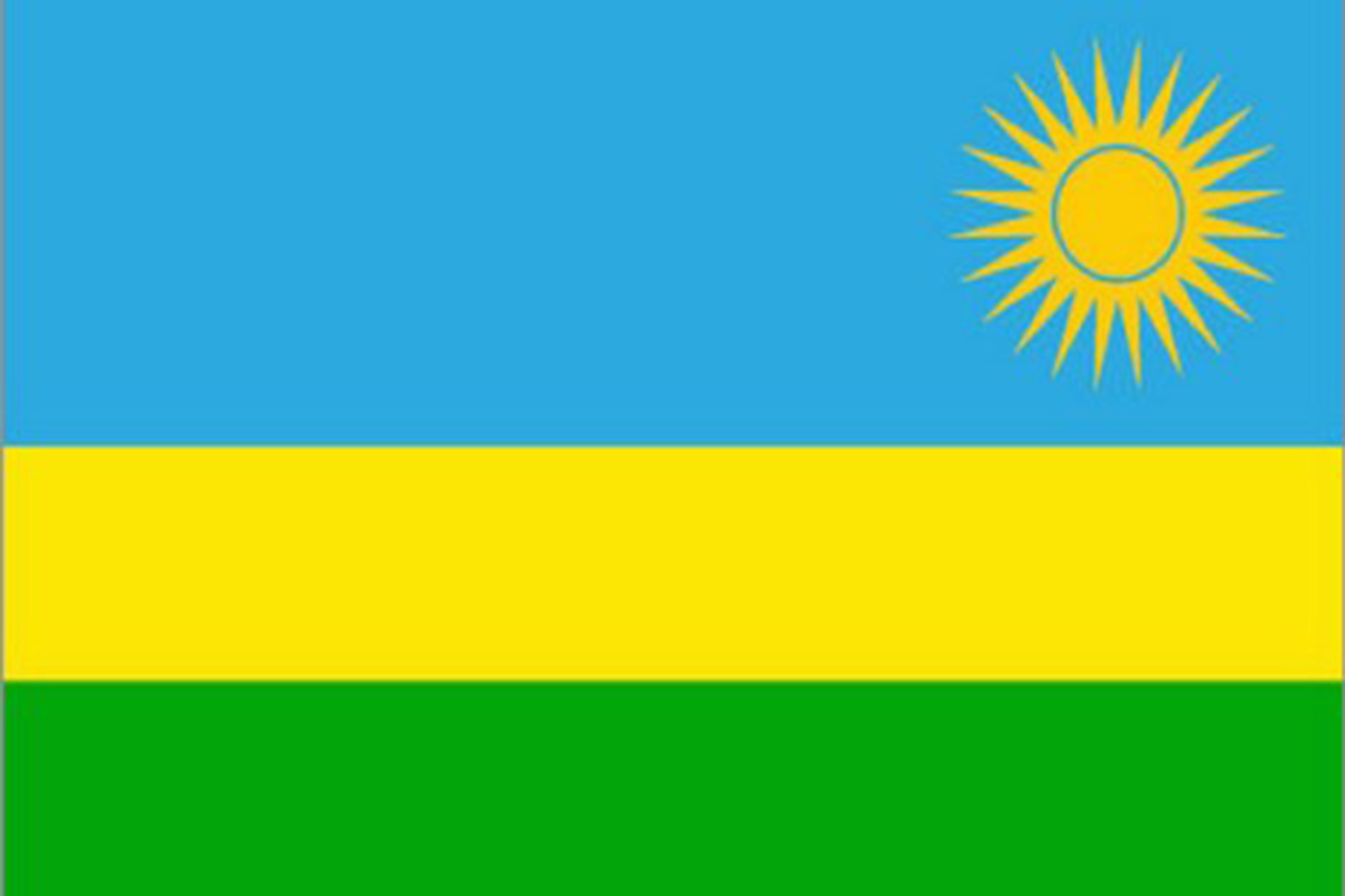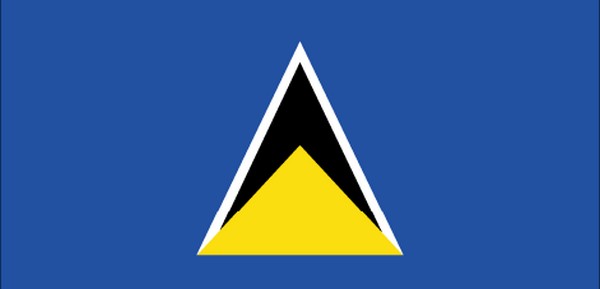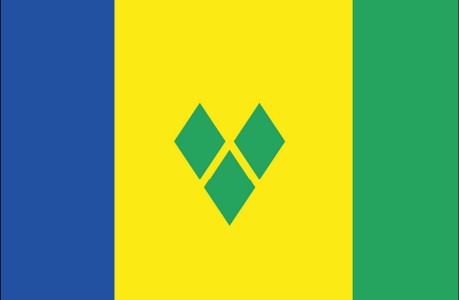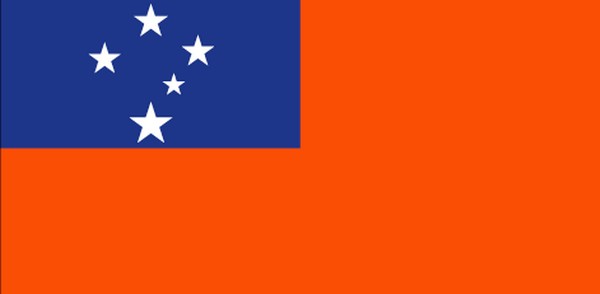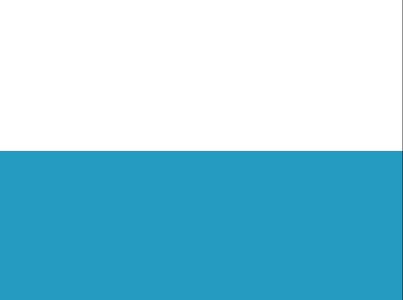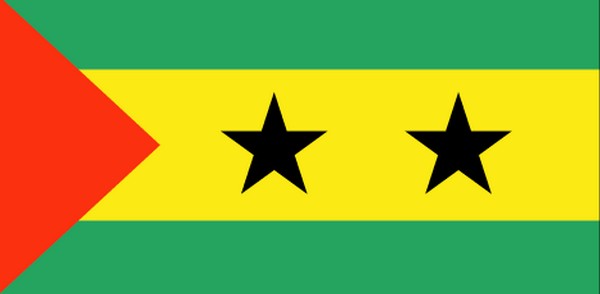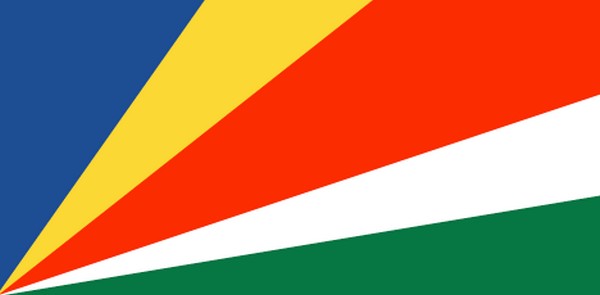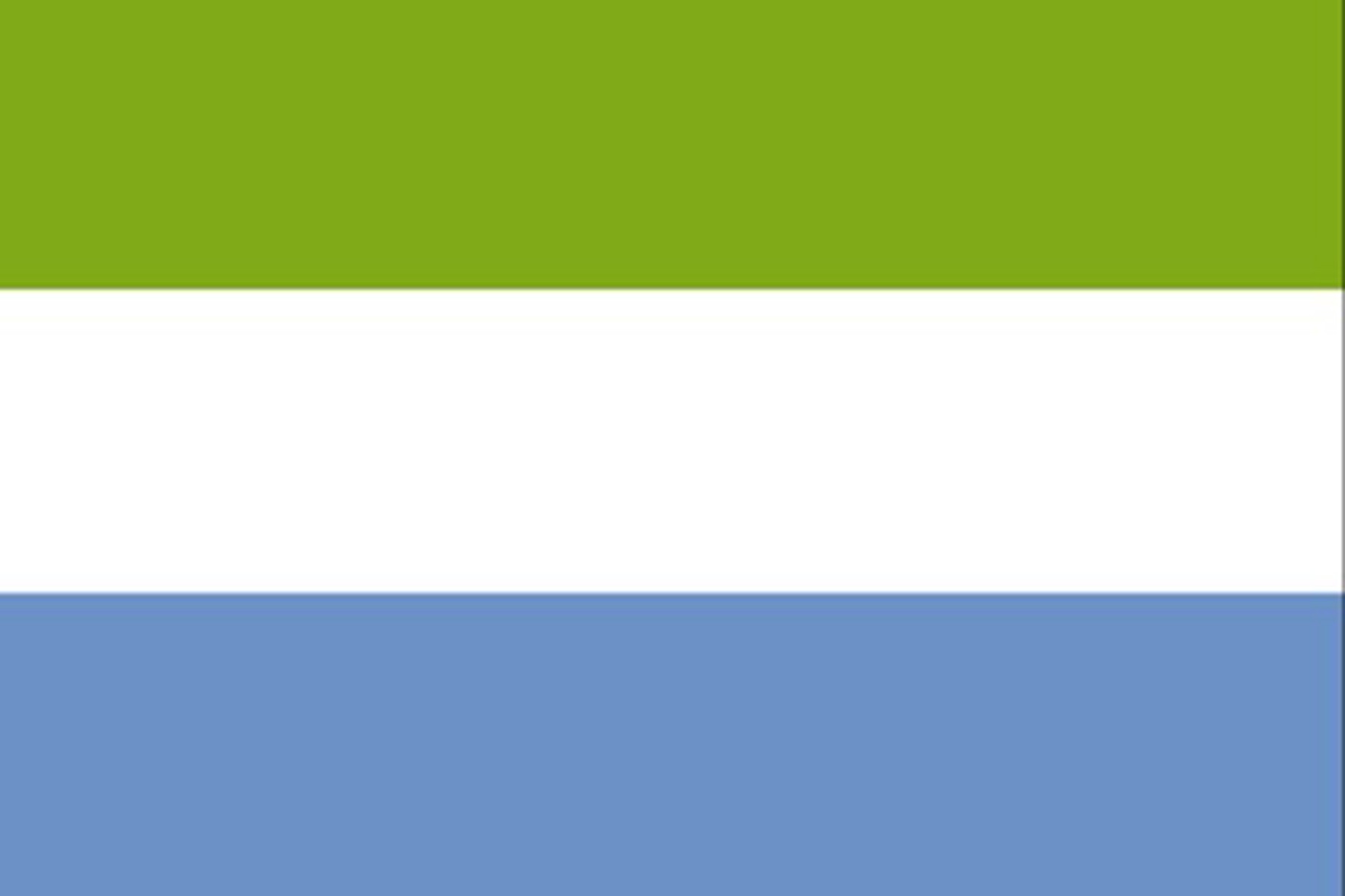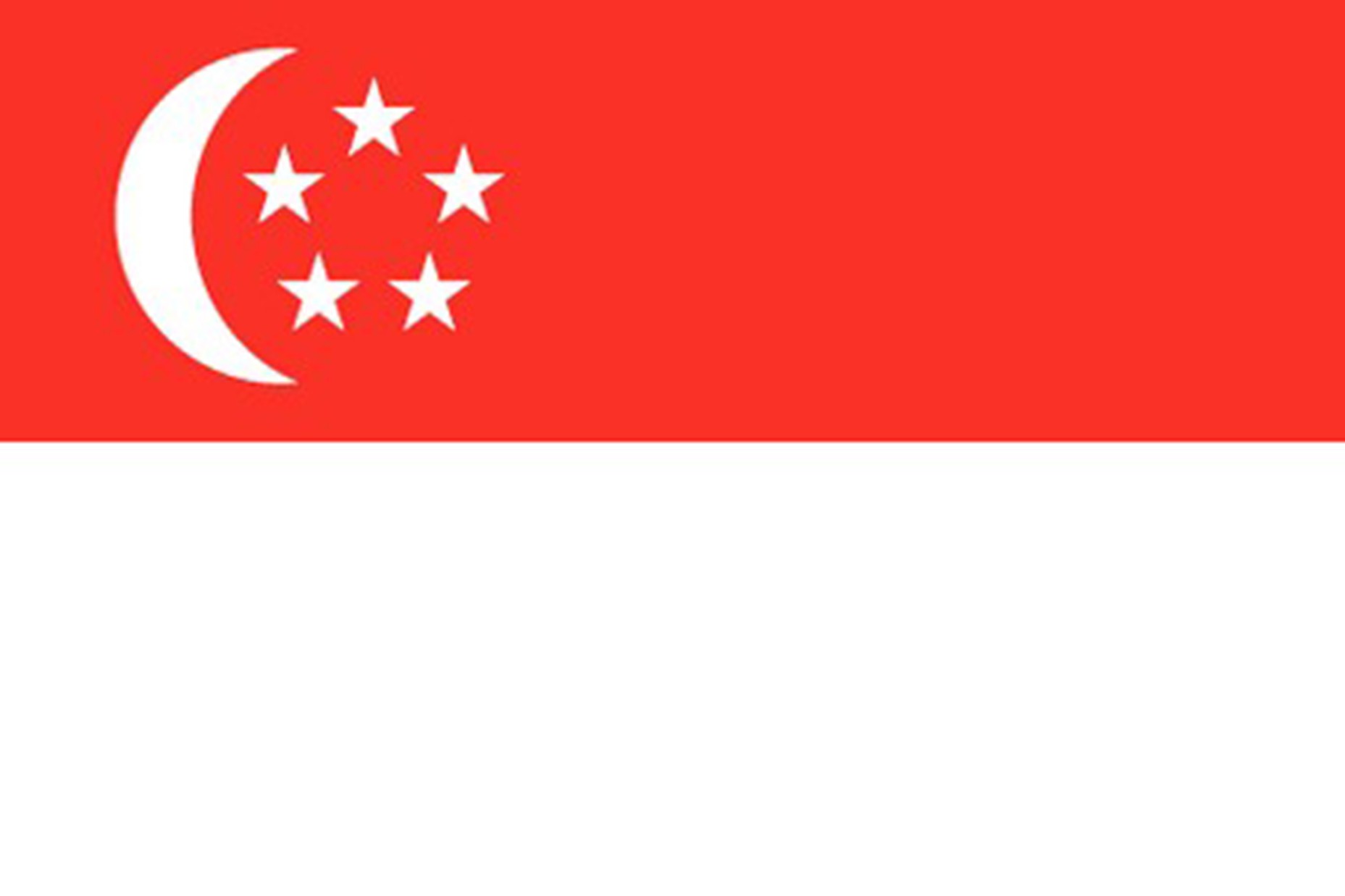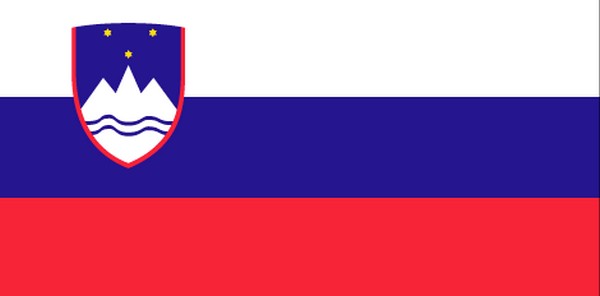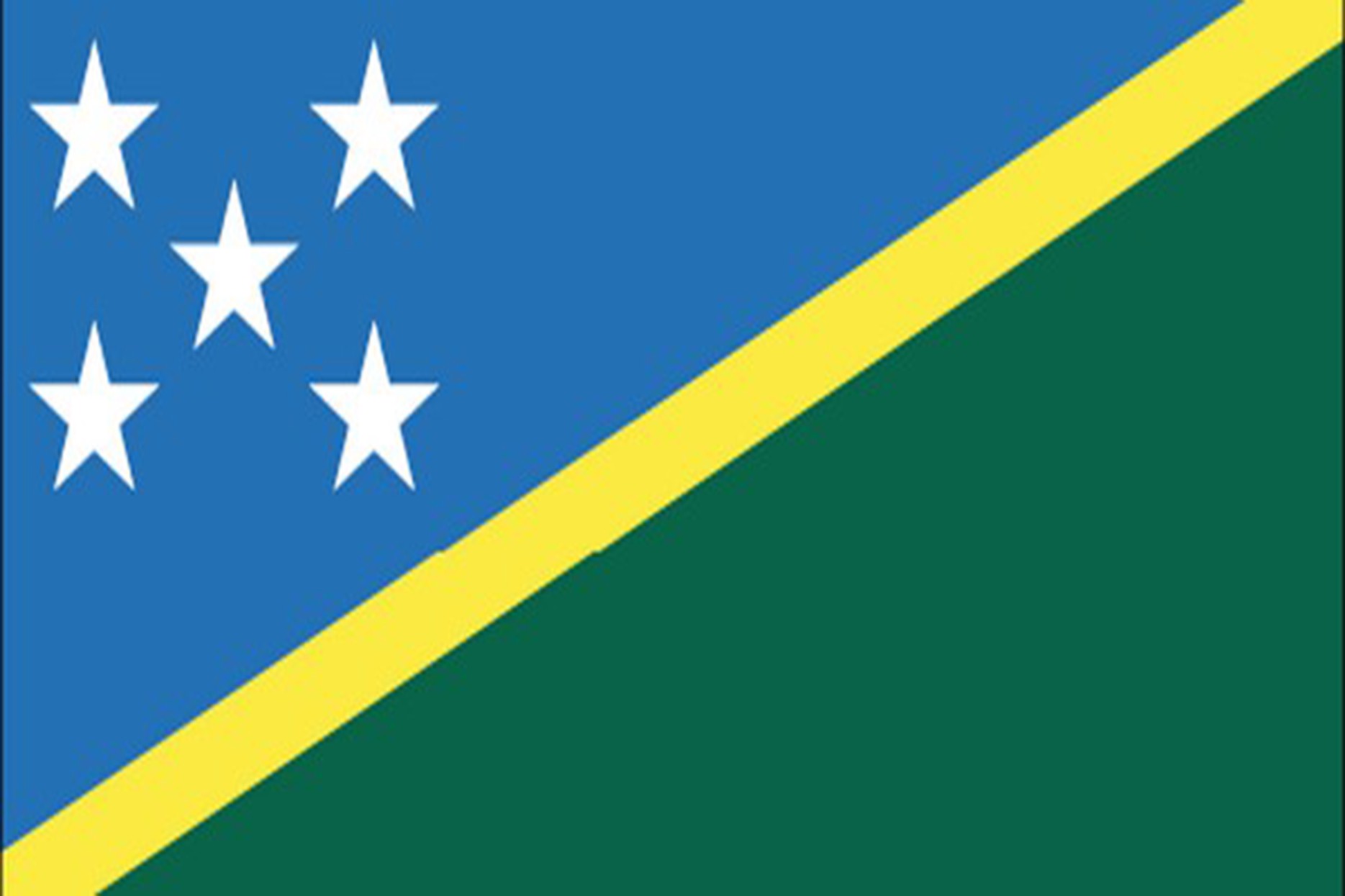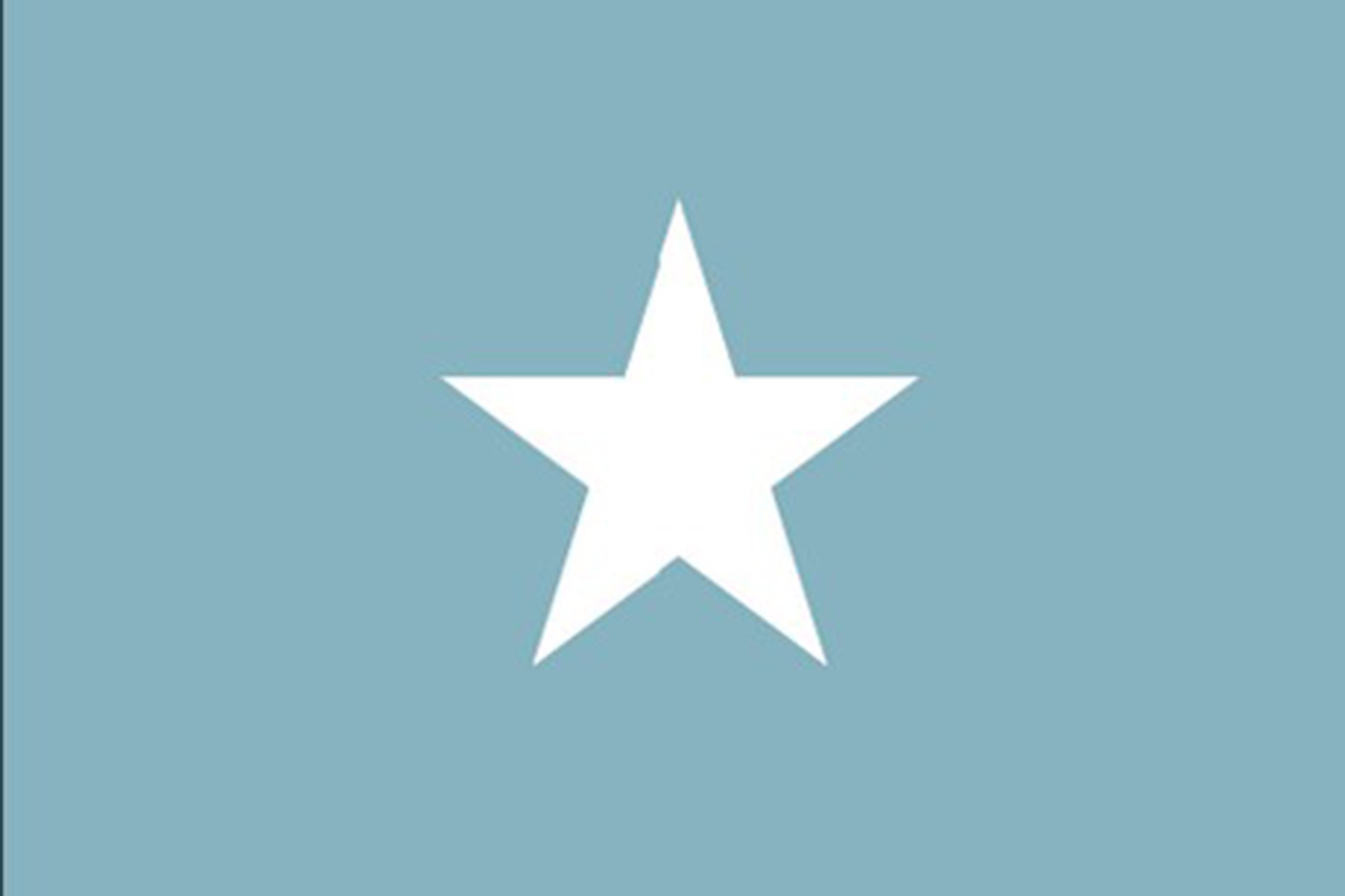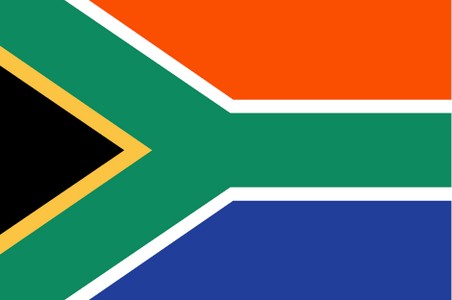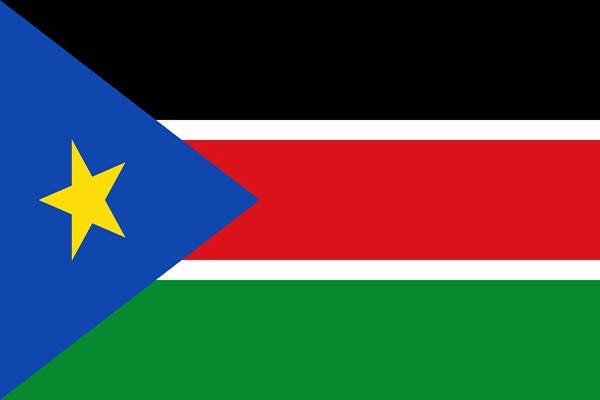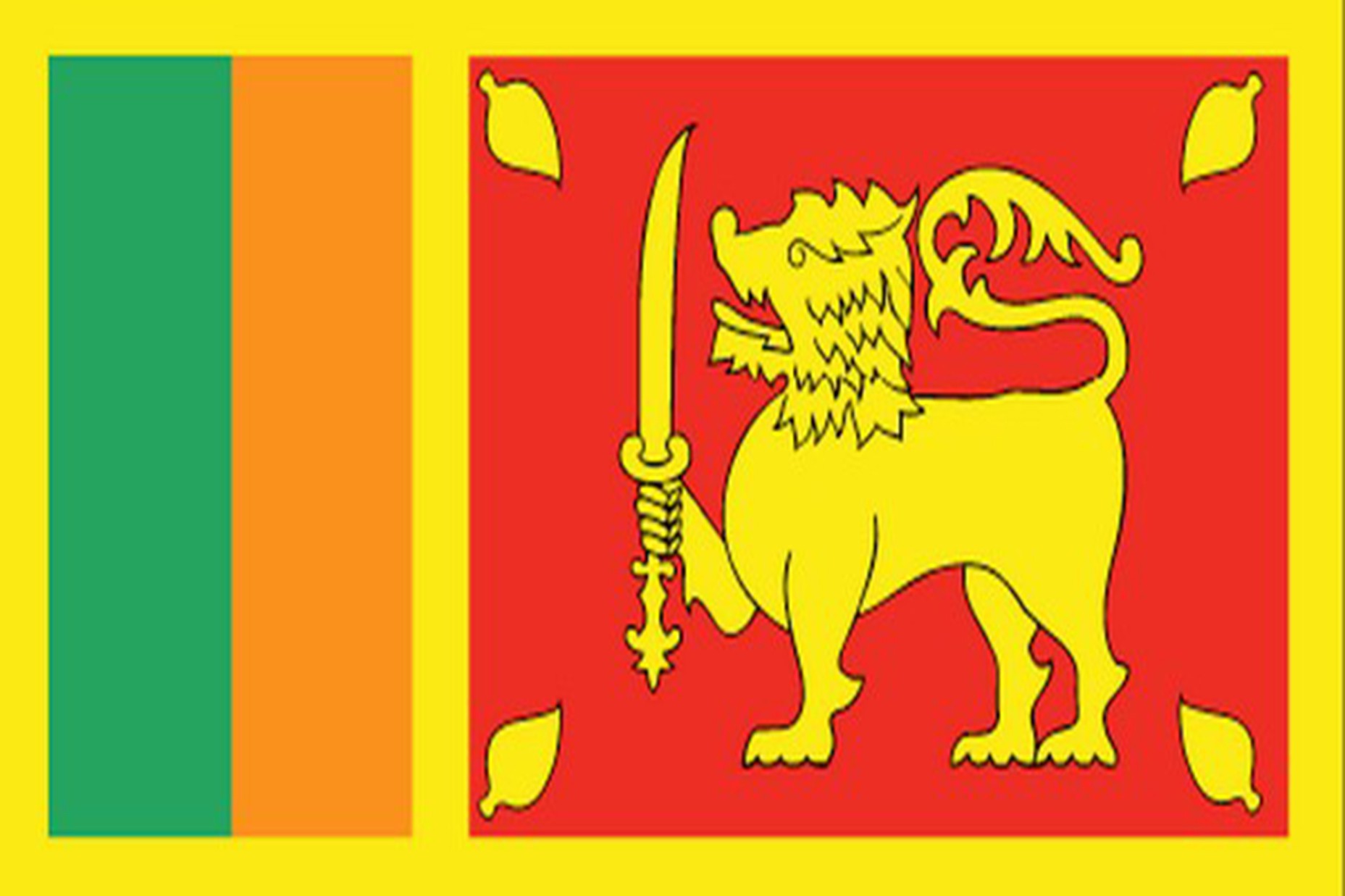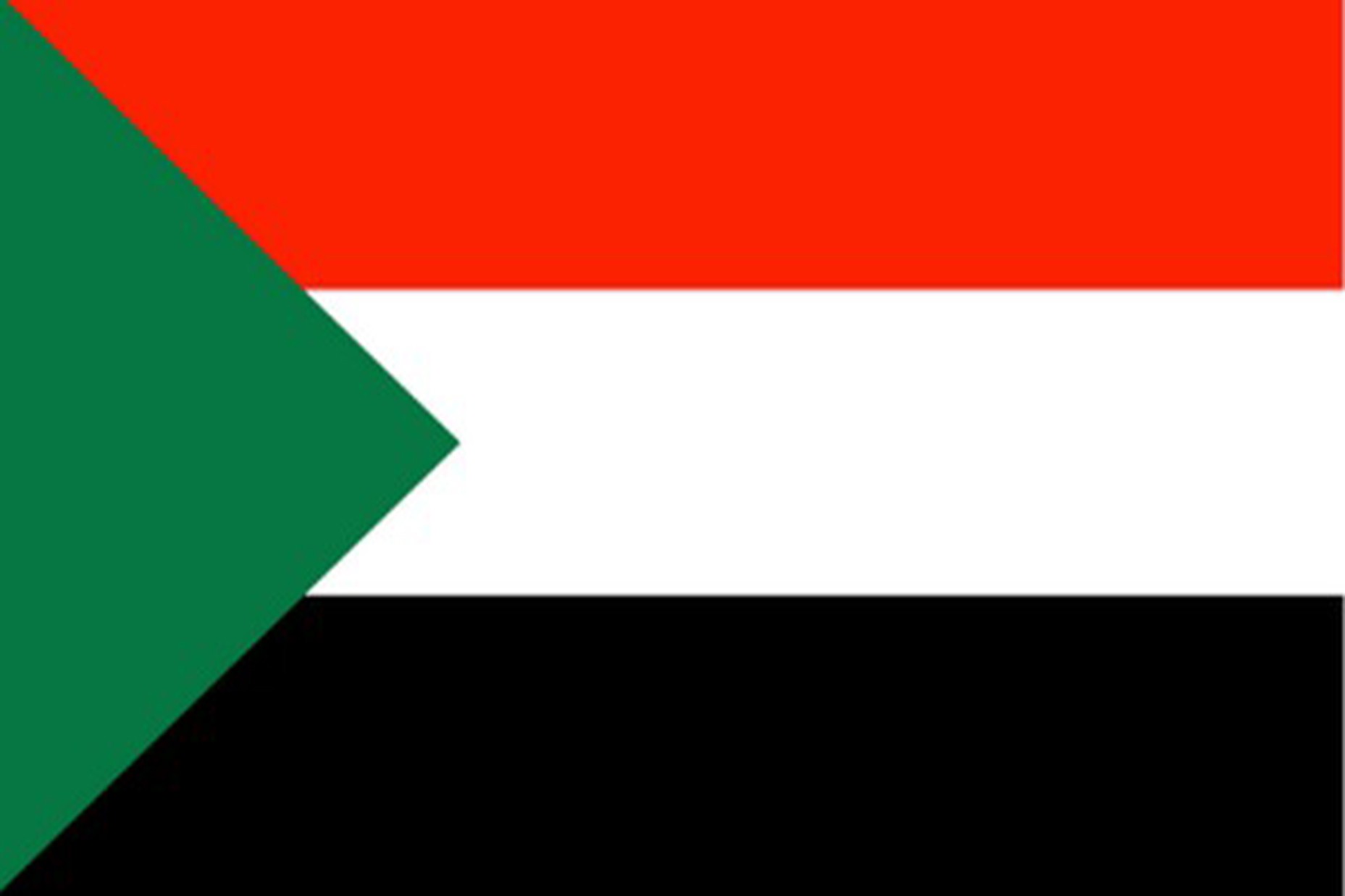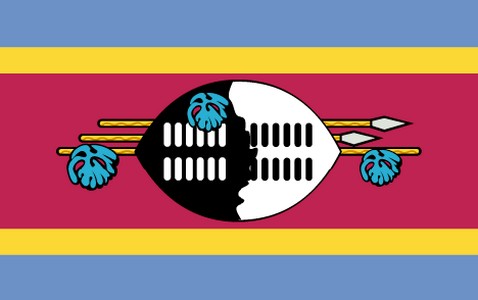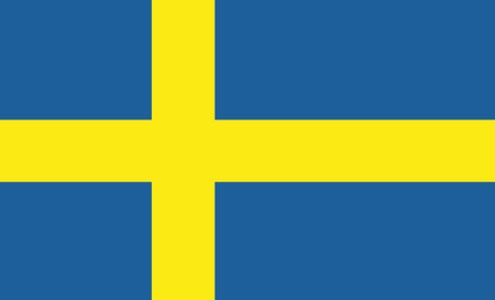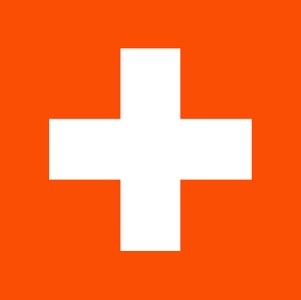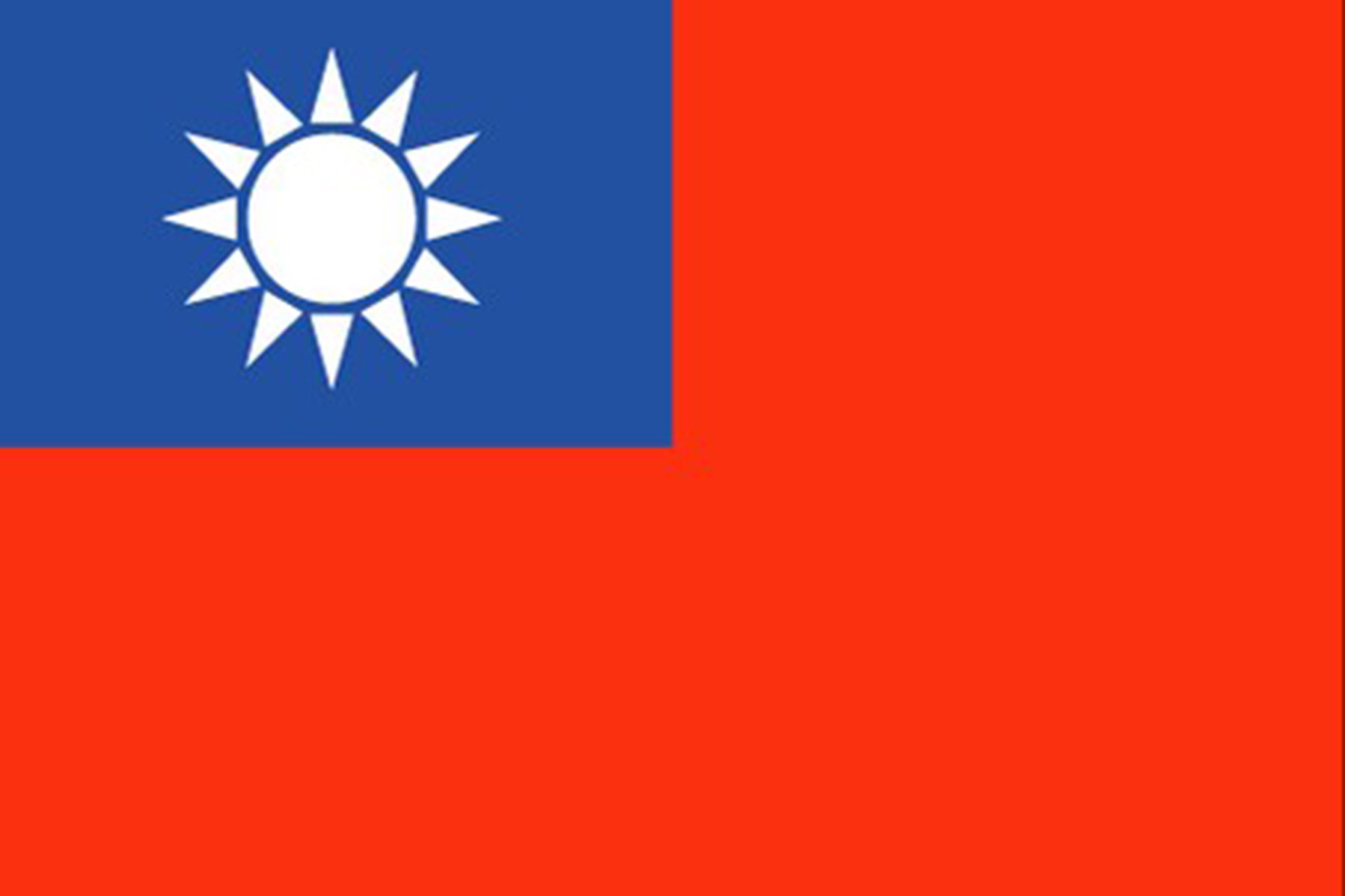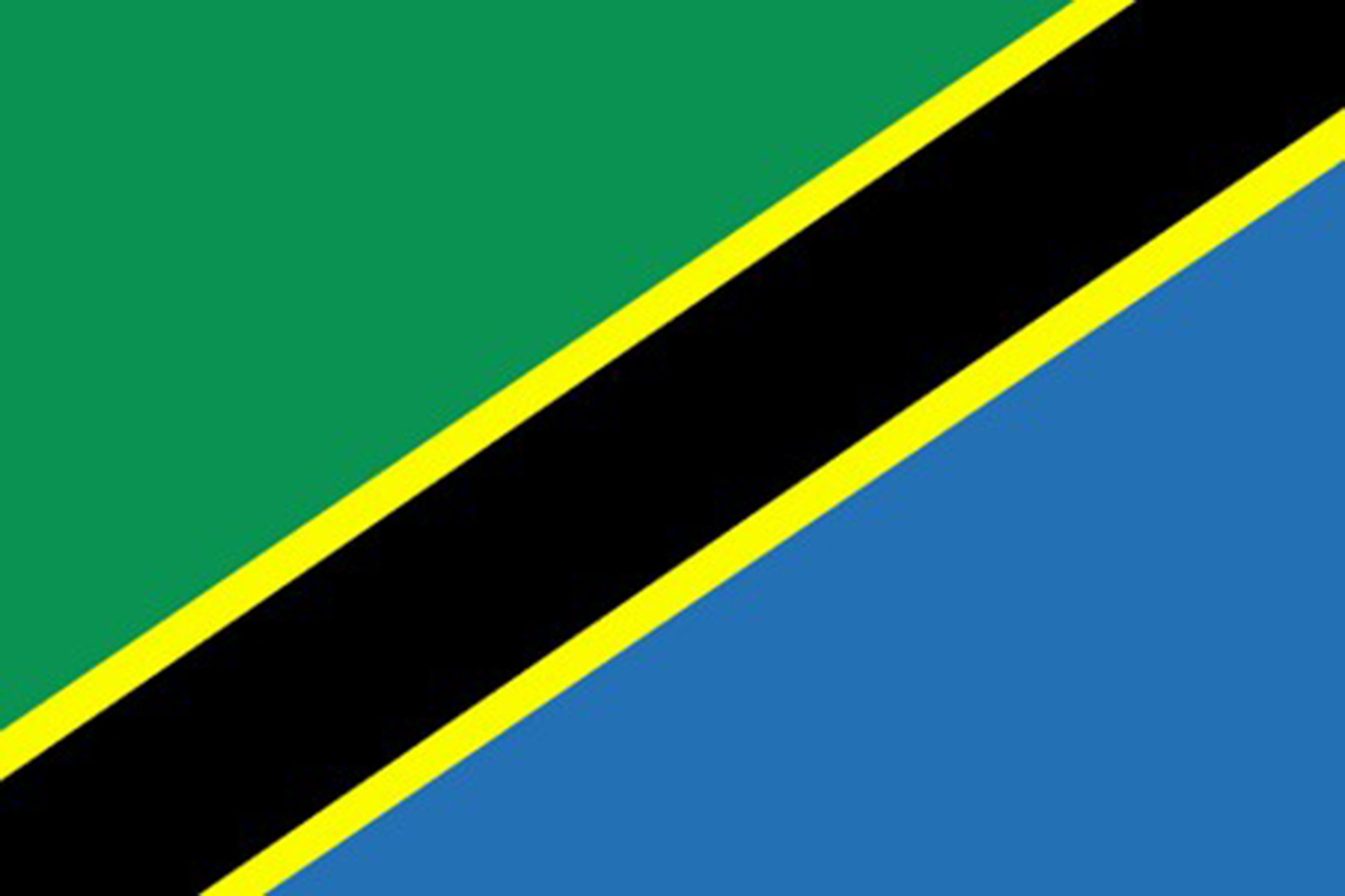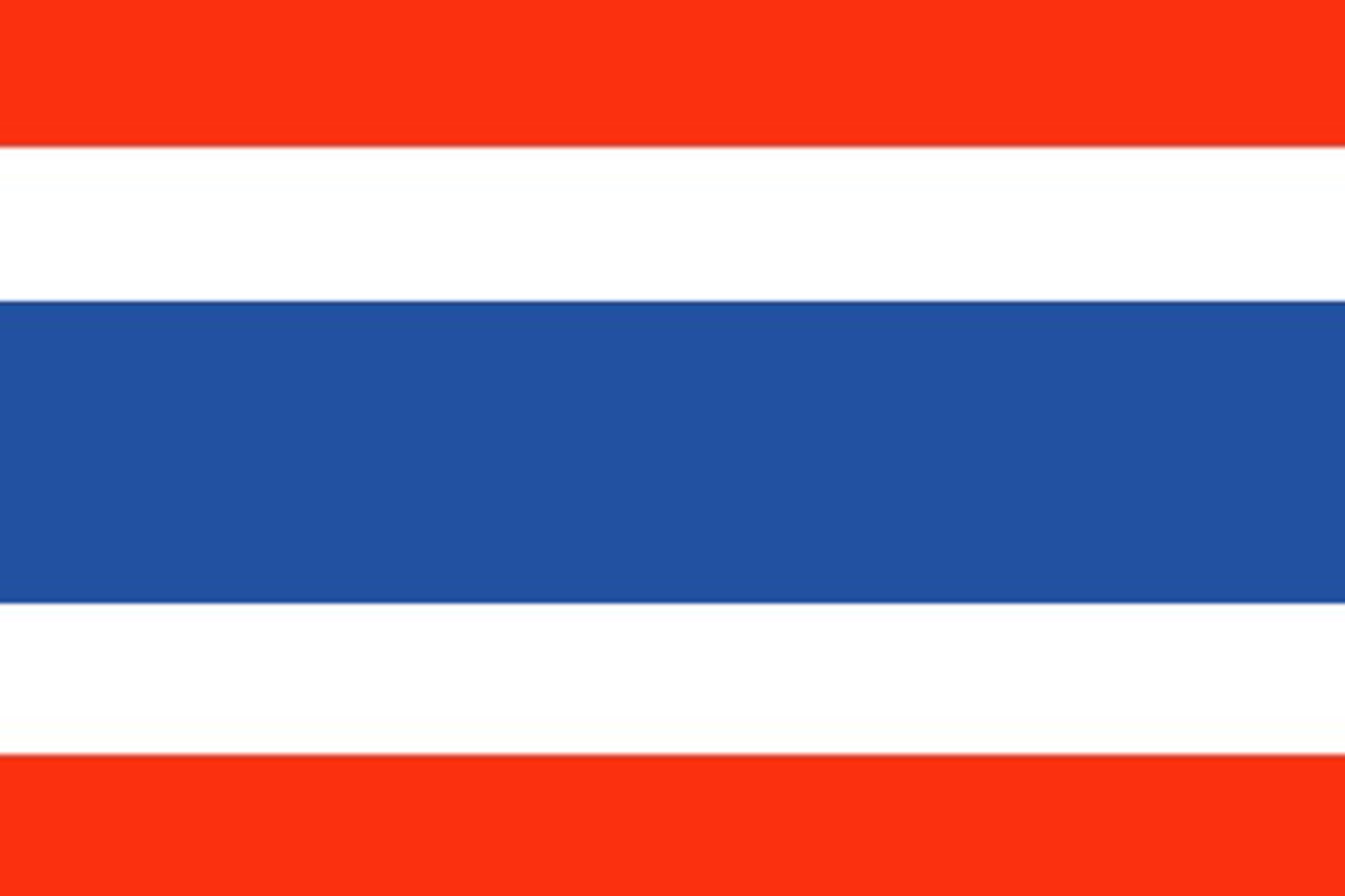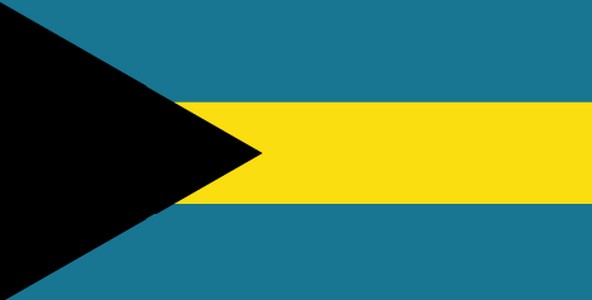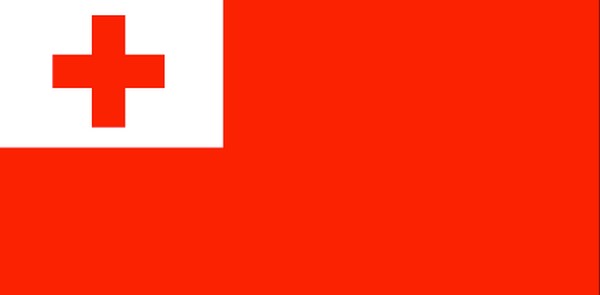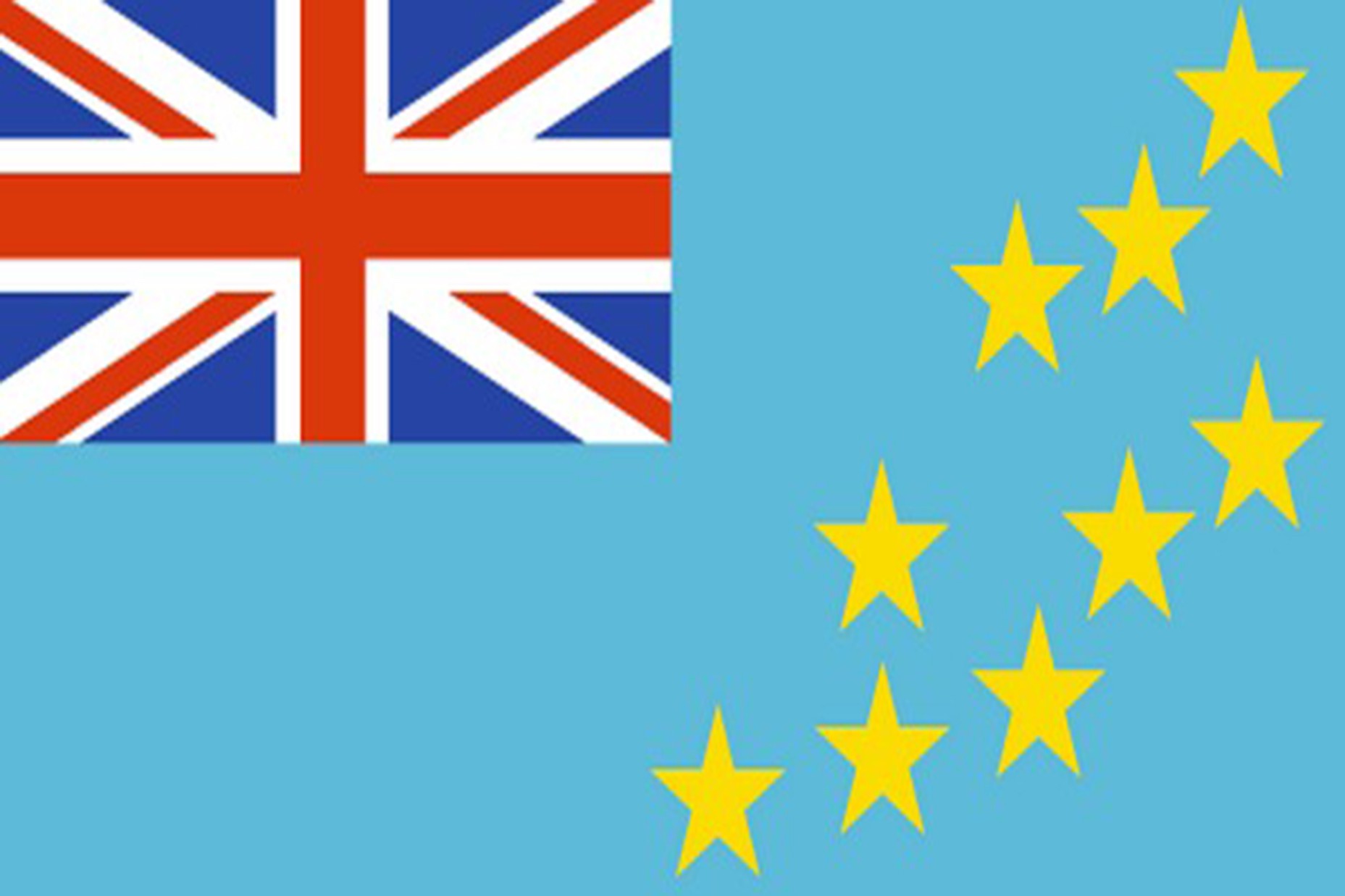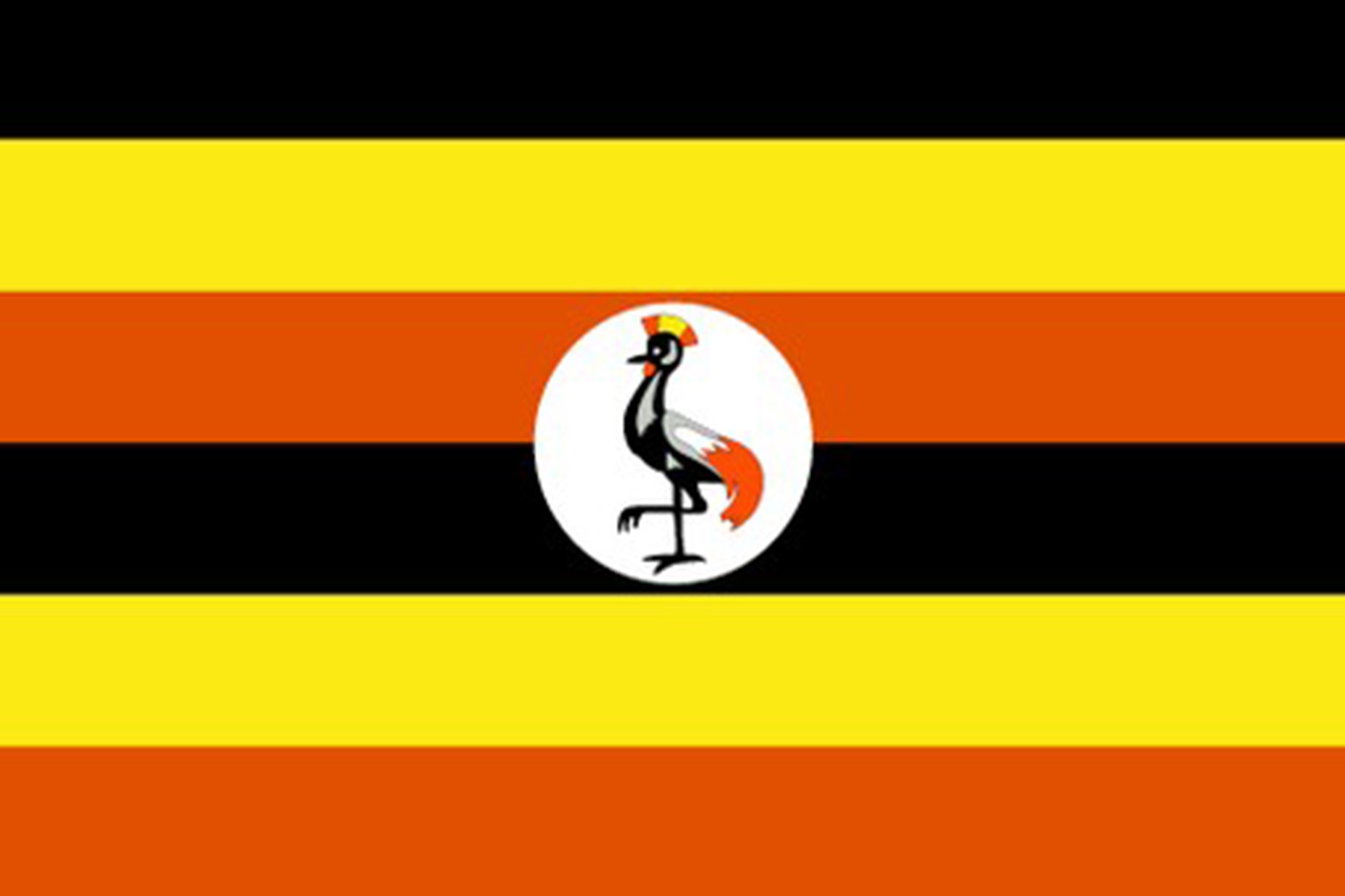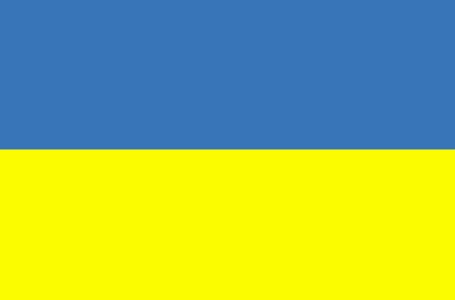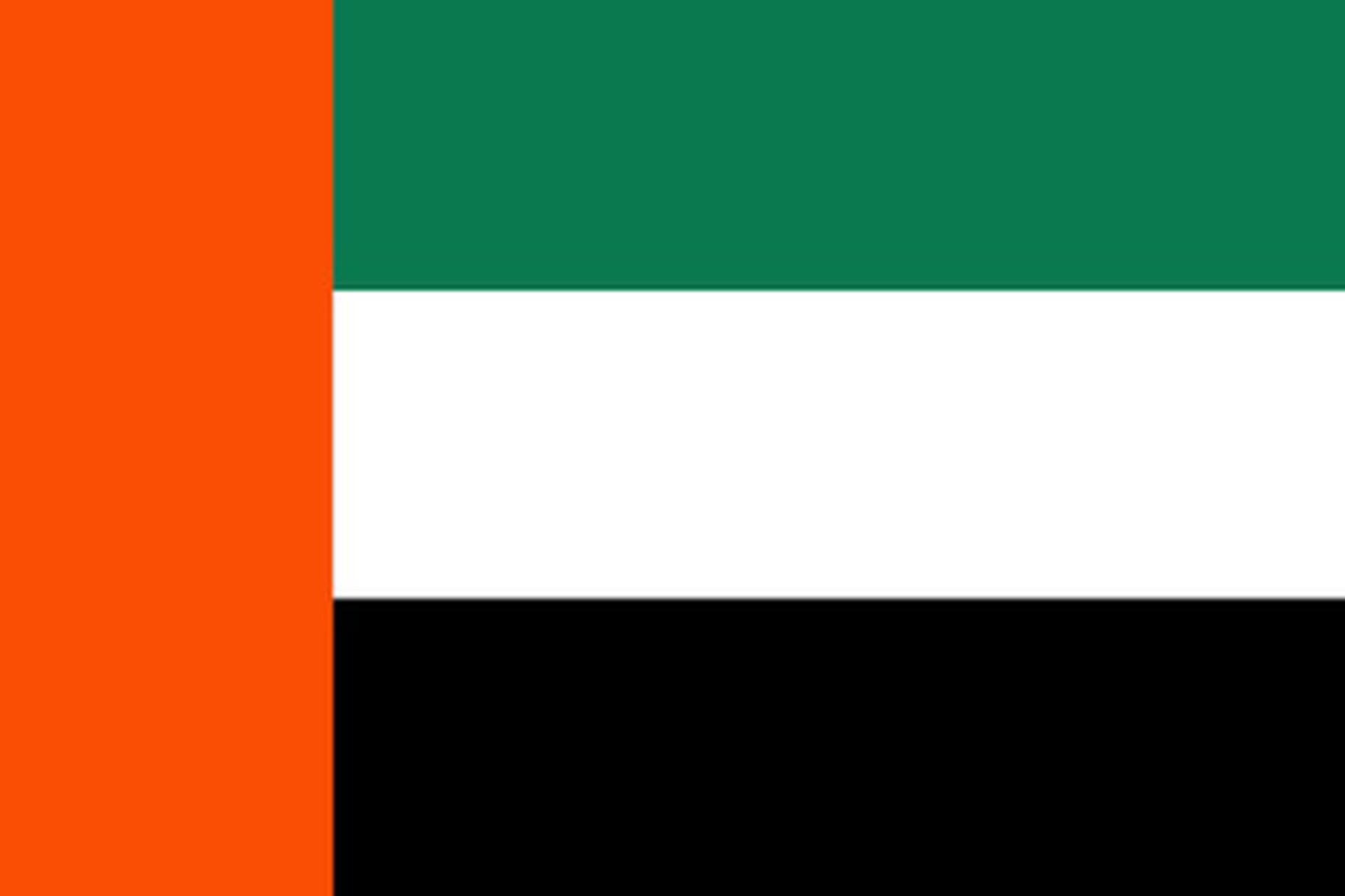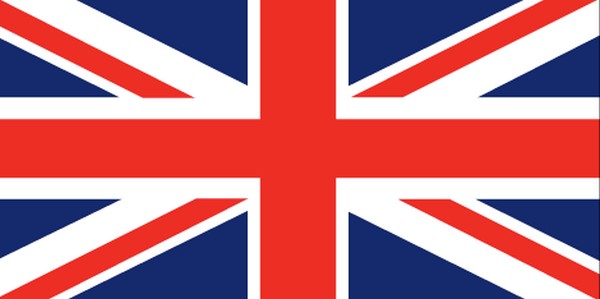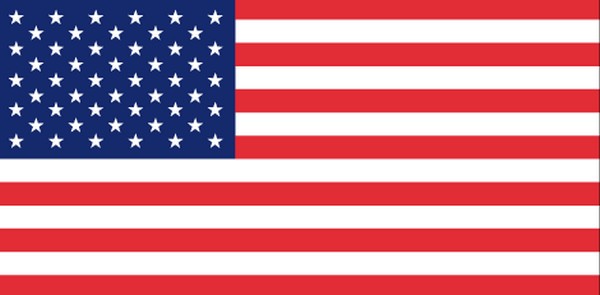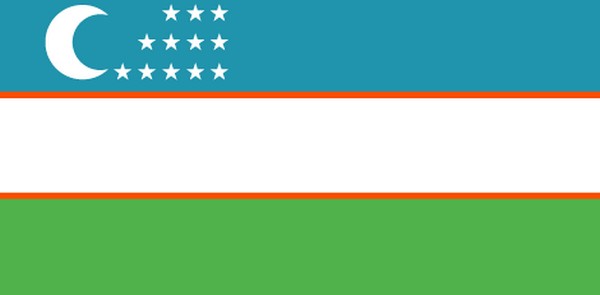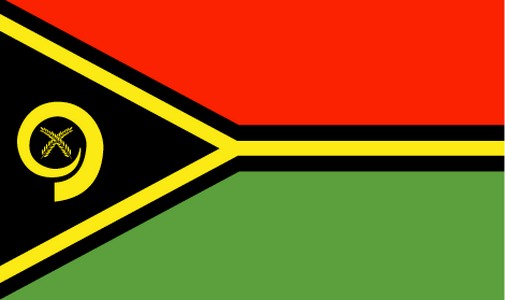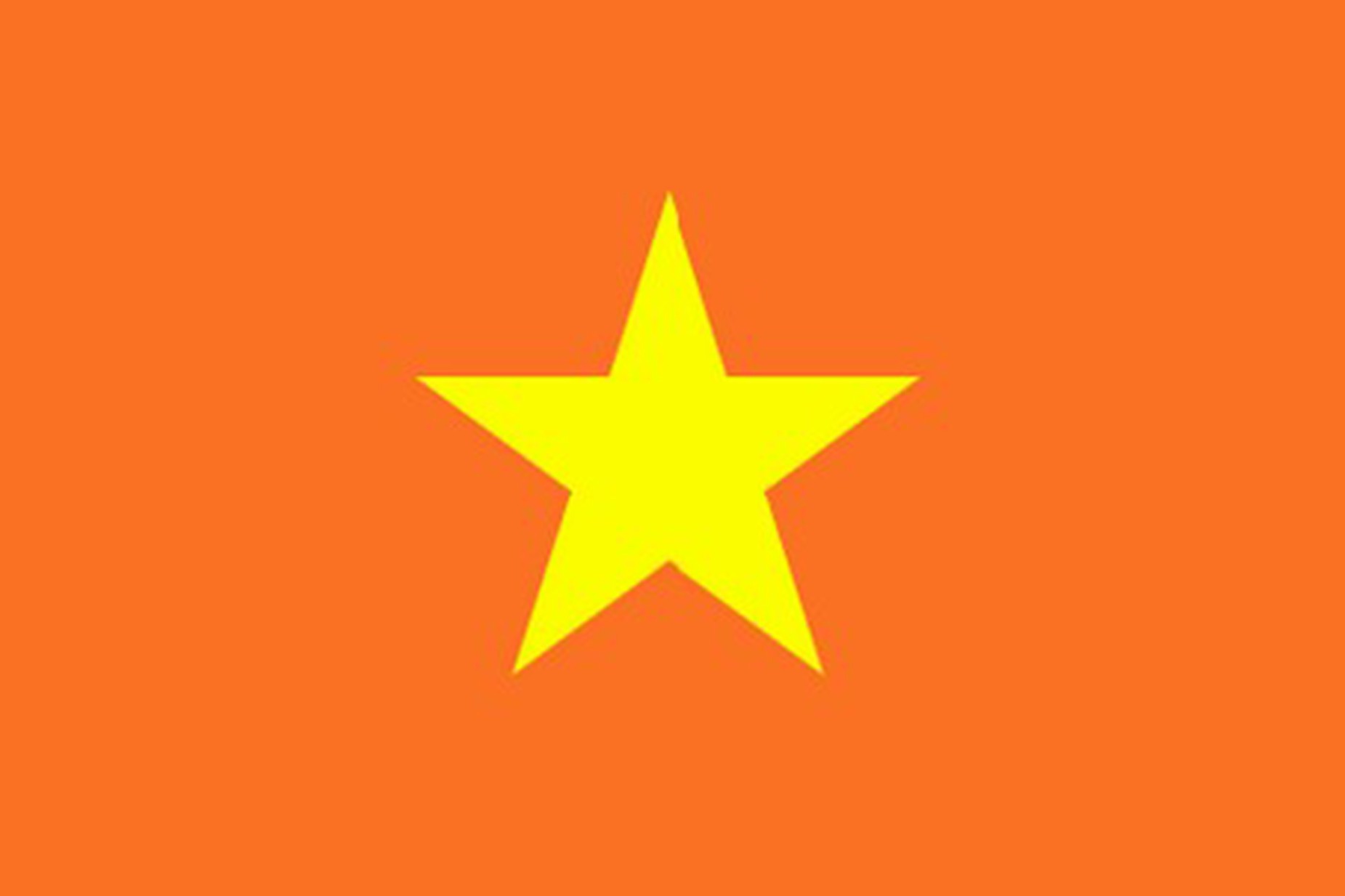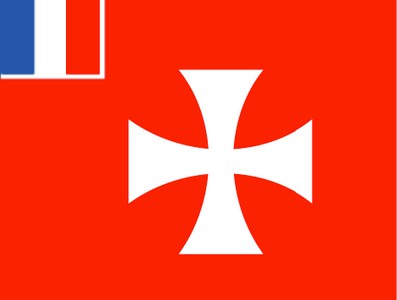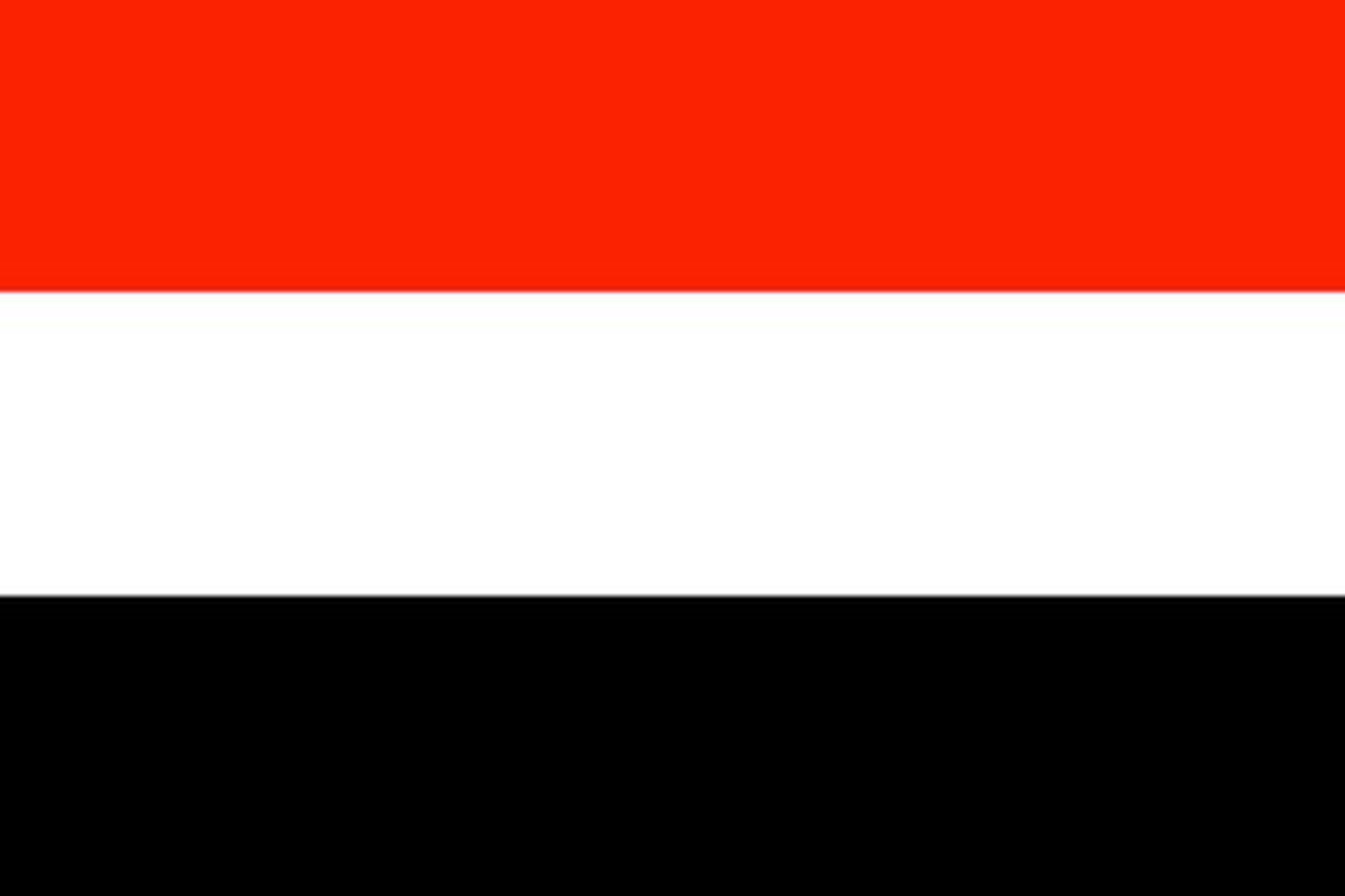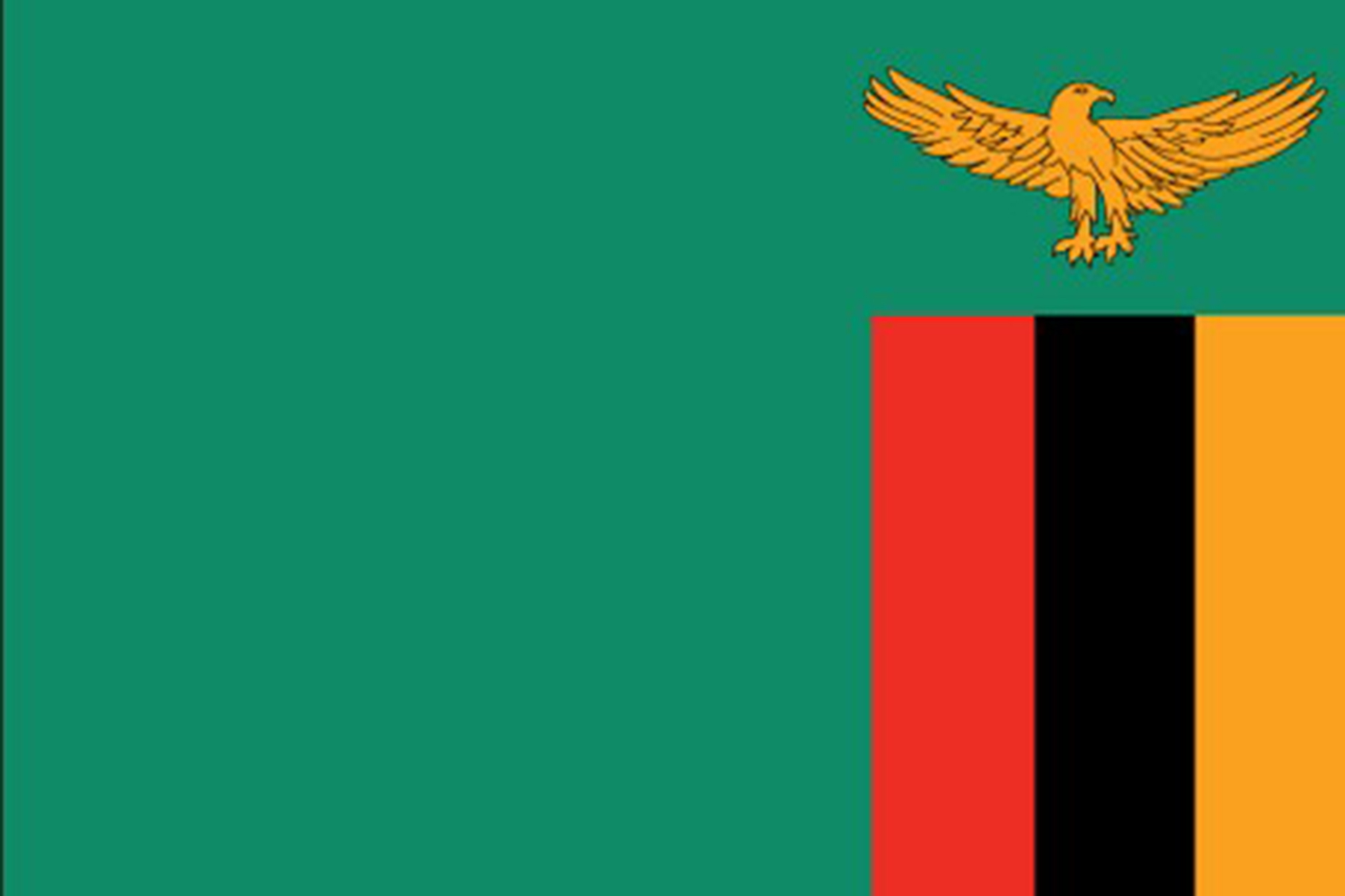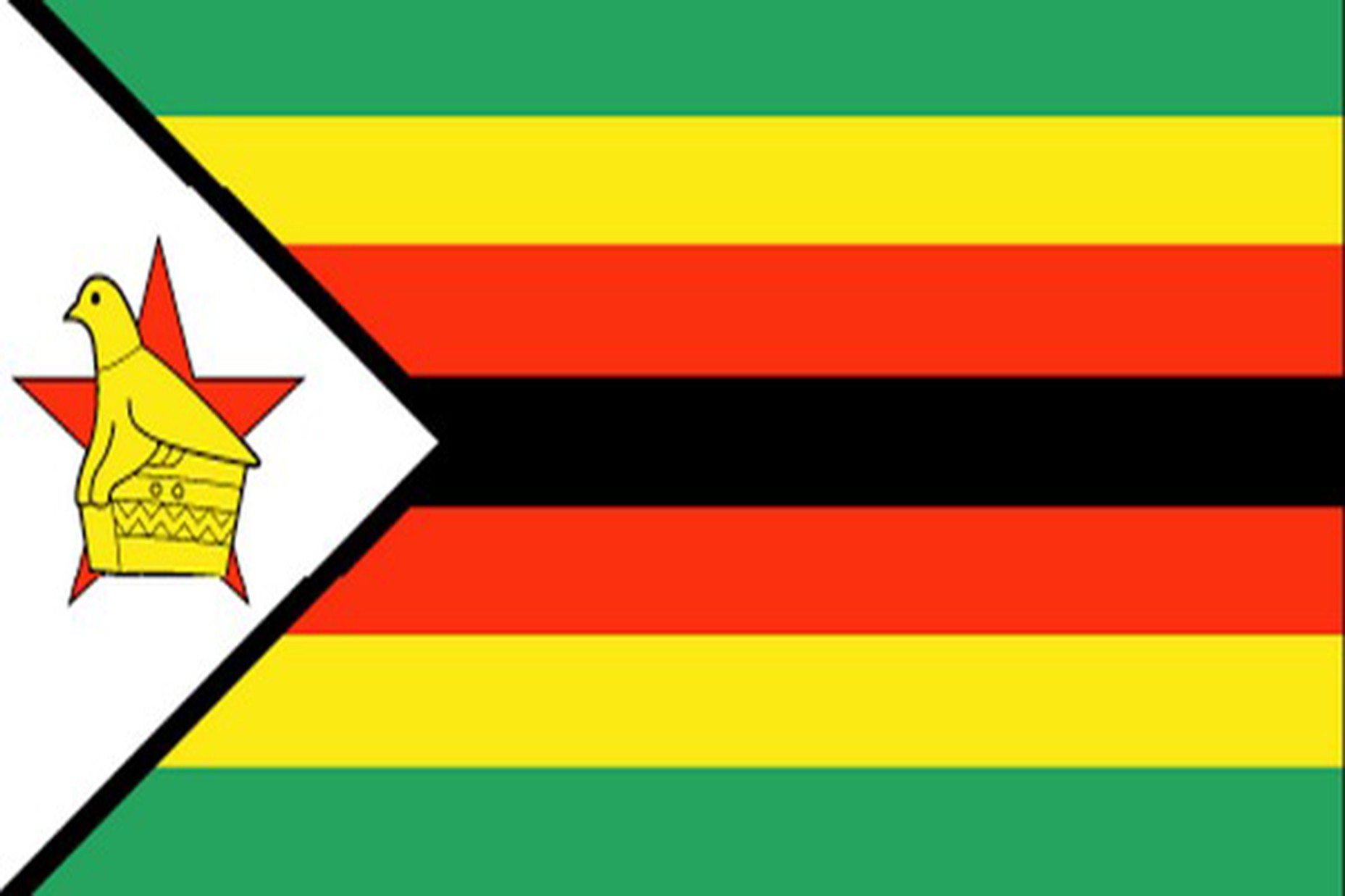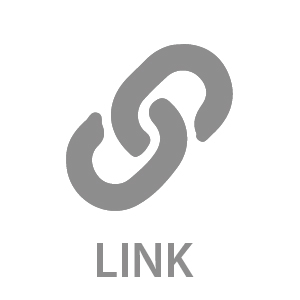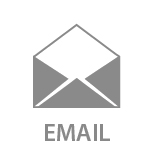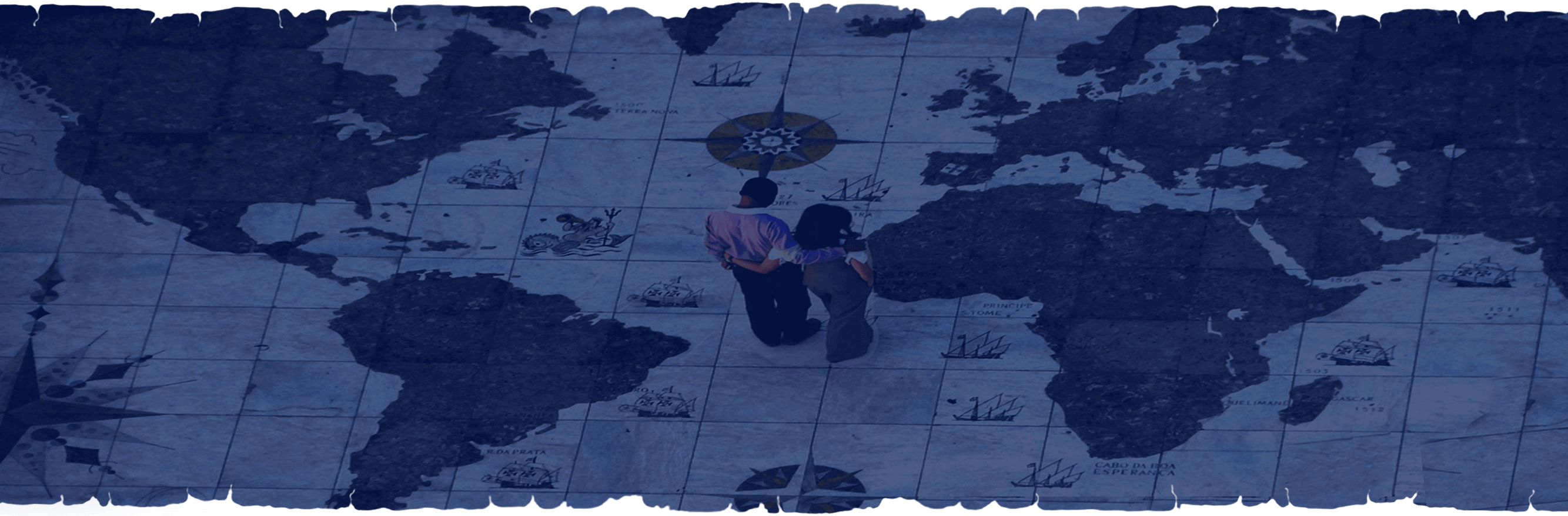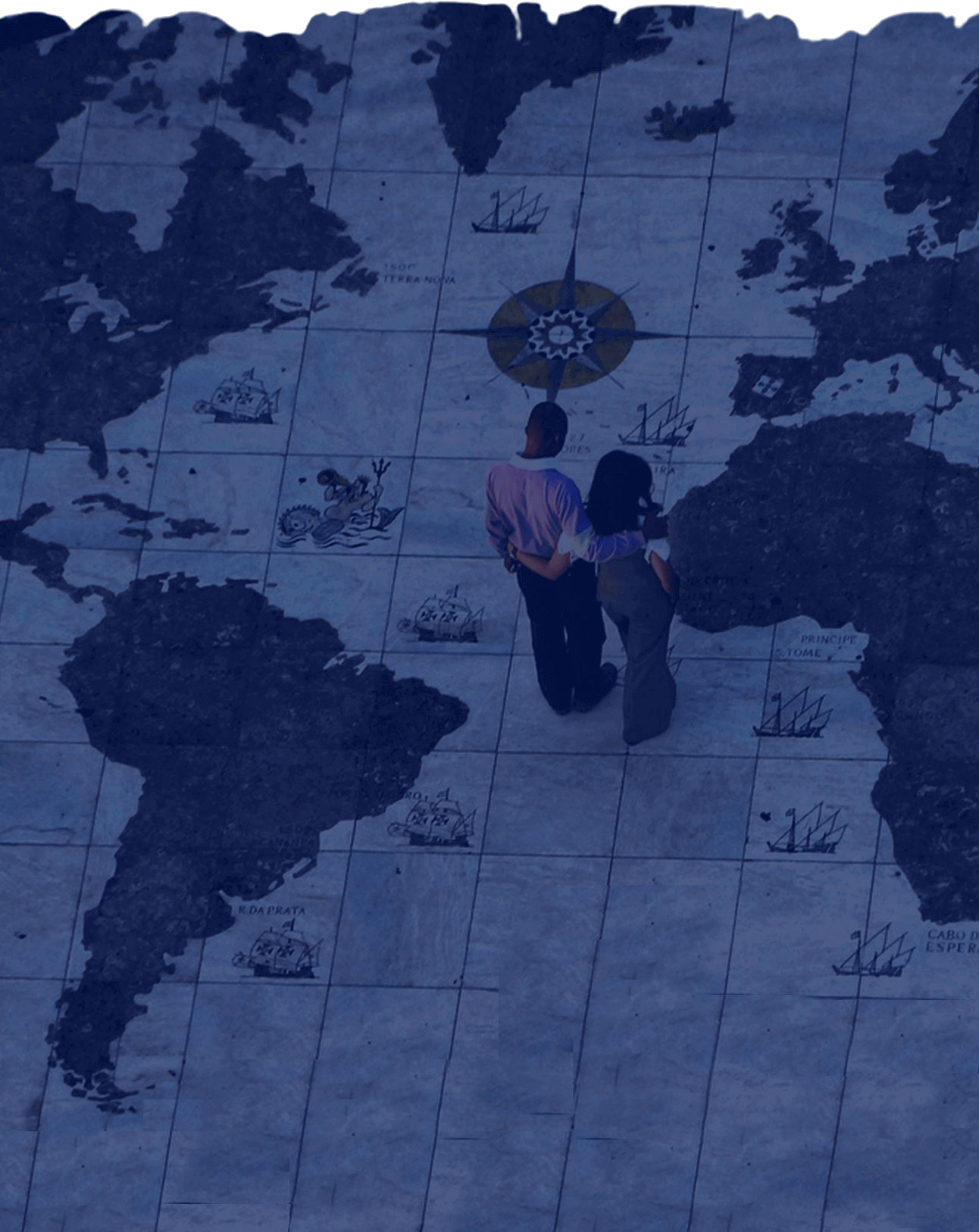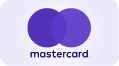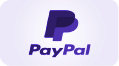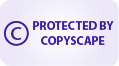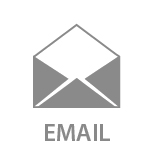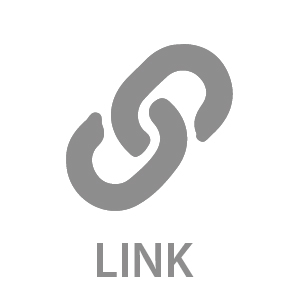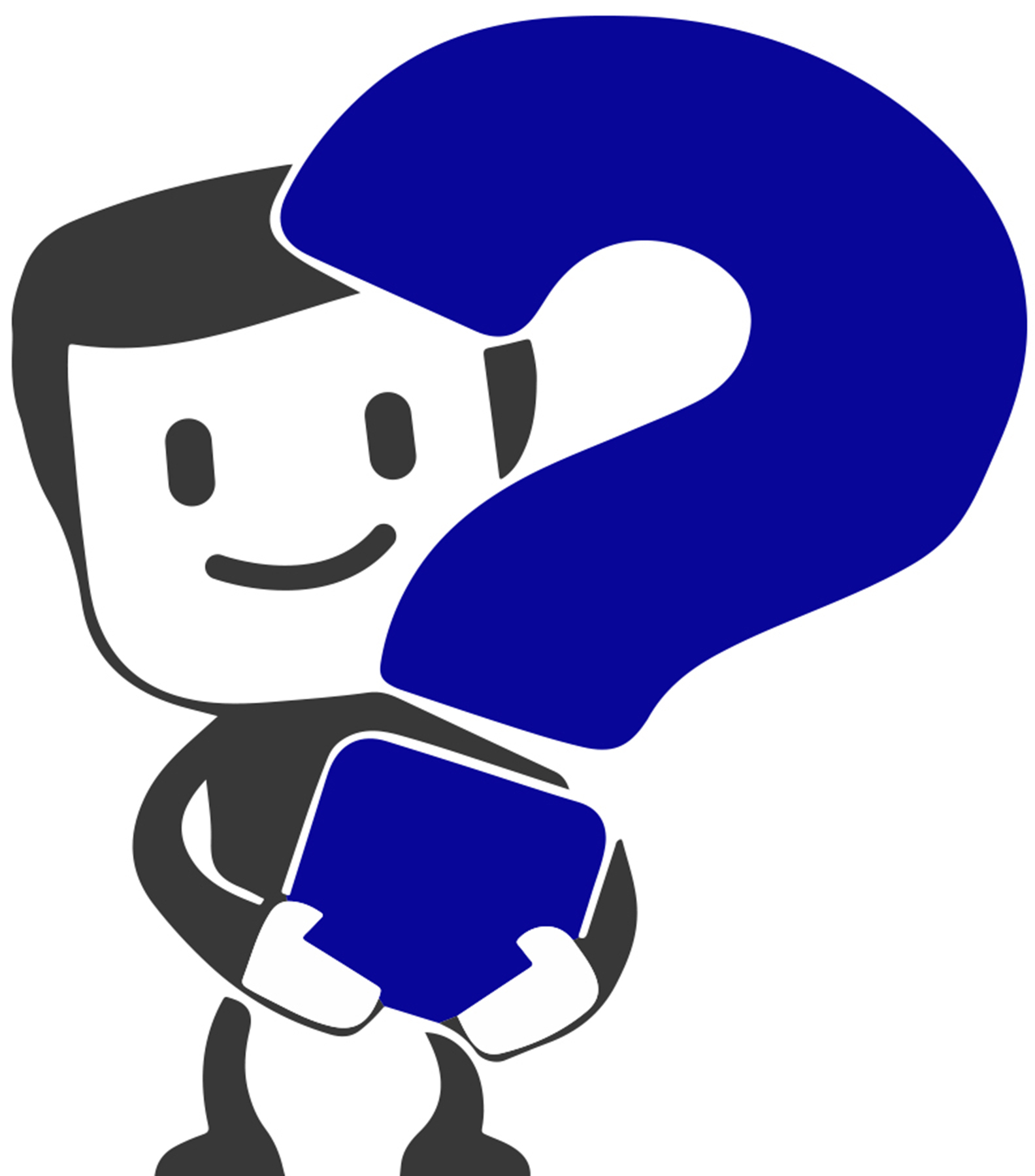
How and where do I create and purchase
a prepaid FedEx return shipping label?
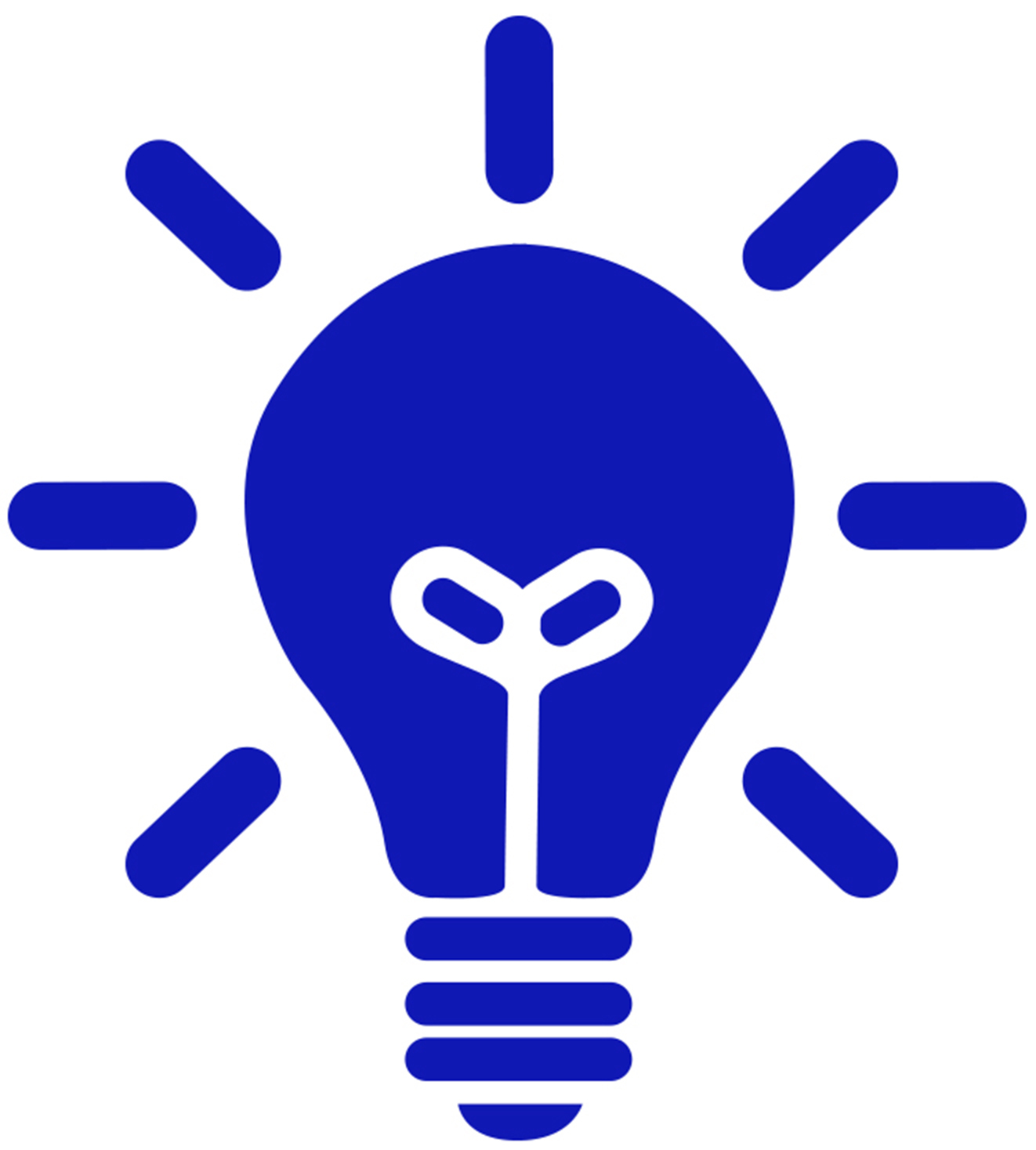
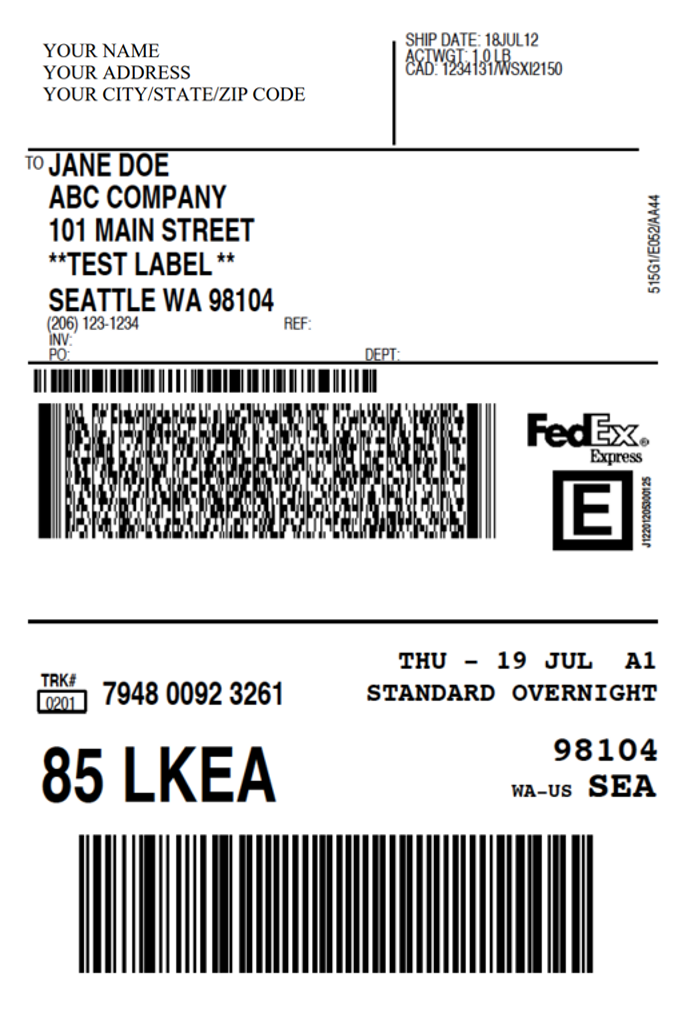
Please note that these screenshots were taken on a desktop computer (not a mobile phone) and are what we see on FedEx.com in the United States using the Chrome web browser. What you’ll see at FedEx.com while in another country or using a different web browser, or using a mobile phone may differ.
We only created this page as a general guideline for you to follow, so if you need any help creating and purchasing a prepaid return shipping label, please call or email FedEx directly or visit a local FedEx Office near you.
Go to www.FedEx.com ==>
Then click on the Shipping tab ==>
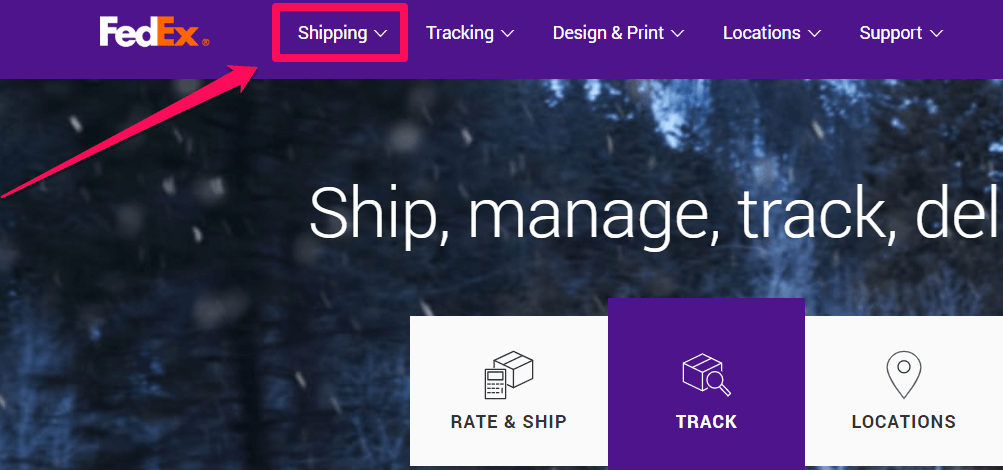
Then click on the Create a Shipment tab on the drop-down menu ==>
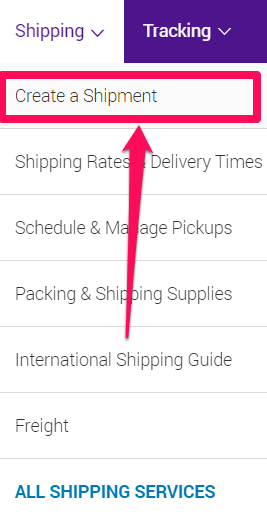
Then click on the Ship As A Guest button ==>
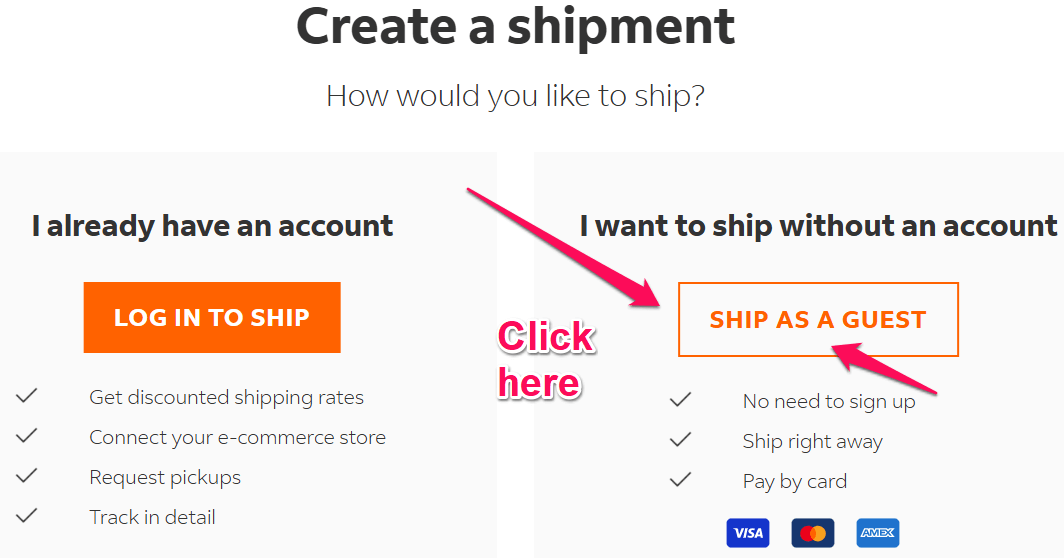
Ship From: Enter YOUR company name and/or YOUR name and YOUR mailing address, phone number, and email address in the fields below. You can also list another person’s name, address, and phone number here instead of yours. But you cannot put our company name, address, or phone number in the Ship from fields for legal liability reasons. ==>
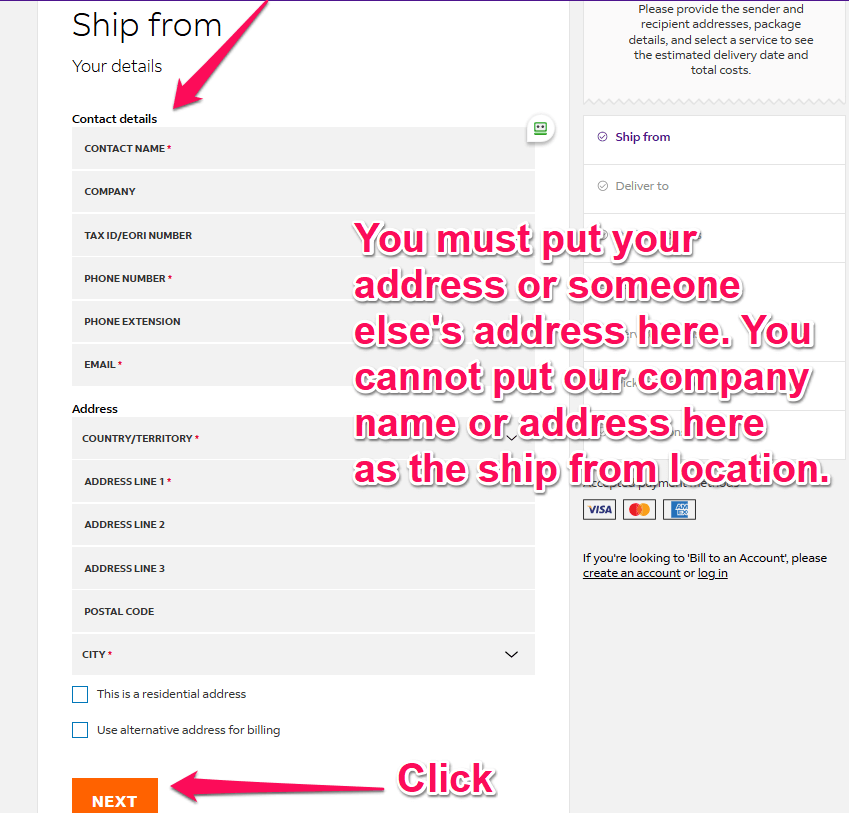
Deliver to: Enter the company name and/or person’s name, address, and phone number to which you want your apostilled documents mailed back to. Your documents can be FedExed to any U.S state or country in the world. ==>
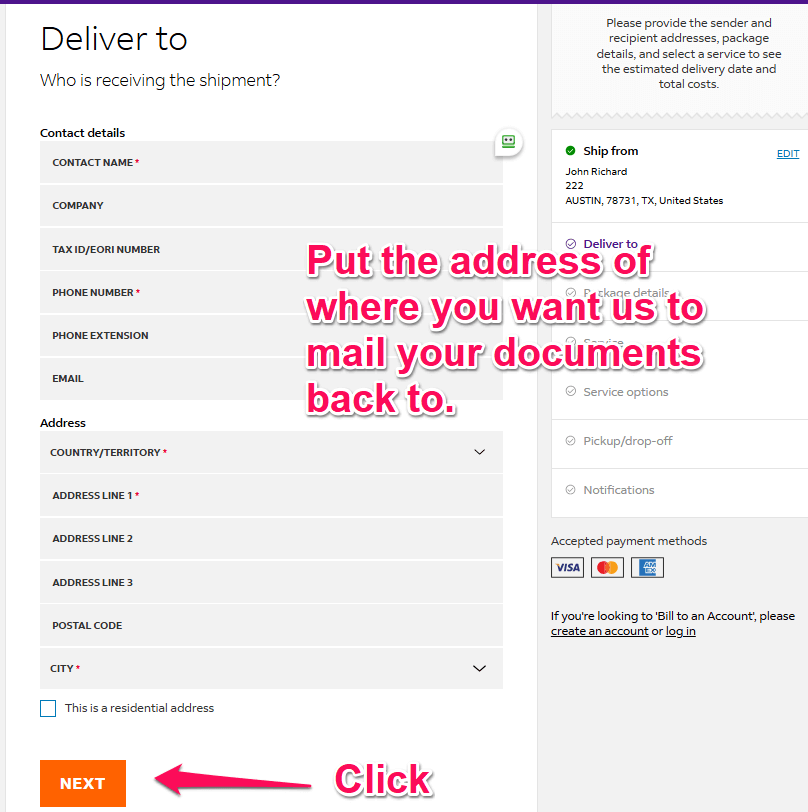
Then click on the Ship with FedEx One Rate button to turn it on. Then, on the packaging drop-down menu, choose the FedEx Envelope option and enter 1 in the packages field.
The declared value amount is up to you to enter, but please note that FedEx only insures and reimburses you for FREE up to a $100 value in case they lose or destroy your documents.
If your order is over $100 with Apostille Texas, we highly recommend you purchase the inexpensive extra shipping insurance, which only costs $3 for $100.01-$300 value and $1 for every additional $100 value over $300. ==>
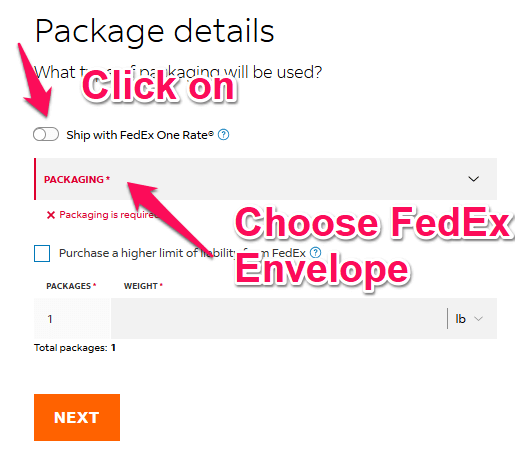
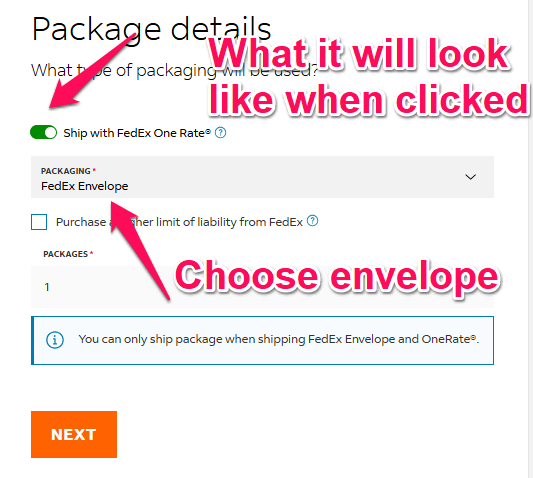
Then choose how fast you want your apostilled documents mailed back to you. On the drop-down menu SHIP DATE, it DOES NOT MATTER what date you choose (just choose today’s date). FedEx prepaid shipping labels DO NOT EXPIRE in the way you think. We’ve successfully used FedEx prepaid shipping labels from our customers that are over three months old from the date they were created. ==>
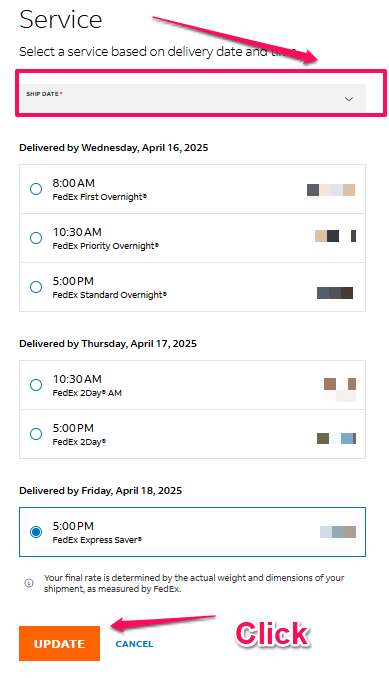
Then click on the Signature options and on the drop-down menu, choose the No signature required option. ==>
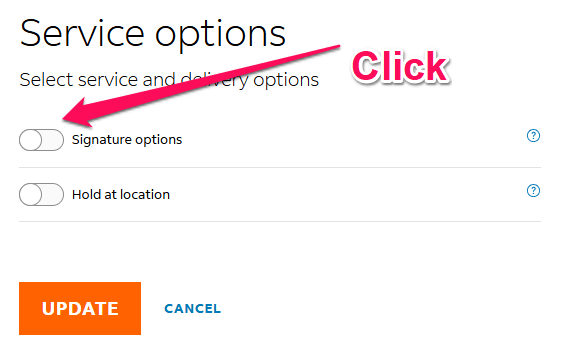

Then hit the NEXT button. ==>
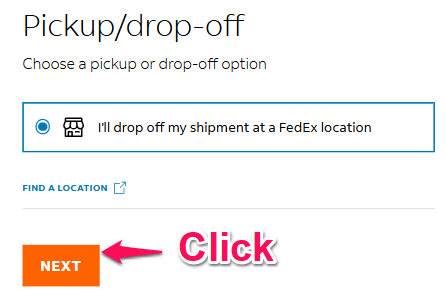
Then click on the Add shipment notifications button to turn it on. ==>
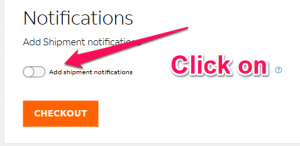
Then choose the Shipper email address (that’s you). ==>
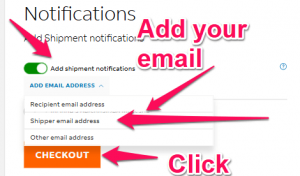
Then, in the Shipper email address field, enter in YOUR email address and then click on as many boxes as you want under Notify For:
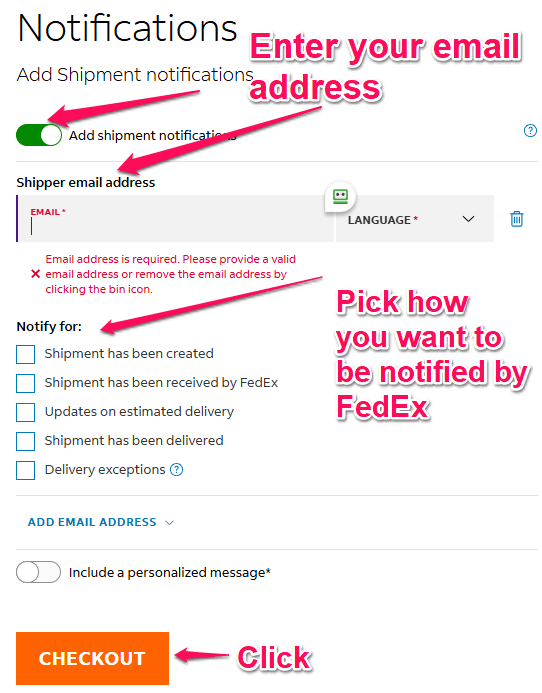
Then fill in your credit card or debit card information to pay for the FedEx prepaid return shipping label. ==>
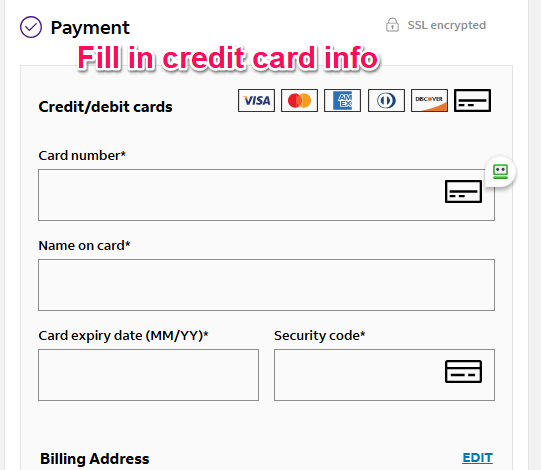
Then click on the GET YOUR LABEL button to download your prepaid return shipping label PDF. ==>
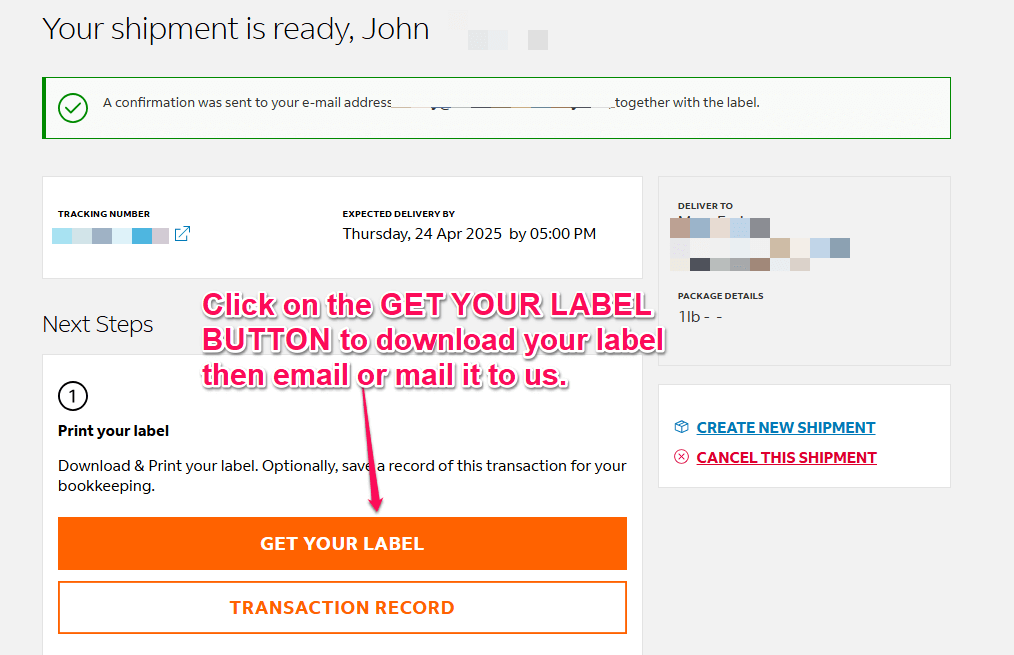
You can either email the original FedEx PDF shipping label to us or print it out and mail it to us along with your original documents. You cannot email us a prepaid shipping label as a Word document or any other file format; only the original PDF downloaded from FedEx.com.
Please note that for all international shipping orders, YOU are the importer and shipper, not us.
You created and purchased the FedEx prepaid shipping label, so if any issues arise with your documents, like lost, damaged, stolen, or being stuck or delayed in the U.S or another foreign country’s customs office, we cannot help you at all, and you will have to deal with the customs issue solely yourself along with FedEx.